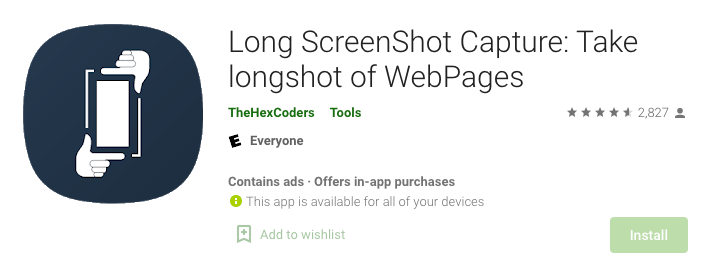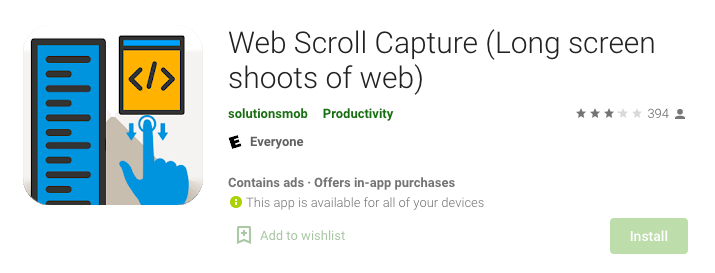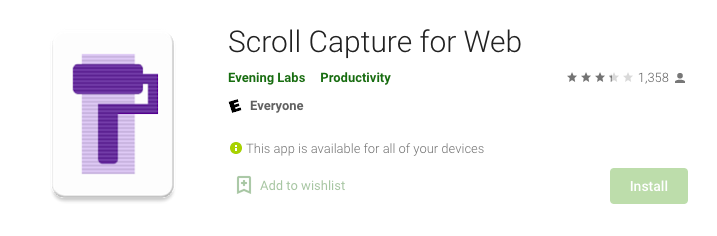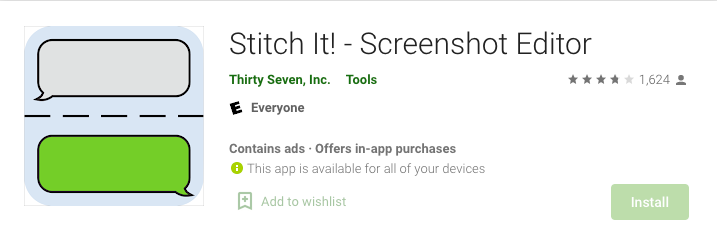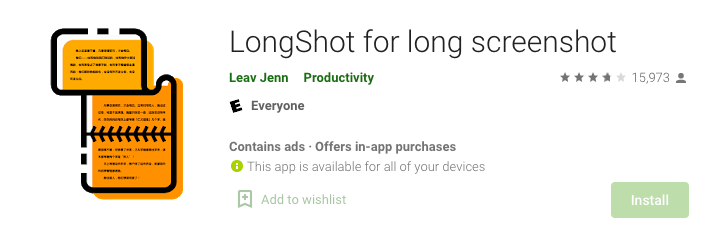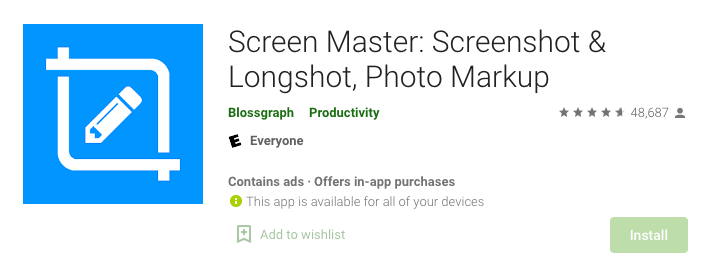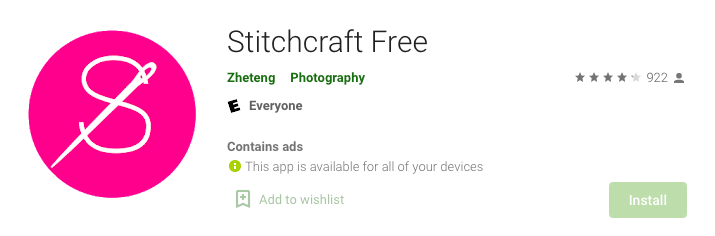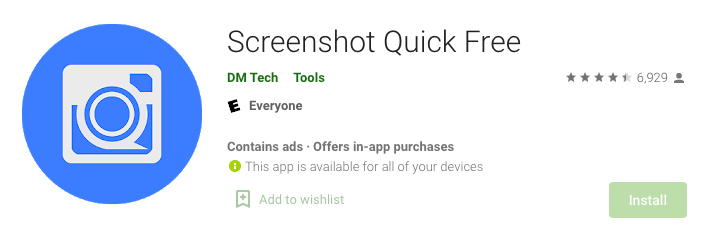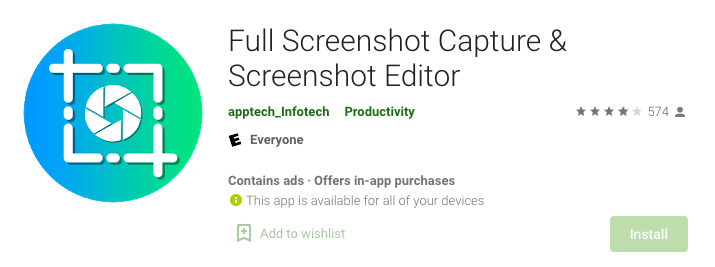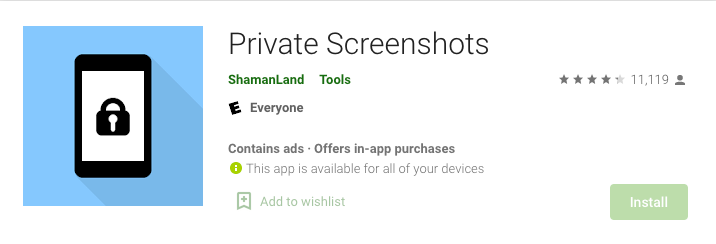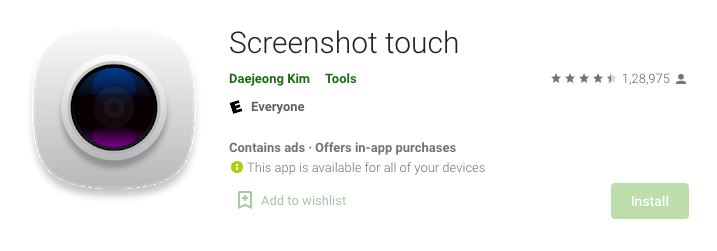Capturing a screenshot on your android phone is easy. But sometimes you may feel the need to capture a longer or full page screenshot of a document or conversation.
Using an image editing tool to combine multiple images can be too much of a task. Luckily, you don’t have to go through any of these troubles. That’s because many apps allow you to take full-page or scrolling screenshots on your android device.
In this post, we are going to introduce you to some of the best apps to take full-page screenshots on your android phone.
Importance Of Full Page Screenshot Apps
By taking screenshots, you can capture exactly what you are seeing on the screen. Taking and saving screenshots can be helpful in many ways. For instance, it helps us to explain online conversations better.
Sometimes, we see something important on the internet. By taking a screenshot, we can save the information on our phones or even share it with others. You can also use screenshots as proof. There are so many ways in which screenshots are useful to us.
With the help of a full-page screenshot app, you can capture a scrolling screenshot. This helps you to capture the entire conversation or the document shown on your screen.
Most android phones allow you to take capture screenshots of whatever you are seeing on the screen. But to capture the entire length of the document, web page, or conversation, you need a full-page screenshot app.
List Of 11 Best Full Page Screenshot Apps For Android [2024]
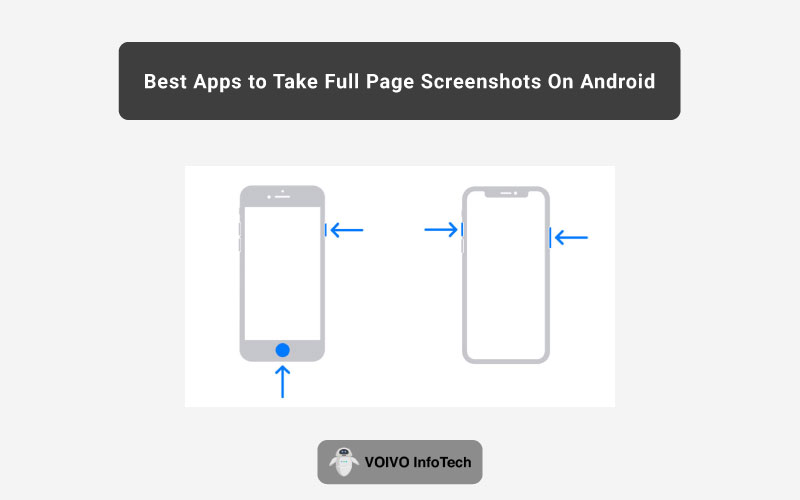
Here is the list of full-page screenshot apps that you can use on your android phone.
1. Long Screenshot Capture
Our first choice is Long Screenshot Capture. This app allows you to capture screenshots of webpages and long conversations. It also helps you to convert the captured screenshots into PDF format and use them offline. You can use this app to save Facebook comments, profiles of people, and then share it with others via social media apps, WhatsApp, ShareIt, etc.
- Available for free
- Easy to use
- Converts screenshots into PDF format
- Saves Facebook comments and profiles
2. Web Scroll Capture
With the help of this app, you can capture long screenshots of webpages and save them to your device. You can later view the captured webpage in offline mode. Not just that, but it also allows you to convert screenshots into PDF format. It takes just one single click to capture the entire scrolling webpage or document.
- Easy to use
- Converts screenshots into PDF
- Saves screenshots for offline use
- Can capture full document or website scrolling page
3. Scroll Capture for Web
If you want to capture high-quality screenshots, then Scroll Capture for Web is the app for you. It takes just a few taps here and there to capture scrolling screenshots of webpages, online chats, and others. This app can automatically save the captured screenshot on your device. It also allows you to share it with your friends and others.
- High-quality screenshots
- Allows you to take long scrolling screenshots
- Saves screenshots automatically
- Allows you to share screenshots
4. Stitch It!
This is probably one of the most popular full-page screenshot apps you will find. This app is different from other screenshot apps. It allows you to stitch multiple screenshots together. Other than that it can automatically save the screenshot in your phone gallery. It also gives you the option to share the screenshots via WhatsApp, text message, email, and other apps. You can even upload the screenshot directly to an unlisted URL using this app.
- Automatically saves screenshots in the gallery
- Allows you to upload screenshots
- Stitches multiple screenshots together
- Allows you to share screenshots
5. LongShot for Long Screenshot
With this app, you can easily capture a screenshot of a long webpage or document. All you have to do is just scroll. Unlike other screenshot apps, this one is easy to use and is available for free. This app is best for taking screenshots of long chats, threads, and others. It also comes with a stitching tool that helps you to fine-tune a pixel-perfect long screenshot.
- Capture screenshots by scrolling
- Easy to use
- Floating screenshot capture buttons
- Has a stitching tool
6. Screen Master
If you are looking for an easy-to-use screenshot app, then Screen Master is the option for you. All you have to do is just shake your device or touch the floating button to take screenshots. The best thing about this app is that it has many annotation features. It includes adding text, draw arrow, crop, circle, pixelated image, etc. Using these features you can edit your screenshots. This app too has a powerful stitching tool.
- High-quality screenshots
- Has a stitching tool
- Lots of annotation features
- Save screenshot to SD card
7. Stitchcraft Free
This is yet another free long screenshot app for your android device. With the help of this app, you can stitch multiple images. You just have to scroll down the screen and take screenshots. The rest will be taken care of by the app itself. It gives you the option to share the screenshots with others over social media platforms. The stitching can also be done manually.
- Easy to use
- Allows editing screenshots
- Manage screenshot
- Has a stitching tool
8. Screenshot Quick Free
If you are looking for a fast screenshot app, then this is probably the best option for you. This app allows you to take screenshots even while playing games or watching videos. Not just that, but it also gives you the option to view your screenshots in preview mode. Unlike many other screenshot apps, this one is free of ads. This is to give you a better user experience.
- Change screenshot saving location om device
- Free of ads
- View screenshots in preview
- Capture screenshots while playing
9. Full Screenshot Capture & Screenshot Editor
From the name itself, you can figure out all the things this app allows you to do. You cannot only take screenshots but also edit them using this app. It takes just one tap of a button to capture a screenshot. When taking screenshots, you can also draw and add texts to your app to make it more meaningful. Along with that, you are also provided with various image filters that you can add to your screenshots.
- Lots of screenshot editing features
- Floating screenshot capture button
- Allows screenshot sharing
- User-friendly interface
10. Screenplay Screenshots
The next best screenshot app we have is Screenple Screenshots. With this app, you can take full page screenshots with ease. It even allows you to download entire webpages and manage them as long screenshots. It has the cropping option too. Along with that, it has the note option using which you can add and store information with the screenshot. With this app, you can select the way you want to take a screenshot. For example, by taping the floating button, long-press the home button and home and power button.
- Easy to use
- Lots of features
- Add notes to screenshots
- Combine multiple screenshots
11. Screenshot Touch
Screenshot Touch is a very serious screenshot app. Before you download it, you should know that it is a paid app. It comes with loads of useful features like cropper, web page capture, scroll capture, and others. Not just that, but you can also capture screenshots by just shaking your phone. The free version of the app contains ads. But the premium version is free of all annoying ads and also contains some more features.
- Both free and paid versions available
- Lots of features
- Scrolling capture
- Capture screenshot by shaking the phone
FAQs
1. Can you convert a screenshot into PDF format?
Yes, you can easily convert a screenshot into a PDF file. There are many screenshot apps like Long Screenshot Capture and Web Scroll Capture that has this option. If you are using any of these screenshot apps, then you don’t have to download a file converter app separately.
2. What is scrolling capture?
As you may already know screenshots can be taken in many ways. One of the most common ways is the scrolling capture. In this method, you just have to scroll through the screen to capture the screenshot. This feature is useful in taking long screenshots of a webpage, thread, chats, etc.
3. Is it possible to take screenshots on Google Chrome?
Yes, you can easily take screenshots on Google Chrome. When you decide to take a screenshot, you just have to click on the screenshot icon in your Google browser and your screenshot will be ready.
Most of the screenshot apps have the option of sharing screenshots with others. You can do so over social media apps, WhatsApp, email, etc.
With the help of a full-page screenshot app, you can capture anything you see on your screen. Most of the scrolling screenshot apps for android are available for free. You can select any of the apps mentioned above and take all the screenshots you want.
5. What are the best apps for taking full-page screenshots on Windows?
Some popular apps for Windows include Snagit, Greenshot, and LightShot. These tools allow you to capture entire web pages, documents, or any content that extends beyond your screen.
6. Which Android app is the easiest to use for taking full-page screenshots?
Among the apps mentioned earlier, LongShot and Stitch & Share are user-friendly options for capturing full-page screenshots on Android. They offer a straightforward process for capturing and stitching long screenshots.
7. Do these apps work with all Android devices and versions?
In general, these apps are compatible with a wide range of Android devices and versions. However, there can be some device-specific variations. We’d recommend you read the app’s description to get a better idea.
8. Can I edit or annotate full-page screenshots after capturing them with these apps?
Yes, many full-page screenshot apps on Android offer basic editing and annotation features. It will depend on the specific app you are using.
Contents