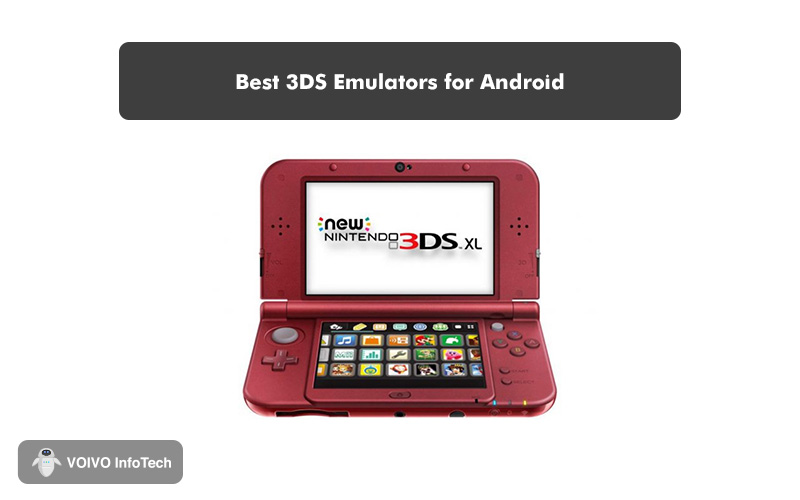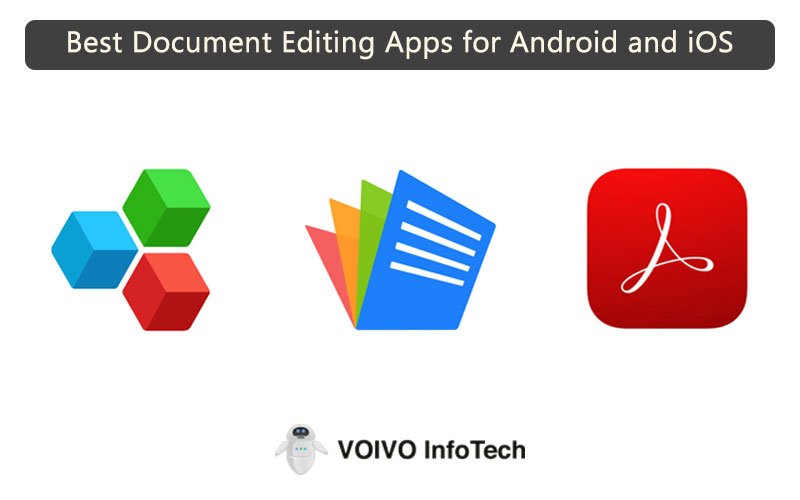Search function in Outlook is undoubtedly a powerful tool. It saves a lot of productive time as it helps users find particular email messages, contacts, or calendar events quickly. But what happens when this crucial search fails?
In many cases, it traces back to a corrupt .pst file. But before attempting heavy-handed fixes, let’s look at root causes — and how to layer in email security so you don’t inadvertently expose sensitive data during repair.
(…retain your “Consequences of Outlook Search Failure” and “What to Do” sections — with email security tips inserted at relevant steps.)
For example, before you run a pst repair tool (ScanPST or third-party), encrypt or secure your backup copy so no one can access private messages. Avoid running untrusted repair utilities. And never store .pst files on shared network drives — Microsoft doesn’t support it and it increases corruption risk.
Consequences of Outlook Search Failure:
In this part of the section, we will explore some consequences of this error. Some of them are listed below:
- Outlook freeze: When the crucial search functionality stops working owing to a corrupt .pst file, the application witnesses’ frequent crashes.
- Loss of productive hours: The user will take more time in manually searching crucial and sensitive emails, contacts and events, leading to substantial loss of productive hours.
- “The file cannot be opened” error: Outlook search failure owing to corruption issues results in certain error messages like “The file cannot be opened.”
- Missing crucial email messages: The user may miss vital and sensitive email messages or folders.
- Outlook running slowly: The normal functioning of the email client witnesses slow operating speed, hampering operational efficiency.
- Incomplete or no search results: Owing to corruption, the search function give incomplete or no results.
What to Do When Outlook Search Fails Due to a Corrupt PST File?
In this part of the post, we will unearth some proven methods to fix this issue. The step-by-step guide is mentioned below:
Fix 1: Search Index Rebuilding: When the search function in Outlook doesn’t work efficiently, it may be because of incomplete or pending indexing status. We can rebuild search index to improve search results. There are following two ways to perform this action.
A- By Repairing MS Office: Follow the below steps:
- Browse Control Panel.
- Explore Programs>Programs and Features.
- Press Outlook 2016 or Microsoft Office.
- Then click the “Change” button.
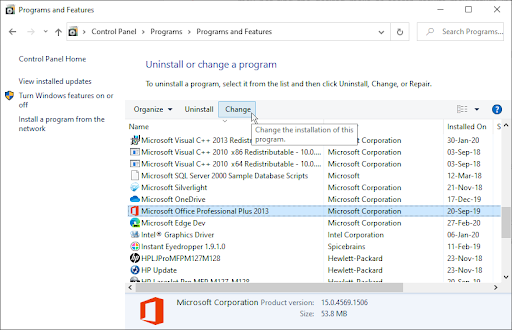
- Select ‘Repair’ from option. Press ‘Continue’ to repair MS Office or Outlook 2016 installation.
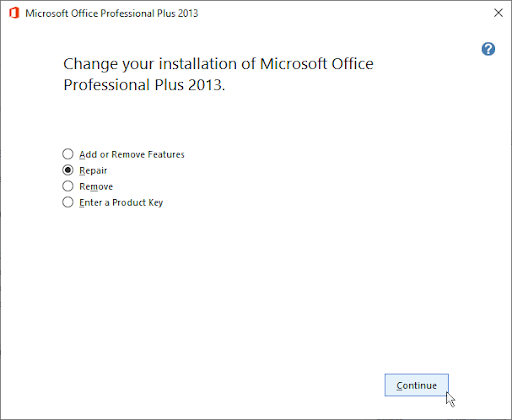
B- Utilizing Outlook Index Repair Feature: The step-by-step guide is listed below:
- Browse Outlook 2016 app.
- Navigate to File > Options > Search.
- Press ‘Indexing Options…’ tab.
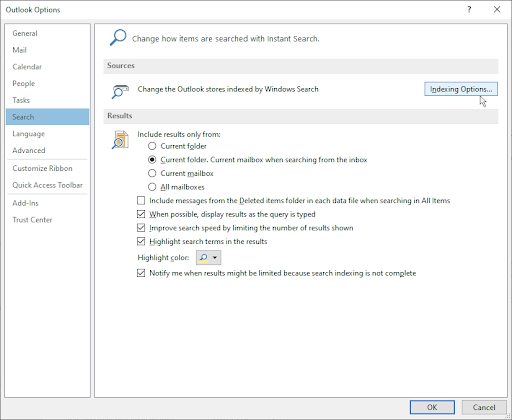
- Press ‘Microsoft Outlook.’
- After this click the ‘Advanced’ button.
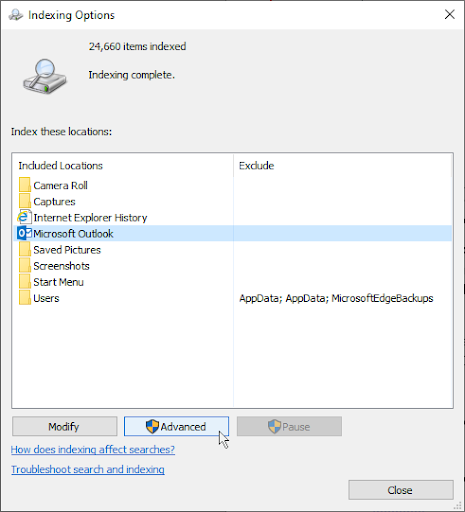
- Click ‘Rebuild’ and then press ‘OK’.
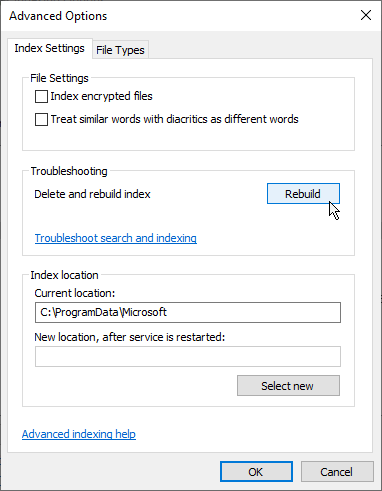
- Click ‘OK’ to proceed with Index rebuilding process.
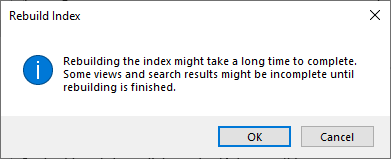
- Wait for the completion of the process.
Fix 2: Create a New Outlook Profile:
If the search tool is not providing the desired results, we can try fixing this issue by creating a new Outlook profile. The step-by-step guide is listed below:
- Brose Control Panel.
- Navigate to the ‘Mail’ option.
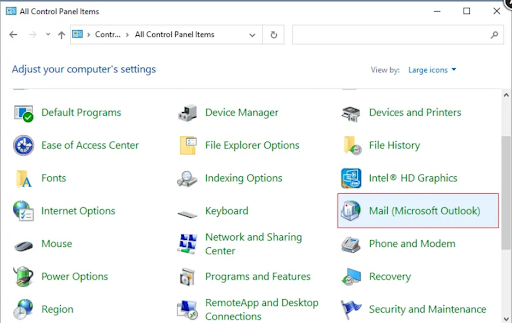
- Hit on the ‘Profile’ section.
- After this click ‘Show Profiles.’
- Then click Add. Name the newly-created Outlook profile.
- Click ‘Finish.’
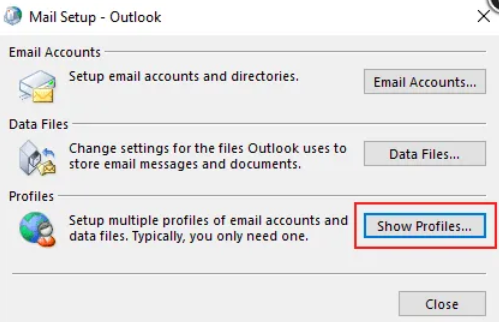
- Set the newly-created profile as a default one.
- After performing the above step, again explore the Mail window in the Control Panel.
- Check ‘Always use this profile’ option.
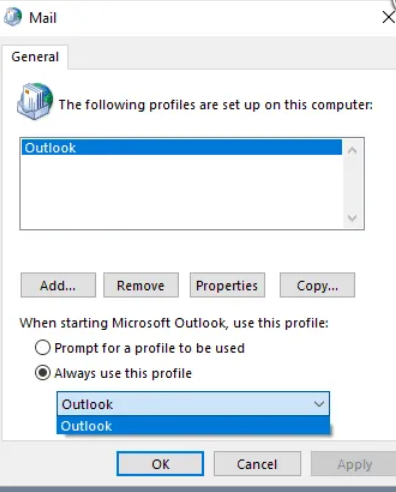
- Open the new profile.
- Click the ‘OK’ tab.
- Restart the Outlook application.
- Find out if the issue is fixed or not.
Fix 3: PST File Repair Using ScanPST.exe:
If corruption in the .pst file is disturbing search functionality then we must try fixing issues in the data file using built-in Inbox Repair Tool (ScanPST). Follow the below steps:
- Exit Outlook. Close all running applications as well as processes.
- Wait for some time.
- After this press Windows + R keys to explore the ‘Run’ dialogue box.
- Type %programfiles%/Microsoft Office/ in the box. Click the Enter key.
- Hover the cursor on the .pst file.
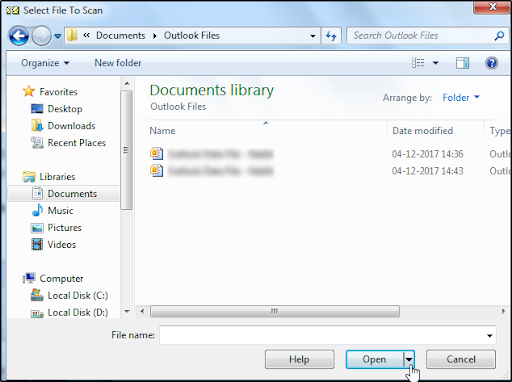
- Initiate the scan process.
- A report will be displayed. Evaluate the findings in the report.
- Select the ‘Repair’ tab to proceed.
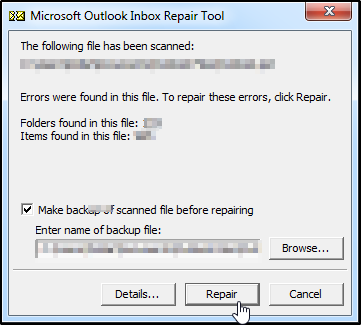
- Select backup creation check box. Provide the path of the folder where you need to save the backup file.
.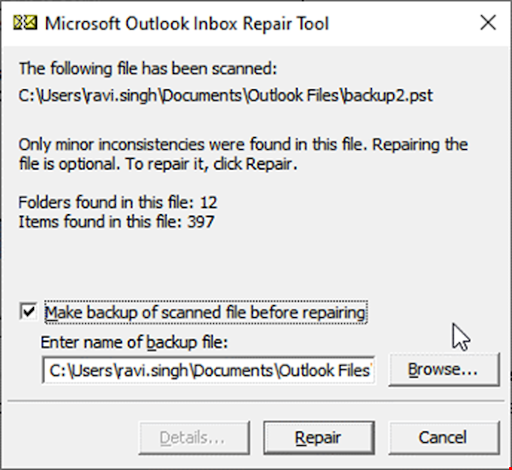
- Examine if the error has been resolved.
There is a possibility that ScanPST may fail to repair a damaged .pst file. The possibility of failure is higher in cases of large data files (more than 2 GB). ScanPST is the best for fixing minor corruption issues in small files. But in complex scenarios (like a virus attack), it struggles to fix issues. Such a scenario not only creates hurdles in normal Outlook functioning but also put the valuable data at risk. Such a situation demands an advanced tool. Stellar Repair for Outlook is a reliable software, that is recommended by IT experts. This tool has more features than the ScanPST. It is a user-friendly, data safe pst repair tool that can fix even large .pst files marred with complex corruption. This tool can address corruption issues in encrypted, or inaccessible .pst files.
Conclusion
Many users frequent ‘Outlook search not working’ issue. Our above guide titled outlook search fails leads to corrupt pst file provides a detailed preview of the problems and solutions of this issue. If a damaged .pst file is responsible for this issue, then we can fix it using built-in Inbox Repair Tool (ScanPST.Exe). In case the corruption level falls under severe level, then we need to rely on some advanced tool like Stellar Repair for Outlook. This is a data safe PST repair tool. It is not only applauded for its user-friendliness and quick repair speed, but also for its ability to fix even oversized, encrypted, and inaccessible .pst files.