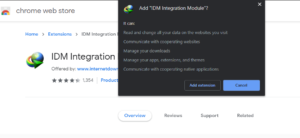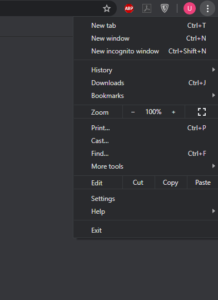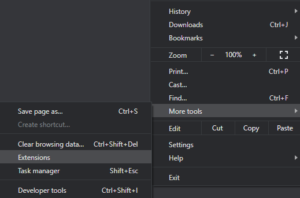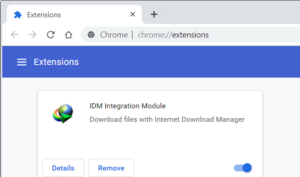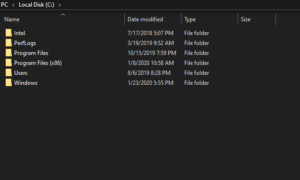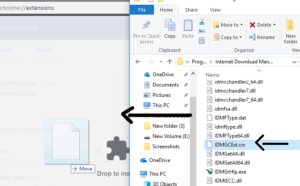If you are someone who frequently downloads things from the internet, you will probably find IDM (Internet Download Manager) to be useful. It is hands down the best downloading solution made for Windows users.
The good thing about IDM is that it comes with a 30-day free trial. After the trial period is over, you can activate the software using a valid IDM serial number. You will receive the activation key at the time of purchasing the software.
Some people might ask why using IDM matters when they can use a free download manager that comes with their web browser. The built-in download manager is good for downloading smaller files, not larger ones. Plus, IDM is faster and has additional features that are missing in a built-in download manager in your browser.
For convenience, you can add an IDM extension in Chrome. This will make downloading stuff from the internet easy and quick. If you are not sure how it’s done, read through the guide below.
About Internet Download Manager
Most users rely on IDM due to its exceptional download speed, surpassing that of any other available downloader manager on the internet.
With the help of this software, you can download movies, games, and other large files. It is easy to use and helps people manage their downloads.
Adding IDM Extension In Chrome
The process of adding an IDM extension in Chrome starts with downloading it. Before starting the process, make sure that IDM is already installed on your computer. If it is installed, you can proceed to download the IDM extension.
Here are the steps you need to follow:
- Find a trusted online source where you can download the IDM extension.
- Once you find a reliable source, click on the “Add to Chrome” option to initiate the download process.
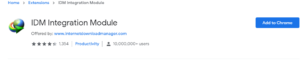
- Select “Add Extension” to complete the installation of the IDM extension in Chrome.
- To enable the extension in Chrome, locate the IDM logo at the upper-right corner, alongside other installed extension logos.
Now let’s move on to the part that talks about adding the IDM extension in Chrome manually. For this, we will use the .crx drag-and-drop method.
Here’s what you need to do:
- Start by launching Google Chrome on your device.
- Go to the three dots located in the upper-right corner of the Chrome browser and click on them.
- Select the “More tools,” option and find the option “Extensions” and click on it.
- This will open the Chrome browser extension window.
- If the IDM extension is already installed, select the “Remove” option to get rid of it.
- Now launch File Explorer.
- Go to the drive location where IDM is located.
- Select “Program Files (x86).”
- Locate and open the IDM folder.
- Search for IDMGCExt or crx file.
- Once you locate the crx file, use the drag-and-drop method to place it onto the Chrome extension page.
- A message will appear on your screen: “Extensions, apps, and themes can harm your computer. Are you sure you want to continue?”
- Hit the “Continue” button to manually install the IDM extension in the Chrome browser.
- Now go to YouTube and play a video of your choice to see if the IDM extension is working correctly.
- If you see the “Download this Video” tab on top of the video, it means that you have successfully added the extension.
Alternative Method
There’s an alternative method you can try to add an IDM extension in Chrome. This method is shorter and easier than the one we discussed above.
Here you go with the steps:
- Confirm that the Google Chrome browser is installed on your computer.
- Launch the Chrome browser and navigate to the Chrome Web Store by entering the URL.
- Press the “Enter” button to access the IDM Integration Module web extension.
- Click on the option “Add To Chrome” and then choose “Add Extension.”
- Allow the process to complete. Once finished, the IDM Integration Module will be successfully installed.
How To Check IDM Update?
It is important to make sure that you are downloading the latest IDM version. By following a few simple steps, you can check the IDM version.
Here’s how:
- The first thing you need to do is launch IDM.
- Select the “Help” option.
- Choose “Check for Updates.”
- If you are already using the latest version of IDM, you will receive the following message: “You are using the latest version of Internet Download Manager. Please check back again for updates at a later time.”
- In case you have an older IDM version, it will start updating the software.
It is important to keep IDM updated because it helps resolve bugs and glitches in the software.
Steps To Check IDM Browser Integration Settings
To check IDM browser integration settings, you should follow these steps:
- Launch IDM.
- Select “Options.”
- Now check if “Use Advanced Browser Integration” is active or not.
- If this option is disabled, enable it.
- The next thing you need to check is Chrome browser and whether it is enabled under the option “Capture downloads from the following browsers.”
- Enable Chrome if you haven’t already done it yet.
IDM Extension Issues
Sometimes, the IDM extension creates issues and doesn’t work properly. If this happens, you should check if the software is up-to-date by following the steps given in this post. If you have the latest IDM version and it still doesn’t work, it means the extension is the culprit.
Using an outdated IDM version can cause various problems, and therefore, you should keep the IDM extension updated at all times.
Sometimes, IDM fails to incorporate its extension into the Chrome browser. This may happen because of compatibility issues. You can resolve this problem by simply updating the extension.
Once you download IDM on your computer, the extension is automatically added to Chrome. But if there’s an issue, you may have to add the extension manually. Follow the steps we discussed in the above sections and you will be good to go.
Final Words
Adding an IDM extension to Chrome is simple if you follow the correct steps. You should follow this process if you face problems using the software. To ensure smooth operation, make sure to update the IDM extension whenever a new version is available.
Contents