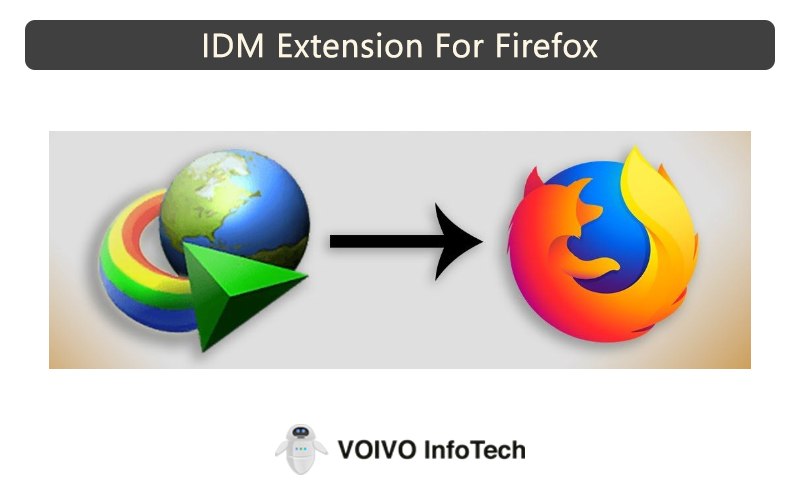Internet Download Manager or IDM is widely used software for downloading movies, games, videos, and other stuff from the internet. It offers high-speed downloads, making it easier for users to get the things they want from online sites.
Like other good things, IDM has a price. After the 30-day trial period, users are required to buy the software to use it. At the time of purchase, they get an IDM serial number which is needed to register the software.
To make the most of the IDM software, you should add it to your web browser. If you use Mozilla Firefox, you can use the IDM extension for faster downloads, batch downloads, and more.
Now the question is how to add an IDM extension to Firefox. If you are not sure of the process, we are here to help. In this post, we will provide a step-by-step guide to help you integrate the IDM extension in the Firefox browser. So, let’s get on with it!
How To Add IDM Extension To Firefox Manually?
The easiest way to add IDM extension to Firefox is by doing it manually. You find the process easy when you are familiar with the steps. To help you out, we have detailed the steps in the below lines. All you have to do is follow the instructions as given and you will be good to go.
Step 1:
The first thing you need to do is check if you have the latest IDM version installed. Go to Help and then to Check for updates in the IDM main menu.
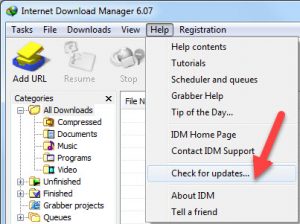
After installing the latest IDM version, restart your PC. Also, make sure to download the latest IDM version from a trusted source.
Step 2:
The next step is to activate advanced Firefox browser integration in IDM. You can do this by opening the IDM software and accessing the Downloads section. From there go to Options and then to General in the IDM dialog box.
Now select the “Use advanced browser integration” option and enable it. Once that is done, check if the integration into Firefox is enabled.
To activate IDM in the Opera web browser, check the Mozilla Firefox checkbox.

After that hit the OK button.
Step 3
Now open Firefox select the menu button and choose Add-ons.
Access the Add-ons Manager section and select the Extensions tab. Start searching for IDM integration. If the option is disabled, enable it by clicking on the Enable option.
Once you are done, proceed to restart the Firefox browser.
Step 4:
Due to changes in Firefox 40, IDM created a new add-on with the name IDM Integration and replaced the old one.
The changes made in Firefox 53 have led to the creation of a new add-on for Firefox called “IDM Integration module.”
Currently, the earliest add-on is called “IDM CC,” which is compatible with Firefox version 1.5 to version 26. The next add-on, named “IDM Integration,” works with Firefox browsers spanning from version 27 to version 52.
Lastly, the most recent add-on, termed “IDM Integration module,” is designed to work with Firefox browsers starting from version 53 onward.
Just so you know IDM distribution has all the add-ons versions.
Additional Notes:
If you manually installed the “IDM CC” add-on, hit the Remove button located next to it.
If the add-on is not accessible in Firefox, install it yourself by accessing the Firefox menu and choosing the option Add-ons.
Select “Tools for all add-ons” and choose “Install Add-on from File…”
Navigate to the IDM folder (typically “C:\Program Files (x86)\Internet Download Manager”).
Choose the appropriate XPI file:
- idmmzcc3.xpi for Firefox 53 and other current versions.
- idmmzcc2.xpi for Firefox version 27 to version 52.
- idmmzcc.xpi for Firefox versions 1.5 to version 26.
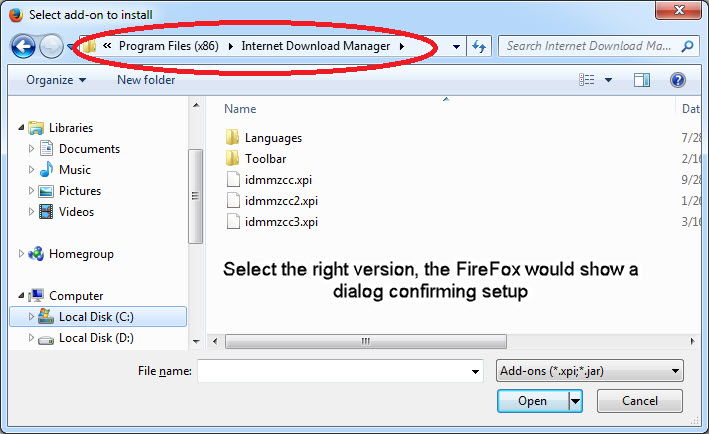
Choosing an incorrect XPI file version will show you an error message. But if you pick the right one, Firefox will confirm the setup. After that, you can select the Install button to finish the process.
If you are not sure which Firefox version you have, follow these steps:
- Access the main menu in Firefox.
- Locate the option About Firefox in the menu and click on it.
- This will show your Firefox version.
How To Integrate IDM With Firefox?
Since Mozilla Firefox releases updates every 6 weeks, it’s important to update IDM integration with Firefox every 6 weeks as well. Ensure you have the latest IDM version for optimal compatibility.
Verify if Firefox integration is enabled in IDM settings by following these steps:
- Click on the Options icon.
- Select the option General.
If you see a checkmark, it indicates that you have successfully integrated IDM with Firefox.
Issues With IDM Extensions In Firefox
After completing the IDM updating or installation process, you will be prompted to restart Firefox. This will enable the browser to detect the add-on.
Following the restart, a dialog box will show up on the screen confirming the successful installation of the add-on in Mozilla Firefox.
As you see the dialog box, make sure to click on it.
If your computer faces difficulties integrating IDM in Firefox, it may be due to not following the steps mentioned during the IDM update or installation. To address this problem, you should update the IDM extensions in Mozilla Firefox. Here are the steps you need to follow:
- Navigate to the main page of Firefox.
- Locate the Add-ons and click on it.
- Now choose Tools.
- Click on Add-ons again.
- In the add-ons dialog box, navigate to the extension icon and locate IDM Integration.
- If integration is not enabled, click on the Enable option and restart the Firefox browser.
By following these steps, you can resolve the IDM extension not working problem.
Final Words
Adding an IDM extension to Mozilla Firefox has many advantages. It allows you to enjoy enhanced download speeds and use functions like pause and resume. The process of adding an IDM extension may seem a little confusing for those who are doing it for the first time. But following the instructions correctly will help you complete the process hassle-free.Top of Form