Windows 10 is the latest operating system released by Microsoft, which you can install on your PC or laptop for advanced features and smooth working. Windows 10 May 2020 update is one of the most popular updates people are opting for. To make the update available for all users, Windows 10 May 2020 update ISO files are available on Microsoft’s official website. Whether you want to upgrade your old windows (Windows XP, Windows 7 or 8) to Windows 10 or do a clean installation of Windows 10 using the USB drive, you have to download Windows 10 ISO file free from Microsoft for it.
ISO file is a single file that consists of all Windows 10 installation media files. After downloading Windows 10 ISo file free from Microsoft, it can be burned on to USB or DVD to make the drive bootable for a clean installation of Windows 10. There are few simple and legit ways for windows 10 upgrade or its clean installation with or without media creation tools. Check out our step-by-step guide to download Windows 10 ISO file free from Microsoft for clean installation or upgrade to Windows 10.
Windows 10 Editions and Features
Microsoft has designed Windows 10 to enhance the personal computing experience for users across various devices. Windows 10 comes in four different editions, tailored for various devices from mobile to workstations. These four editions are:
1) Microsoft Windows 10 Home – Consumer-Focussed Desktop Edition
2) Microsoft Windows 10 Pro – Desktop Edition for Tablets, Mobile and PCs
3) Microsoft Windows 10 Pro for Workstations- For those who have advanced Workload or Data
4) Microsoft Windows 10 Enterprise- Designed to meet the advanced needs of organisations
Features:
1) Improved Start Menu with Live Tiles to quickly access the most-used applications or files. You can resize the menu to make it full-screen (for tablets) or half-screen, as you like.
2) Microsoft Edge– New browser for Windows 10. It is a successor to Internet Explorer 11, which works with the Cortana command. Microsoft Edge has a share button on its toolbar to share a webpage to the installed applications like Reading List or other apps like Facebook, Twitter, etc.
3) Cortana– Latest AI assistant just like Siri or Google Assistant. It appears as a search pane on the taskbar and allows users to quickly search for files, application, etc., using voice search.
4) Command Prompt– Windows 10 has an improved command prompt feature using standard keyboard shortcuts such as cut, copy, paste, etc., within the console.
5) Bundled Apps– If you are using more than one windows device, the package of apps with photos, emails, videos, music, calendar, etc., will look and feel the same across various devices.
6) Action Center– The title bar of the action centre has now been usurped by a sidebar with a notification panel and quick action buttons for different settings.
7) Continuum Mode– Allow smoother transitions between default interface mode and touch screen mode. You can enable “Tablet Mode” to switch the primary interface to the full-screen menu for the maximized view.
System Requirements to download Windows 10 ISO File for Upgrade or Clean Installation
To install new Windows 10 or upgrade your old windows to Windows 10, you need the following system specifications:
- 1 GHz Processor or any other faster processor
- 1 GB RAM for 32 Bit and 2 GB RAM for 64-Bit
- 16 GB Hard Drive Space for 32-Bit and 32 GB space for 64-Bit
- DirectX9 Graphic Card or any other with WDDM 1.0 driver
- Display- 800*600
- Active Internet Connection
- Microsoft Account or Azure Activity Directory Account
How to Install /How To Download Windows 10 ISO File Free From Microsoft [with screenshots]
Method 1: Download Windows 10 using Update Assistant
If you are already using an old version of Windows and want to upgrade it to Windows 10, you can simply do it through the Update Assistant. In this process, the ISO file doesn’t get downloaded. Instead, the Update Assistant will automatically upgrade your operating system to the latest version. But to update your old windows into Windows 10, you need an active internet connection. You can upgrade your operating system by following these simple steps:
- Click here to download Windows Update Assistant.
- Run the file and click on the “Update Now” button.
- Update Assistant will check the compatibility of your hardware with the latest version.
- Click on “next” to start downloading. Once the download completes, the installation will start automatically.
- The installation will require a valid product license key. If you don’t have the key, you can purchase it from here.
Method 2: Download Windows 10 ISO File Free from Microsoft Using Media Creation Tool
If you wish to download Windows 10 ISo file from Microsoft’s official website on a Windows device, you first have to download Media Creation Tool. Media Creation tool acts as a Windows 10 download tool and creates bootable media like USB or DVD for the clean installation of Windows 10 on your PC. You can do a clean installation of Windows 10 along with upgradation by following these simple steps:
- Click here to download Windows 10 Media Creation Tool.
- Accept “License Agreement” to proceed further.
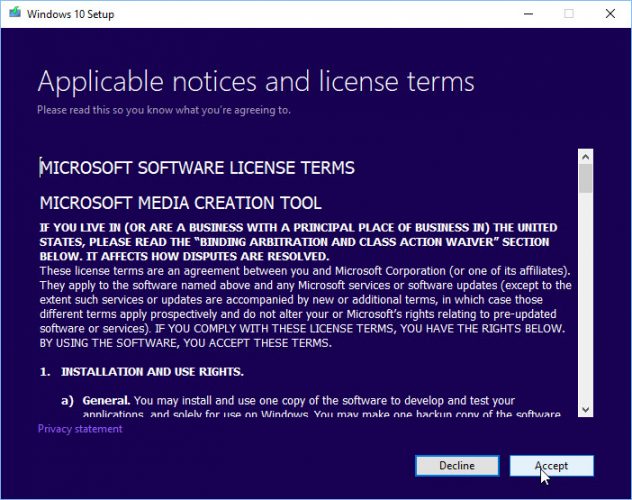
- Select “Create Installation Media (USB Drive or DVD) for another PC”.
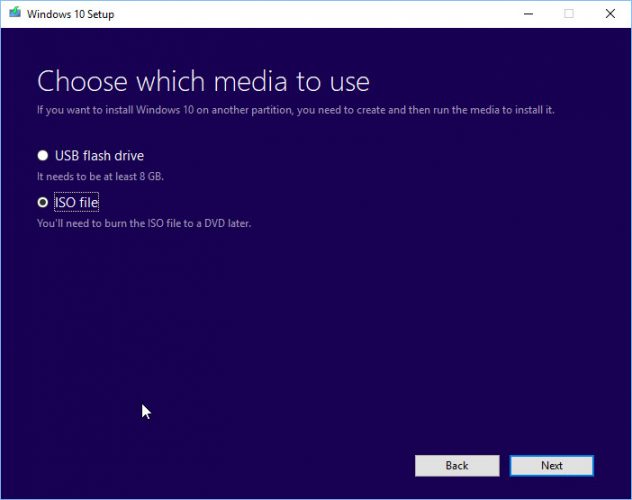
- Select Language and other details to proceed further.
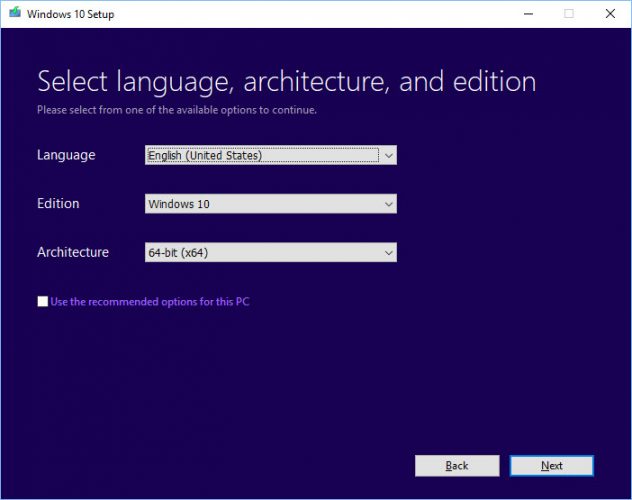
- Select the Installation Media if you have a bootable drive or DVD. If you haven’t plugged any installation media, you can select “ISO File” to download.
Method 3: Download Windows 10 ISO File free from Microsoft without Media Creation Tool
If you don’t wish to download the Media Creation tool and directly want to get ISO File for Microsoft Windows, you have to follow one simple trick. Media Creation Tool is for Windows Device, and when you open this link with windows device, it automatically directs you to download Media Creation Tool First. To avoid this step, you first have to trick Microsoft into thinking that you are not using Windows. It can be done using Mozilla Firefox, Safari or Google Chrome. After opening the browser, follow these steps to download Windows 10 ISO File free from Microsoft:
- Open this link on Firefox, Safari or Chrome.
- In Chrome, click the three-dot menu at the top and select More tools> developer tools.
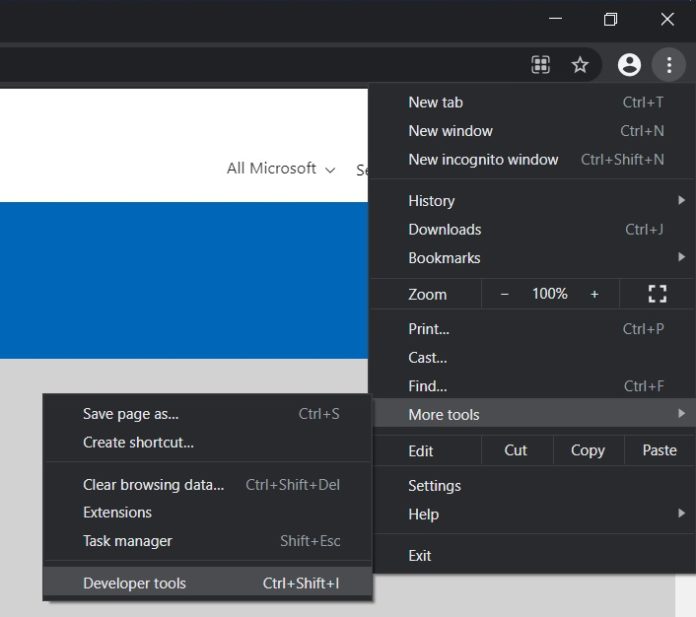
- Click on the Menu icon and select More Tools> Network Condition to enable.
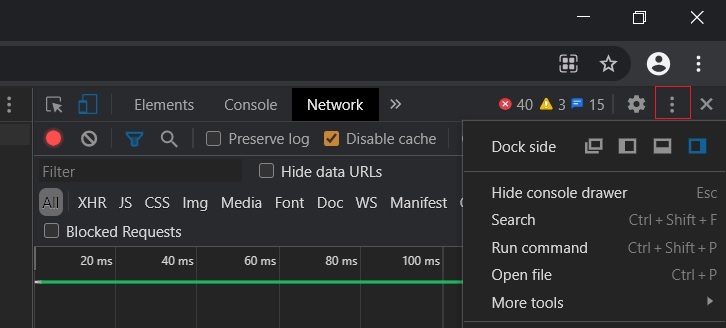
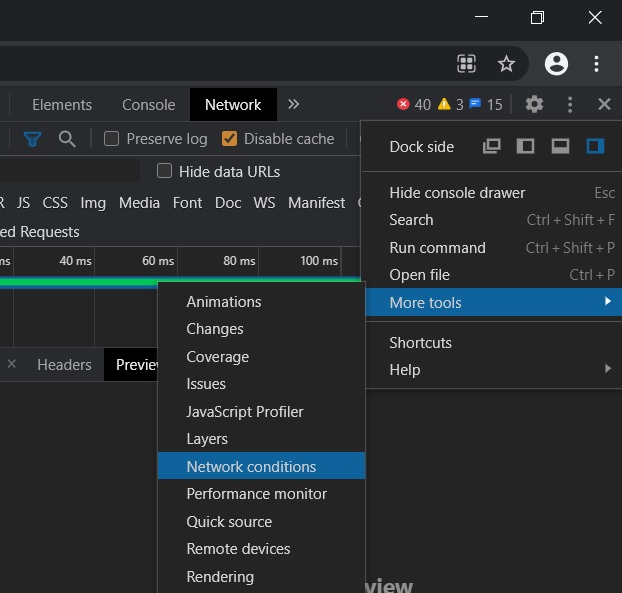
- Go into the “User-Agent” section and Deselect “Select Automatically.”
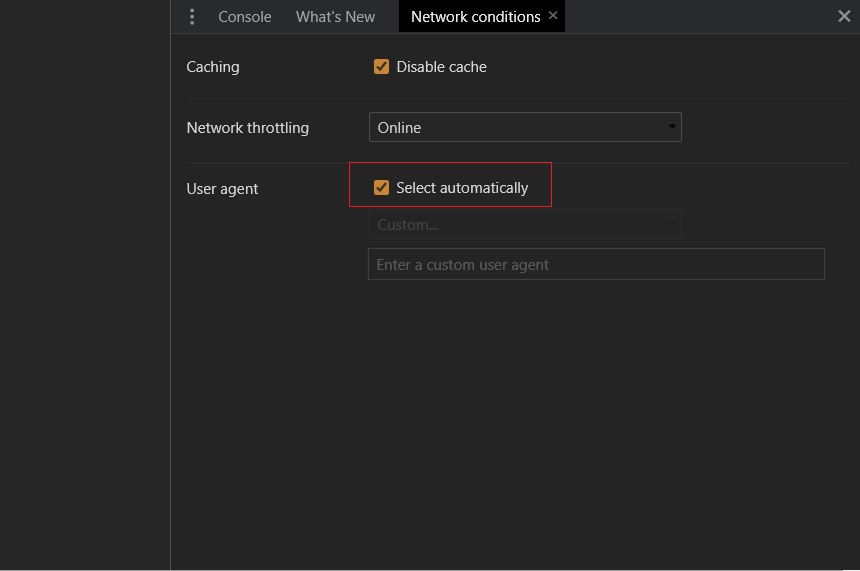
- Click the drop-down menu “Custom” and select “Google Chrome-Android Mobile.”
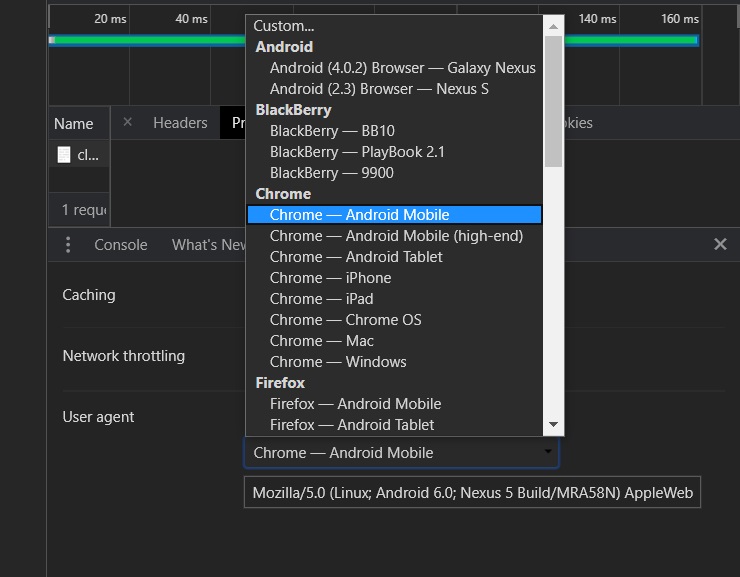
- Keep the “Developer Tools Pane” open and refresh the download page.
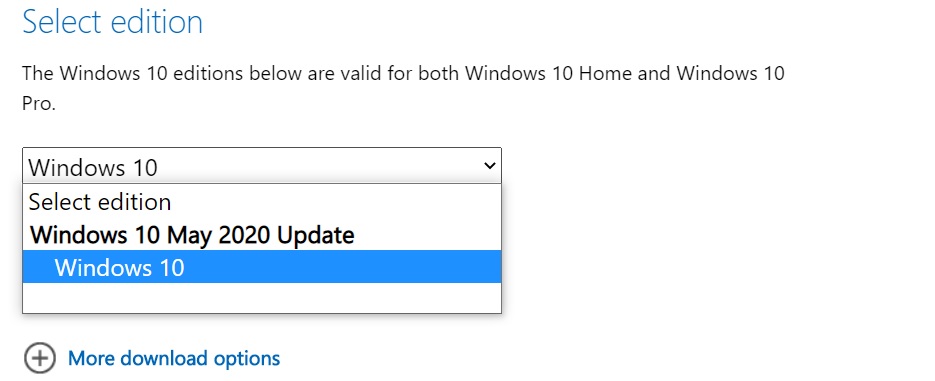
- Click on “Select Edition” of Windows 10 ISO from the drop-down menu and select “Windows 10 May 2020 Update”.
- Confirm and select the language you are using currently on your PC.
- Choose 32 or 64 bit as per your requirement, and Windows 10 ISO file will start downloading.
This method is highly useful when you want to download Windows 10 ISO File in any other language than English. You can choose from the following languages:
- English (United States)
- English (United Kingdom)
- Chinese (Simplified)
- Chinese (Traditional)
- Portuguese (Brazilian)
- French
- French (Canada)
- German
- Russian
- Japanese
- Italian
- Dutch
- Spanish
- Spanish (Latin America)
- Polish
- Thai
- Turkish
- Swedish
- Czech
- Arabic
- Korean
- Finnish
How to Activate Windows 10 ISO File using Product Key – Step by Step Guide
After downloading Windows 10 ISO file or creating installation media, follow these steps to activate Windows 10 on your system:
- Boot your system using ISO file or installation media like USB or DVD.
- Press any key to continue, and soon Windows 10 logo will appear along with the installation wizard.
- Select Language, Time, Keyboard type, etc., to proceed with the setup and click on “Next”.
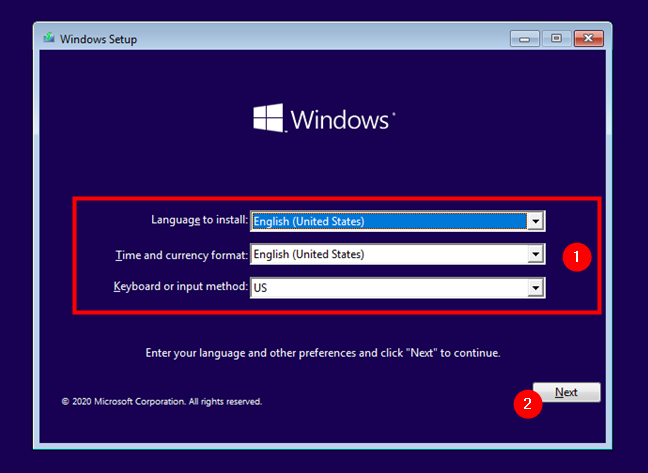
- Tap on “Install Now” to begin Windows 10 installation.
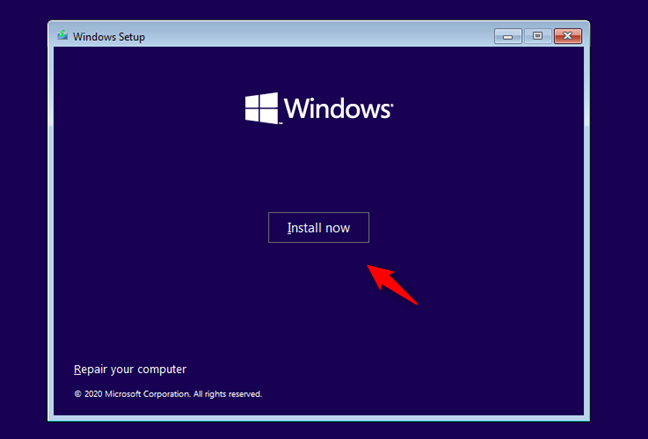
- Activate Windows by entering the Product Key if you are installing Windows 10 for the first time. Otherwise, click on “I don’t have a product key” if you are reinstalling Windows 10, and your copy will automatically start downloading.
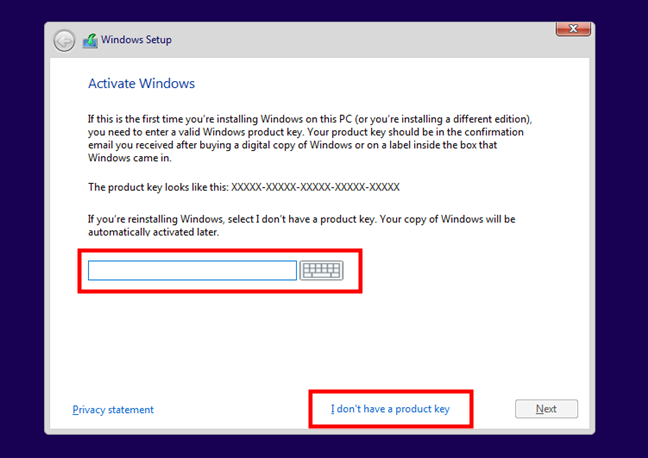
- Select the edition of Windows 10 you want to download from Windows 10 Home to Windows 10 Pro. Accept the license terms and click on “next”.
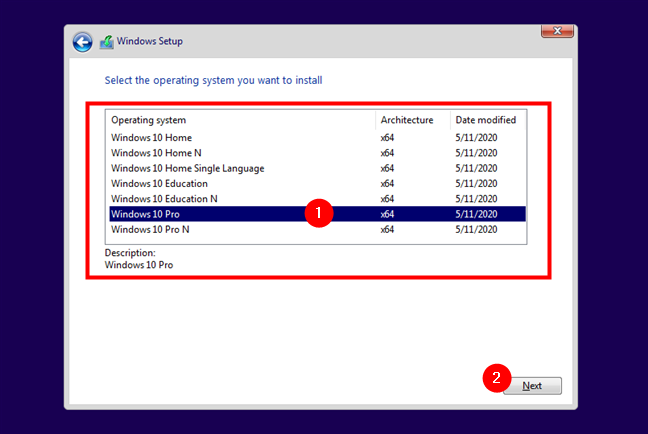
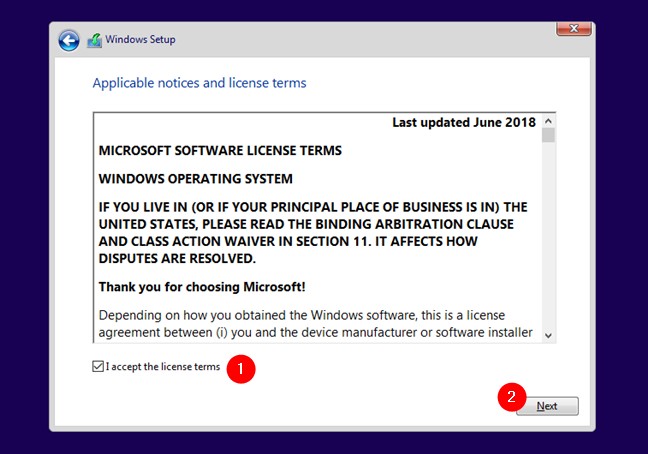
- If you want a clean installation of Windows 10, click on “Custom: Install Windows only (advanced).” Otherwise, choose “Upgrade”.
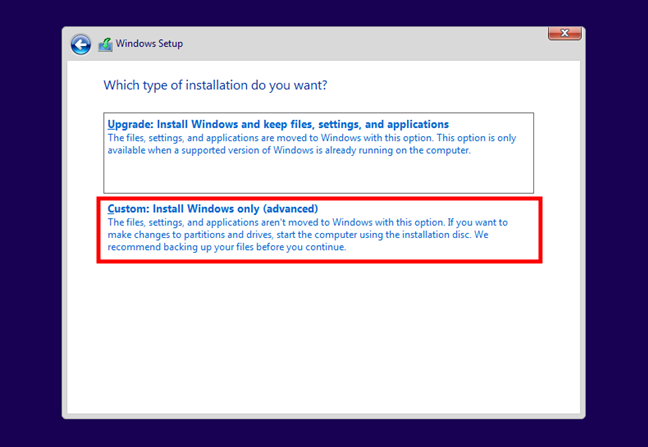
- Now choose the drive partition where you want to install Windows 10.
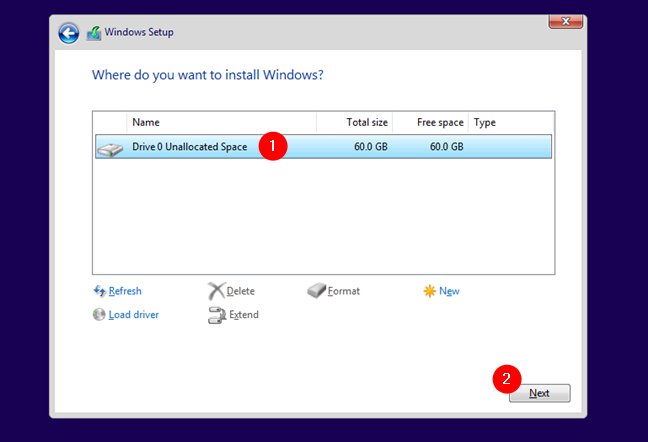
- The setup will start installing within a few minutes. Make sure you have an active internet connection for the installation and don’t restart your PC meanwhile.
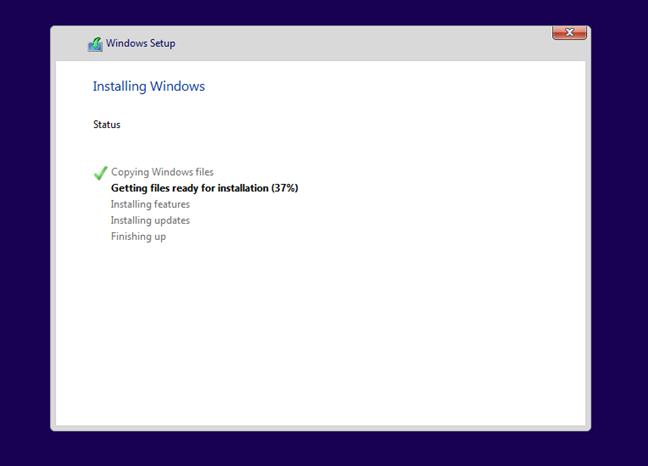
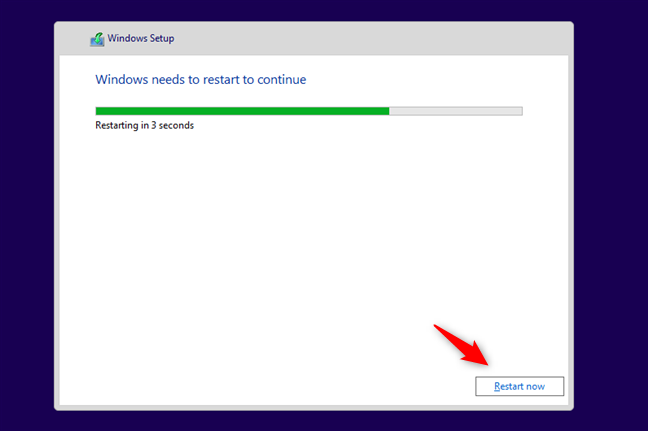
- Wait for the process to finish, and within a few minutes, Windows 10 will install on PC. Customise as per your requirement and start working.
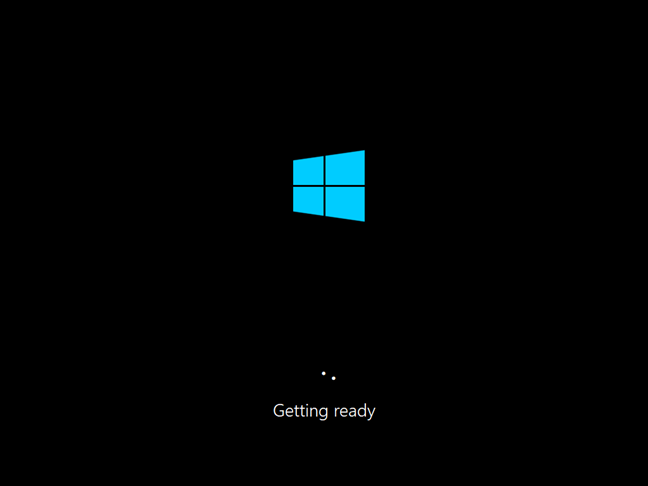
FAQs on Windows 10 Installation
1) Can I install Windows 10 for free?
Microsoft allows all users to download and install Windows 10 for free without a product key. While you will be able to use Windows 10 without a product key, you won’t be able to personalise features. To do that, you have to purchase the license key and upgrade it.
2) How to get Windows 10 Product Key?
To activate Windows 10 after installation, you need to enter a unique 25-digit product license key to start using the subscription. You can download and install Windows 10 setup for free from Microsoft’s official website. After installation, during activation, you have to enter your 25-digit product key. To get a digital license or product key, follow these steps:
- Select the “Start” button.
- Select Settings > Update & Security > Activation
- Select Go to Store and purchase a license.
3) How to check your system compatibility for Windows 10?
Before upgrading to Windows 10, if you want to check the compatibility of your system for Windows 10, follow these steps:
1) Right-Click on Get Windows 10 icon (at the right side of the taskbar) and click on “Check your upgrade status”.
2) Window will open with the “Get Windows 10” title. Click on the three dots menu and select the “Check your PC” option.
3) Check the list of potential compatibility issues to find whether your PC is compatible with Windows 10 or not.
Conclusion
Our detailed step-by-step guide will help you easily download Windows 10 ISO file free from Microsoft with or without media creation tools for fresh installation or upgrade. Before upgrading or installing Windows 10, check all the versions on Microsoft’s official website to decide which one is suitable for your needs. All the links mentioned in this article are genuine and working. We don’t encourage our readers towards illegal ways to download windows and thus advise them to purchase the license key from the official website for activating Windows. For any windows 10 related query, connect with us in the comment section!

