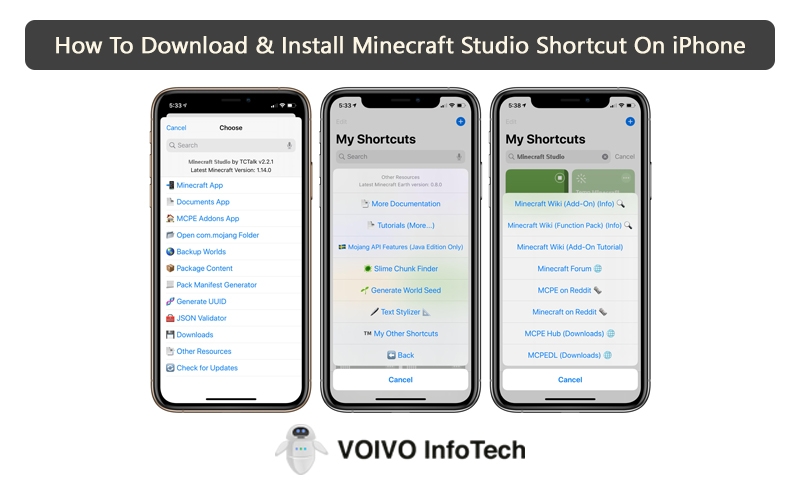Hulu is one of the leading streaming services today. It offers an impressive collection of movies, series, TV shows, and Hulu Originals. In addition to that you can also watch sports.
To further expand its content library, Hulu has partnered with ESPN+ and Disney+. You can access all of Hulu’s content by subscribing to its service. You can choose between the available packages based on your preference and budget. Or you can opt for their trial offer to see if it’s the right streaming service for you.
Logging Out Of Hulu On Roku & All Other Devices
Logging in and out of Hulu should be an easy process. But some users find signing out of Hulu on Roku a bit tricky.
There are so many reasons why you would want to log out of your Hulu account. For example, when switching your Hulu account, troubleshooting, etc.
If you are not sure how to sign out of Hulu on Roku and other devices, you have come to the right place. We will tell you about the logout steps in the next section.
Steps To Sign Out Of Hulu On Roku
Signing out of Hulu on your Roku device is as easy as signing in or creating a new account. However, some users are still confused with the steps. If you are one of them, follow the instructions given below.
- Turn on your Roku device.
- Go to the Channels section.
- Next, access the Hulu channel.
- On the home screen of Hulu, you will see the Profile icon in the upper right corner. Click on it.
- Now scroll down till you see the Logout option.
- Click on the Logout button and confirm it.
That’s it, you will be logged out of your Hulu account on Roku.
Signing Out Of Hulu Using Mobile Phone
You see the interface and layout of Hulu is different for smartphone and TV. That’s the reason that the sign-out process is different for both devices. To log out of your Hulu account using your mobile phone, you must follow these steps.
- Launch the Hulu app on your smartphone. It is supported by both iOS and Android devices.
- Locate the Account icon on the bottom right edge of the screen. Click on it.
- Tap the Log Out Of Hulu button.
- This will log you out of your current Hulu account. However, you can sign back in whenever you want.
Signing Out Of The Hulu Website
If you are using the Hulu website, then you must follow these steps to sign out of your account. The steps to sign out for the Hulu website are easier than other devices.
- Go to the official Hulu website. You can use any web browser to access the site.
- Once you are on the site, select the Profile Avatar on the upper right edge of the screen.
- You will see a list of options appear on the screen.
- Select the Logout option.
- This will sign you out of your account.
Steps To Sign Out Of a Specific Account On Hulu
Some people have more than one Hulu account. If you want to log out of a specific account, you should follow these steps.
- Open the Hulu website.
- After signing into your account, click on Profile Avatar.
- Click on Account.
- Select the option Watch Hulu On Your Devices in the Account section.
- Select the option Manage Devices.
- You will be shown a list of signed-in devices.
- Click on the Remove button for the device that you want to sign out of.
Steps To Sign Out Of All Hulu Accounts
As you all know Hulu has a device limit. If you reach the device limit, it may create streaming issues. In that case, you can choose to sign out of a specific device or all your devices.
- Launch a web browser and visit the official Hulu website.
- Log into Hulu using your login credentials.
- Click on the Profile Avatar in the upper right corner of the screen.
- Select the Account option.
- Scroll down in the Account section and click on the option Protect Your Account.
- After that select the option Log Out Of All Computers in the pop-up.
How to change your Hulu account on Roku?
To change or switch your Hulu account on Roku, you must follow these steps.
- First, log out of your current Hulu account following the steps mentioned above.
- On the home screen page, click on the login option.
- Use your login credentials to sign into your account. Make sure to use the login details of the account that you want to use.
- This will allow you to stream Hulu from a different account on your Roku device.
How to change your Hulu profile?
If you only want to switch the profile you are using on your Hulu account, then you should follow these steps.
- On Hulu’s main page, click on the Profile icon in the upper right corner.
- Choose the option Profiles.
- Now pick the profile that you want to use. You can also create a new one if you like. In that case, you will have to choose the New Profile option.
- Using this method you can stream Hulu from a different profile within the same account.
How to sign into Hulu on Roku?
Now that we have discussed the log-out steps, let’s clear out the sign-in steps as well. This information will be helpful for new users.
Here’s what you need to do:
- Launch the Hulu app on your Roku device.
- Click on the Login option.
- Select Login On To This Device or Activate On A Computer.
- If you choose the latter, you will have to visit the activation site and enter the activation code to log in.
- If you choose the former, you will be redirected to the login screen on Hulu.
- Now enter your login details and access your account.
Final Words
Hulu is a fan-favorite streaming service. If you want to watch new movies and TV shows, you should subscribe to Hulu today. By following these steps you can easily log in and out of your Hulu account.