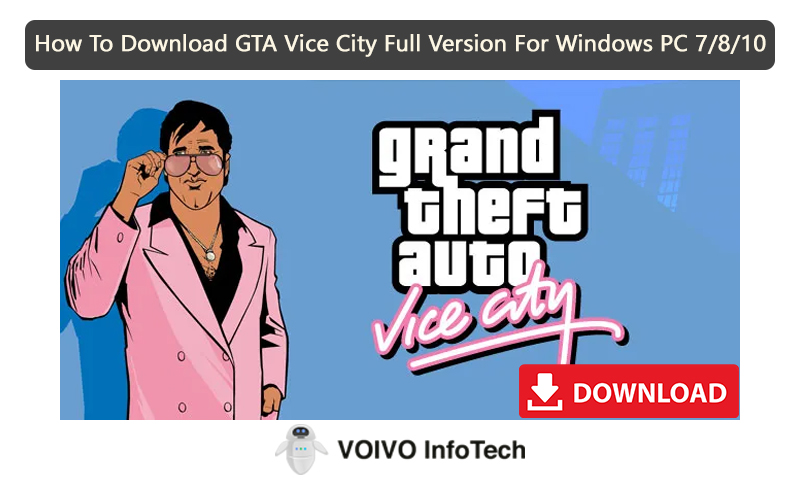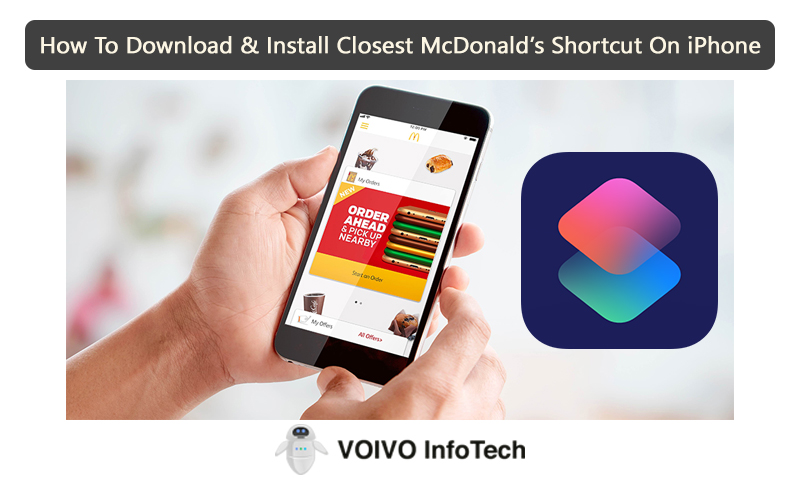While Voicemail may have become an outdated feature, some users still prefer to use it. It is a valuable tool that helps you to receive voice messages whenever you can’t attend a call. You can record a custom voice message for the caller.
Many users have been using this feature for a long time. So if the voicemail suddenly stops working, it might feel like a major issue for them. No worries, we have got your back. In this post, we have covered all the possible reasons and solutions to this issue.
Method 1: Check If the Voicemail Is Active
Before trying any other solution, you should check if the voicemail feature is enabled on your iPhone. Unless you have activated this option, it will not work.
To check whether voicemail is enabled on your phone, follow these steps:
- Launch the Phone app.
- Go to the Voicemail option and tap on it.
- There you will get to see if the feature is active or not.
- You need to activate and complete the setup for voicemail to work on your phone.
Method 2: Turn On And Off Airplane Mode
This is an easy way to get your voicemail working. All you need to do is turn on and off the airplane mode on your iPhone. This will refresh the phone’s network which might be causing issues to the voicemail.
Here are the steps you need to follow:
- Pull down the top right corner of the screen.
- As you see the Airplane mode button, activate it.
- Once the feature is enabled, the Airplane icon will get highlighted, indicating that it is on.
- Wait for a few seconds and then turn it back off by tapping on the same button again.
This should fix the voicemail issue. If not, then move on to the next step.
Method 3: Force Close The Phone App
According to some users, force closing the Phone app can resolve the issue. The only way to confirm if this method works is to try it out yourself. If you are not sure how to force close the Phone app, follow the instructions below.
- Access the Task View section by swiping from the bottom.
- Once you see the Phone app card, swipe it up.
- It will force close the app.
- After that try using the voicemail and see if it’s working properly or not.
Method 4: Turn Off Wi-Fi On Your Phone
To fix the voicemail not working issue, you should turn off your Wi-Fi connection on your iPhone. It’s a very simple thing to do. Just follow these steps and you will be good to go.
- Access the Control Center on your iPhone 13.
- Tap the Wi-Fi icon.
- You can also disable it from the Settings section.
- Once the Wi-Fi connection is disabled, try using voicemail.
Method 5: Directly Call Your Voicemail
To directly call your voicemail, you should follow these steps:
- Launch the Phone app.
- Select Keypad.
- Long-press the number 1.
- It will dial your phone number.
- By doing so, you can listen to your voicemail and check if it’s working.
Method 6: Turn Off Call Forwarding
If the call forwarding feature is enabled on your phone, it may cause interference with the voicemail. If that is the case, then you will have to disable the function.
Here’s how to turn off call forwarding on iPhone 13:
- Open the Settings app.
- Go to Phone.
- Select the Call Forwarding option and toggle it off.
Method 7: Change Your Voicemail Password
If the problem exists even after trying the above methods, then you should consider changing your voicemail password. There’s a chance that it will resolve the issue.
Here’s what you need to do:
- Access the Settings section of your iPhone 13.
- Go to Phone.
- Select the option Change Voicemail Password.
- Enter a new password and save it.
- Now try using the voicemail and see if the issue is resolved.
Method 8: Complete Voicemail Set Up
This is one of the common reasons behind the voicemail not working issue. If you have recently changed carriers, you will have to set up the voicemail again.
You can set up voicemail by following these steps:
- Start by opening the Phone app.
- Select the Voicemail option located at the bottom of the screen.
- Tap on the option Set Up Now and follow the instructions shown on the screen.
- If the Set Up Now option doesn’t appear, it means the setup is already done.
Method 9: Use Custom Voicemail Greeting
If you haven’t changed the default voicemail message yet, it could be the reason that you are facing this issue. It is possible that you accidentally switch from custom to default. To correct your mistake, you should follow these steps:
- Access the Phone app on your iPhone 13.
- At the bottom of the screen, you will see the Voicemail option. Tap on it.
- Select the Greeting option located on the top-left edge.
- If the voicemail is set to Default, change it to Custom.
- Tap on the Record button and record a new greeting.
- When done, click on the Stop button.
- Lastly, tap the Save or Done button.
Method 10: Check For A Carrier Setting Update
Cellular carriers tend to update their settings from time to time. In most cases, these updates get installed automatically without any manual intervention. But for some reason, if an update doesn’t get installed, then it could create issues with voicemail.
To see if there are any pending carrier updates, follow these steps:
- Go to the Settings section of your phone.
- Tap the General option.
- Select About.
- You will see the update option, tap on it. This button will appear only if there’s an update available.
- After you tap the button, a pop-up will appear asking for permission.
- Tap the Update button and you are done.
By following these steps, you can easily update your carrier settings. If this was the reason behind the voicemail not working, then installing the latest update should fix it.
Method 11: Check For iOS Update
Other than the carrier settings, you should also check for iOS updates. Using an older iOS update can cause various issues on your phone. To make sure that’s not the reason, you should check if there are any pending updates.
For this, you have to follow these steps:
- Open the Settings app.
- Go to General.
- Tap on Software Update.
- If you see a new update available, install it immediately.
Updating the iOS system to the latest version can solve a variety of issues, including voicemail not working.
Method 12: Restart Your iPhone 13
This might sound odd to some, but sometimes restarting your iPhone can solve a lot of issues. So you should try it too.
Here’s how to restart your iPhone:
- Long press the Volume and Side buttons together until the Power Off slider appears on the screen.
- Once you see the slider, drag it from left to right. It will switch off your phone.
- Wait for at least a minute before restarting your phone.
- Long press the Side button until the Apple logo appears on the screen.
- Once your phone is fully turned on, check if the voicemail issue is solved.
Method 13: Change Your Network Settings
If the voicemail service is normal and it still doesn’t work, you should consider resetting your phone’s network settings. It takes just a few simple steps to get it done. If you are not sure how, follow the steps below.
- Go to Settings, and then to General.
- Scroll down and select the option Transfer or Reset iPhone.
- Tap the Reset button.
- Select Reset Network Settings.
- After that click on the Confirm button.
Remember, changing your phone’s network settings will change the Wi-Fi networks.
Method 14: Set The Time And Date To Automatic
It is advised you set the time and date of your iPhone 13 to automatic if you haven’t already done that. This will spare you from changing the time and date manually. It will automatically get updated by the phone.
Access the General section in the Settings app, and tap the Date & Time option to see if the date and time zone are set correctly.
Method 15: Contact Your Carrier
If you have tried all the above methods, but the issue is still not fixed, then you should contact your carrier for assistance. Speaking to a customer support representative can help you find a solution to this issue.
Talk to them and tell them the issue you are facing. They will provide technical support to solve the problem for you. After investigating the issue, they will provide the right solution. You can also seek additional support from them to configure or set up the voicemail.
Final Words
After reading this post, we are familiar with all the possible reasons behind this issue. Apply these solutions to see which one works for you. In some cases, the issue may get resolved in the first attempt. Some other times, you may have to wait and try multiple methods before reaching the exact solution.