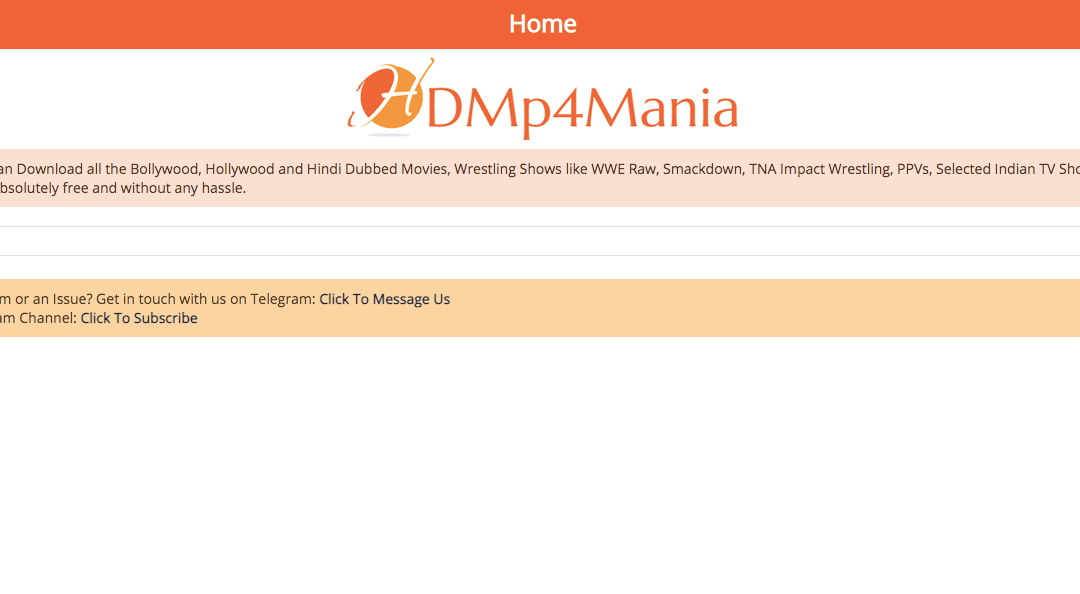So, you have downloaded and registered Internet Download Manager (IDM) on your device and integrated it with Firefox 53.0 version. However, the integration is incompatible or not working.
Well, you are not alone because this is a common problem. IDM integration with Firefox 53.0 may fail because of many reasons. For example, it may not work because of a conflict with another browser extension or standalone app.
Regardless of the cause, you should look for a solution to resolve the issue. After registering IDM with IDM product keys if it doesn’t integrate with Firefox, you won’t be able to use the tool with your browser. Let’s find out what can be done in this situation in the post below.
Reasons Your IDM Integration Is Incompatible With Firefox 53.0
Two things can cause this problem. We will try to explain it in simple words in the lines below.
- Conflict With Another Browser Extension
There might be an issue with another browser extension while using the IDM add-on for Firefox. For instance, there might be conflicts with certain add-ons like “Privacy Settings” and “Disable YouTube HTML5 Player.”
Additionally, some VPN add-ons may remove or disable the IDM add-on because they detect the term proxy in its permissions. It’s essential to note that the add-on doesn’t alter proxy settings in web browsers. If your VPN extension is causing this, you should contact the developers to include the add-on in an exception to avoid it getting disabled.
To determine if another browser add-on is causing the problem, you should disable all other add-ons for a short time. Navigate to the Firefox menu and choose the option “Add-ons and themes.”
Open the Add-ons Firefox dialog, click on “Extensions,” and ensure that all other add-ons, except for “IDM Integration Module” are disabled.
If the add-on starts working, you can re-enable the other add-ons. But don’t enable them all at once because that way you won’t be able to detect which add-on is causing the problem. Once you identify the problematic add-on, remove it.
- Conflict With A Standalone App
Keep in mind that certain security apps stop or block the extensions folder in Firefox. This issue mostly occurs with apps like Malwarebytes and AdwCleaner. If you use any of these apps, add IDM to the exceptions list, so you don’t have to encounter this issue.
Other applications, such as pop-up blockers, may also contribute to the problem. One of the prime examples is Ad Muncher. If you this app or any other similar app, you should uninstall or exit them.
If the issue persists, consider the following steps:
- Uninstall Firefox and IDM from your device.
- Restart the PC.
- Once the PC restarts, download and install both the software again.
- Make sure you get the latest version of IDM and Firefox.
How To Install And Integrate IDM With Firefox 53.0?
To integrate IDM with the Firefox browser after installation, you should follow these steps.
- Start by downloading the IDM CC Addon.
- After getting the IDM CC file, unzip it into a folder of your choice.
Once that is done, follow these instructions:
- Launch the Firefox browser on your device.
- Go to the three horizontal lines located in the upper right corner and click on them.
- Choose Add-ons.
- Once you reach the Add-ons page, select the gear icon at the upper right corner and choose the Install Addon From File option.
- Navigate to the folder where you extracted the downloaded add-on and choose the idmmzcc .xpi file.
- You will see a new window open on the screen. Click on the Install Now button. It will take some time for the installation to get over.
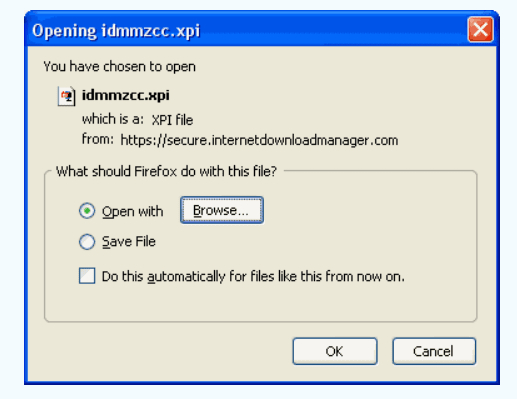
That’s all you need to do to install and integrate IDM in your Firefox browser. The steps are simple. If you follow all the steps correctly, completing the process shouldn’t be a problem.
How To Resolve the Issue of IDM Extension Not Displaying Download Bar?
Sometimes the Download button doesn’t appear on websites even after installing IDM on your browser. This mainly happens if you are using an outdated version of IDM. However, it can also occur if the IDM integration module is not enabled.
If you are facing the same problem, follow these steps to resolve it.
- Launch the IDM wizard on your PC.
- Locate and click on the Help option and then Check for updates.
- If an update is available, proceed to update IDM to the latest version. This should fix the issue you are facing.
However, if the problem doesn’t get solved, open Google Chrome and select the Chrome menu.
Go to Settings and then select Extensions. Or you can select More Tools in the Chrome menu and then choose Extensions.
On the extensions page, enable the IDM Integration Module option. By doing so, you should be able to resolve the issue.
IDM Integration Is Not Working With Firefox
IDM integration may fail to work with Firefox if you launch the browser in Admin mode. This mainly happens when you open the browser using an intermediary program like Total Commander. You can also encounter this problem if you use a portable version of a custom launcher.
So, make sure you don’t make these mistakes; otherwise, IDM integration may not work.
In some cases, Firefox says that it has disabled the IDM extension because the version is not compatible. To address this problem, you need to understand that the Firefox version is determined by the IDM version. So, make sure that your IDM is up-to-date.
If you are using Firefox 53.0 and higher version, update your IDM to the latest version. This should enable the add-on. In case, the add-on doesn’t get installed on its own, you will have to do it manually.
Final Words
IDM integration not working with Firefox 53.0 is a common problem, but it is a fixable issue, so you don’t need to worry much. Just follow the instructions given in this post and you will be good to go. To ensure smooth operation, keep your IDM updated at all times.