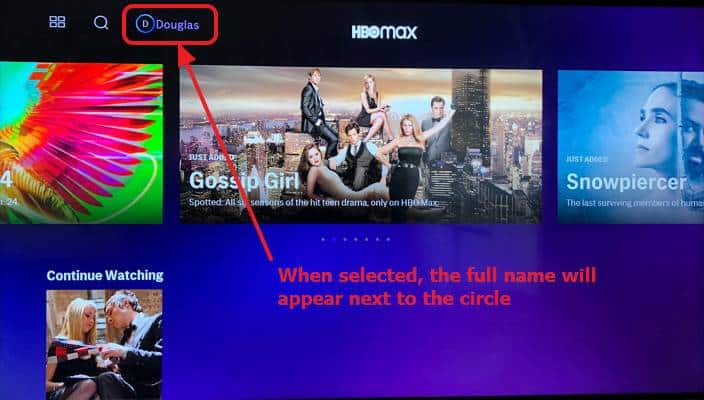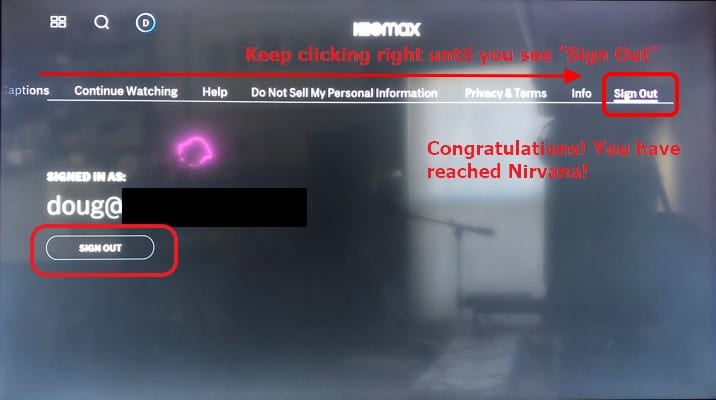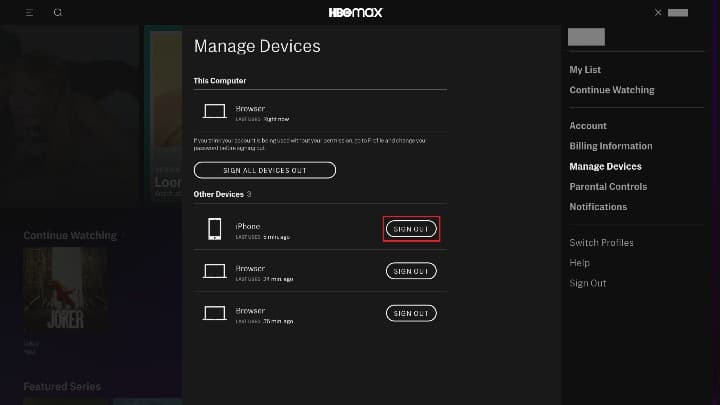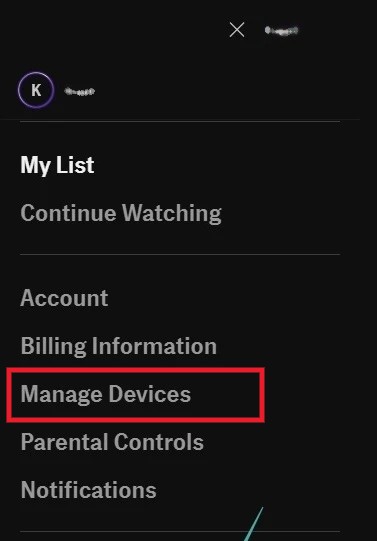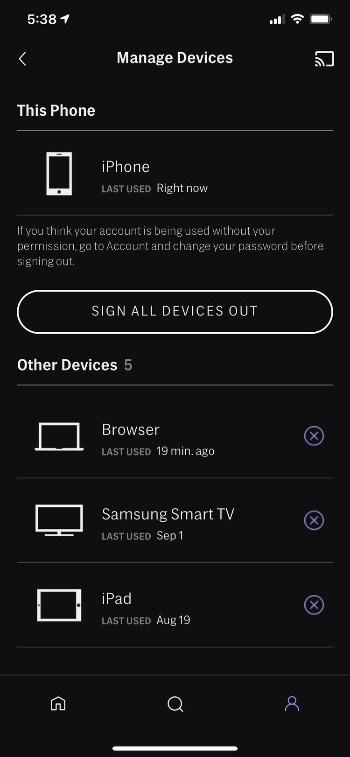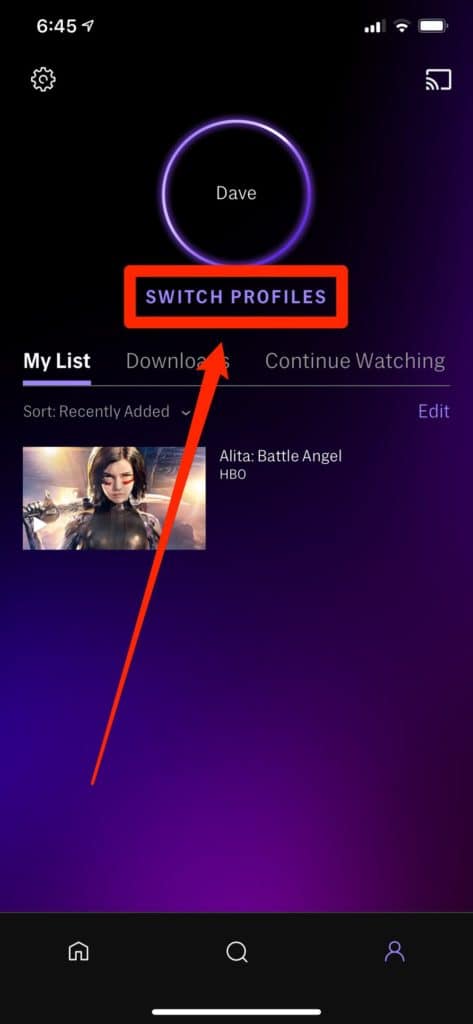There can be many reasons why one would want to log out of HBO Max on Roku and other devices. If you are having a hard time figuring out the process, we have got your back.
In this guide, we will explain to you the course of action. So make sure to read this post till the end.
What is HBO Max?
HBO Max is a widely popular cable channel service. It is a complete entertainment hub and offers tons of TV series, movies, and documentaries to watch.
Anyone who likes to enjoy English content should subscribe to HBO Max. This channel is supported by most devices including Roku.
Guide To Sign Out Of HBO Max On Roku
For most people signing out of a streaming service is not an issue. But if you are watching HBO Max on Roku, you might find the sign-out process a bit tricky. There are more than one ways to log out of HBO Max on Roku. For your convenience, we have explained all of those methods below.
Method 1: Sign out from the HBO Max website
To sign out of the HBO Max website, you need to follow these steps.
- First, visit the HBO Max website.
- Sign in to HBO Max services.
- Some users have multiple profiles, so select the one that you want to access.
- Go to Manage Devices. There you will see all the devices that are currently linked to your HBO Max account.
- Select the option to log out of all devices.
- This will sign you out of HBO Max on all the devices.
Method 2: Use the remote
This is an alternative method to sign out of your HBO Max account.
- Use the remote to access Channels Menu.
- Go to Settings and tap OK.
- Now select the Sign-Out button on the right corner.
- Press the Confirm button and you will be signed out of the service.
Method 3: Sign out with the HBO Max app
You can also use the HBO Max app to complete the sign-out process. For this, you will have to download the HBO Max app on your device.
- Launch the HBO Max app and sign into your account.
- Locate the Profile icon at the bottom-right edge of the screen.
- Go to Settings. You will find this option on the upper-left edge.
- Select the option Manage Devices. This will show you all the devices that are linked to your account.
- Now sign out of all devices and hit the confirmation button.
- You have successfully logged out of HBO Max on Roku as well as other devices.
Method 4: Sign out of HBO Max on Roku TV
By following these steps you can sign out of your HBO Max directly on your Roku TV. Here’s what you need to do:
- Switch on your Roku TV and access the HBO Max channel app.
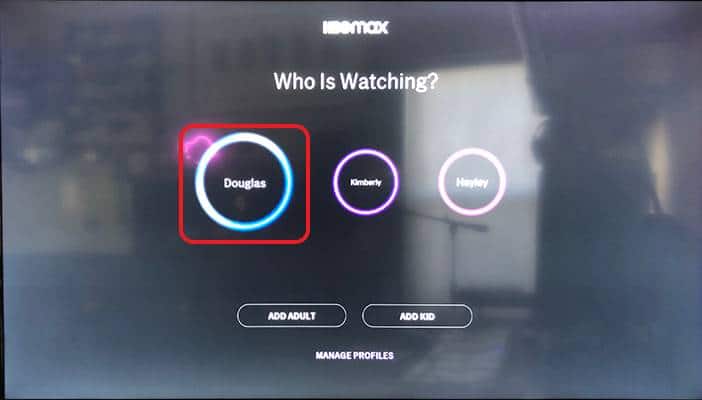
- Access the profile that you want to use to load HBO Max.
- Tap the Profile icon and click OK.
- Select the My Profile option.
- On the right side of the screen, you will see the Sign Out button. Click on it.
- Click OK on the remote.
- Now you have signed out of HBO Max on your Roku TV.
How to sign out of all devices on HBO Max?
Besides Roku, you can stream HBO Max content on other devices like Xbox, Samsung TV, Firestick, Apple TV, Comcast, PS4, etc. You can sign out of the service on all these devices by following just a few simple steps.
Method 1: Sign out of all devices via the HBO Max website on a PC
Here’s what you need to do:
- Launch a web browser on your PC and go to the HBO Max site.
- Once the site opens, sign in to your account using your login credentials.
- On the homepage, select the profile that you want to access.
- Tap on the Profile icon located in the top-right corner.
- Select Manage Devices. This is where you will see all the devices connected to your HBO Max account.
- Select the Sign All Devices Out option. You will find it at the bottom of the screen.
- Confirm the sign-out process and you are done.
Method 2: Sign out of all devices using HBO Max Mobile App
This is another method you can try to sign out of HBO Max on all devices.
- Open the HBO Max app on your smartphone.
- Log into your user account.
- Select the Profile Icon.
- Next, go to Settings.
- Select the Manage Devices option.
- Now select the Sign All Devices Out option.
- This will sign you out of HBO Max on all the devices.
How to reset HBO Max on Roku?
If you are experiencing issues with your HBO Max account on Roku, the best solution would be to reset it. If you are not sure how it’s done, follow the instructions below.
- Turn on your Roku TV and access the HBO Max channel.
- Take the remote and press the Asterisk button.
- Select the option Remove Channel.
- Next, restart your Roku TV.
- Access Streaming Channels and search HBO Max.
- Select the option Add HBO Max Channel.
- Wait till the channel gets installed.
- Once the installation is done, sign into your HBO Max account.
Steps To Switch HBO Max Accounts On Roku
New users should be informed that HBO Max doesn’t support multiple accounts on the same device. However, you can switch your HBO Max account on the current device if you want to. For this, you will have to follow these steps.
- Sign into your HBO Max account.
- Select the Profile Icon on the homepage.
- Select the option Switch Profiles.
- Now choose the profile that you want to switch to.
Final Words
Whether you want to unsubscribe or switch your account, you can log out of your HBO Max user account by following the methods mentioned above. Once you sign out of the service, you will no longer be able to watch any content.
Contents