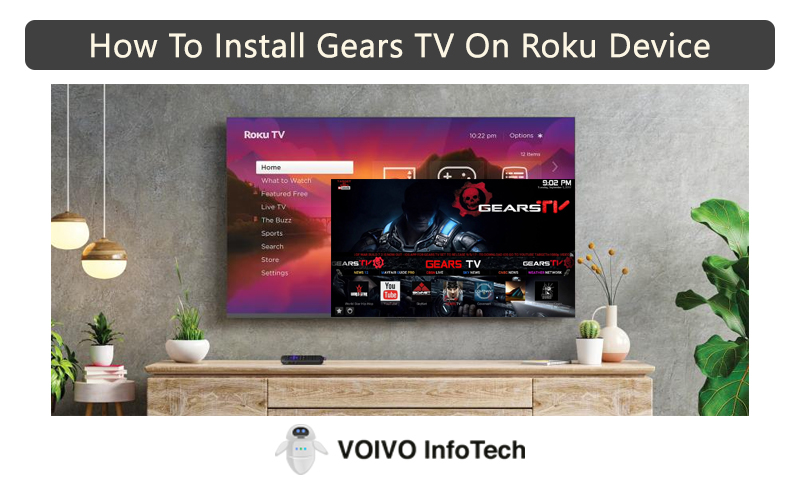We have tons of streaming services and Gears TV is one of them. If you are tired of paying a hefty amount every month for your cable TV service, it’s time to switch to Gears TV. Just so you know Gears TV is an IPTV service.
Subscribing to Gears TV comes with several benefits. First of all, it is cheap. Secondly, it gives you access to over 400+ TV channels. You can stream your heart out by paying only $15 every month.
Many Roku users have shifted to Gears TV. If you also want to do the same, you have come to the right place. In this post, we will tell you how to install Gears TV on Roku. So without wasting time, let’s take a look into the details.
Is Gears TV supported by Roku?
Unfortunately, Roku doesn’t support Gears TV. To make it work, you will have to follow a workaround method. Luckily, this method works for most Roku devices.
The technique is called screencasting or screen mirroring. This will help you to stream Gears TV content on Roku.
The good thing about Roku is that it allows users to mirror content from their Windows, iOS, or Android devices. This way you can stream your favorite content on a bigger screen. You will have to follow the same method for Gears TV as well.
Guide To Install Gears TV On Roku
We already know that Gears TV is not officially supported by Roku. This is where you will use the screen mirroring feature. It is an in-built option available on Roku devices. Using this feature, you can stream content from your iOS, Android, and Windows devices on Roku. You can use the same feature to watch content from Gears TV on Roku.
Since many of you are not familiar with the steps, we have explained the details below. All you have to do is follow these instructions and you will be good to go.
Before getting started with the steps, you need to activate the Screen Mirroring option on Roku.
- Open Roku Settings.
- Select System.
- Next, select the Screen Mirroring option and click on Screen Mirroring Mode.
- Select between Prompt or Allows Allow.
Now that you have enabled the screen mirroring feature on your Roku device, you can move ahead with the following steps.
Cast Gears TV On Roku Using Computer
Gears TV is supported by Windows PC. To stream Gears TV content on a bigger screen, you need to get the app on your computer and then cast it on your Roku device.
- First, download and install Gears TV on your Windows PC.
- Once the app is installed, open it.
- You will be greeted by the Sign In page.
- Log into your Gears TV account using your logging details.
- Select the content you want to watch.
- Tap on the Cast symbol.
- Pick your Roku device and start streaming the content on your Roku TV.
Cast Gears TV On Roku Using Android Phone
You can also use your Android phone to cast Gears TV on your Roku device. The steps are more or less the same. But to avoid any confusion, we have explained it again.
- Start by installing the Gears TV app on your Android tablet or phone.
- Click open the Gears TV app after installation.
- Sign in to your Gears TV account. If you don’t have an account, create one.
- After logging in, select the movie/TV show you want to watch.
- Tap the Cast icon on the screen.
- Choose your Roku device from the given list.
- Now stream Gears TV content from your phone to Roku TV.
Cast Gears TV On Roku Using iPhone
Even iPhone users can cast Gears TV on Roku. All you have to do is follow these steps.
- The first thing you need to do is install the Gears TV app on your iPhone.
- Launch the Gears TV app and sign into your account.
- Tap on the Cast symbol.
- You will see all the nearby devices appear on the screen.
- Select the AirPlay and Bluetooth devices options.
- Choose Roku TV.
- Now select content from Gears TV and enjoy streaming it on your Roku TV.
Thus, you can see how easy it is to cast Gears TV on a Roku device. If you have any of these devices, follow these steps to enjoy your favorite movies and shows from Gears TV on your Roku.
Is Gears TV legit?
Before you start using Gears TV, it is important to know if the service is legit. For your satisfaction, Gears TV is used by thousands of people and they are all happy with the service.
Gears TV has existed for many years and its popularity keeps increasing every year. At this point, it is clear that Gears TV is a legitimate service. Once you subscribe to its service, you can watch a variety of content.
With Gears TV, you can watch and share your favorite videos with other users. The subscription plan is very cheap, so it wouldn’t be a problem to pay for it.
Does Roku support the Gears TV apk?
As we mentioned before, Roku doesn’t support Gears TV, not even the Gears TV apk. The only way to watch Gears TV content on your Roku device is by using the screen mirroring option.
Now that you know how the screen casting option works, it should be easier for you to go about it.
Benefits of Gears TV
The main benefits of using Gears TV are:
- It is an affordable streaming service.
- It provides access to over 400 TV channels.
- It allows you to watch a variety of content.
- It is supported by different platforms.
Final Words
Gears TV is a widely popular streaming service. You can install this app on your Windows PC, Android, or iOS device. Other than that you can also watch Gears TV content on Roku by using the screen mirroring option. Just follow the instructions as mentioned in this post and you will be good to go.