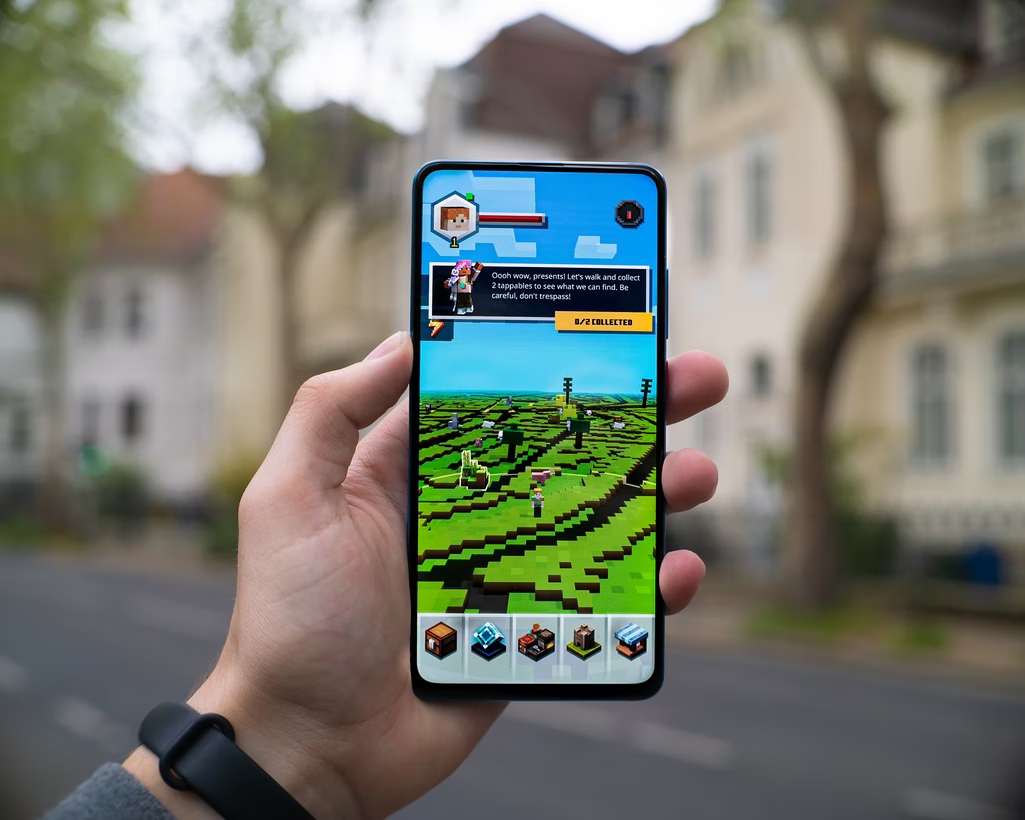
Do you love playing mobile games but don’t have enough space on your phone to install all of them? Are you getting bored of the same games available on your platform? Don’t worry, because there are a ton of great Android emulators for PCs that will let you play any game you want.
With just a few clicks, you can be gaming on your computer instead of your phone. You can also visit an online casino through those emulators. Check out our list of the best Android emulators for PC and start gaming today!
What are Android emulators?
An Android emulator is a software application that allows you to run Android apps on your computer. Android emulators provide a convenient way to test Android apps on your computer without having to use a physical Android device.
There are many Android emulators available, and they vary in features and performance. Some Android emulators allow you to use your computer’s keyboard and mouse to interact with the Android app, while others may require you to use a physical Android device.
Many Android emulators also provide access to the google play store, so you can download and install Android apps directly from the emulator. Android emulators are an essential tool for Android developers, and they can also be used by regular users who want to run Android apps on their computer.
BlueStacks App Player
BlueStacks App Player is the best Android emulator that allows users to run Android apps on their computer.
Essentially, it acts as an Android emulator, mimicking the Android operating system on a computer. This allows users to download and use Android apps without having to use an Android device. BlueStacks App Player is a free program, and it is available for both Windows and Mac computers.
In order to use it, you must first download and install the program on your computer. Once you have done so, you can then begin downloading Android apps from the Google Play Store. These apps will function just as they would on an Android device, allowing you to use them on your computer.
Nox App Player
Nox App Player is a free Android emulator for pc. You can download and install Android apps and games on your computer with Nox App Player. Nox App Player Android emulator works on Windows and Mac.
It is based on Android 4.4.2 KitKat. Google Play Store is pre-installed on Nox App Player. You can sign in with your Google account and access all the Android apps and games available on Google Play Store. Nox App Player also supports Amazon Appstore, so you can install and use Amazon apps and games on your computer as well.
You can download Nox App Player Android emulator from the official website. There are two versions of Nox App Player Android emulator, one for Windows and the other for Mac. Choose the right version for your computer and follow the instructions to install it. Once installed, launch Nox App Player Android emulator and start using Android apps on your computer.
MEmu
MEmu is a popular Android emulator that allows you to run Android apps on your computer. It is available for Windows and MacOS. MEmu uses a virtual machine to run Android apps, which means that it does not require a separate Android device.
You can use MEmu to play Android games, use Android apps, and test Android apps. MEmu is free to download and use. There is also a paid version of MEmu that includes additional features such as support for 4K resolution andRoot access. MEmu is easy to install and use.
You can download it from the official website or from a trusted third-party site. Once you have installed MEmu, you can create a virtual Android device by selecting the desired resolution, RAM, and storage size. You can then install Android apps and games on the virtual device.
MEmu supports Google Play Store and other Android app stores. You can also sideload Android apps using APK files. MEmu is a fast and reliable Android emulator. It has received positive reviews from users and experts.
LDPlayer
LDPlayer is a free Android emulator for PC that enables you to run Android apps and Android games on your computer.
Based on Android 5.1.1, it supports a wide range of features including Android Wear, Android TV and Android Auto. You can also use it to run Android apps on Chromebooks. LDPlayer runs on Windows 7, 8, 10 and MacOS. It uses virtualization technology to provide a smooth and fast experience when running Android apps and games on your computer.
To use LDPlayer, you first need to install the Android emulator on your computer. Once installed, you can then launch LDPlayer and start using Android apps and games on your computer.
Windroy
Windroy is an Android emulator software that allows you to run Android apps and games on your Windows PC. Unlike other Android emulators, Windroy does not require you to install any additional software or drivers.
Instead, it uses the Android system image that comes with the Android SDK. This means that you can use Windroy to test how your Android app or game will run on a real Android device without needing to have one.
Additionally, Windroy is able to take advantage of OpenGL and hardware acceleration, which means that it can provide a smoother experience than other Android emulators. Overall, Windroy is a great option for those who want to run Android apps and games on their PC.
Conclusion
Android gaming has come a long way in recent years, and there are now a number of Android emulators that allow gamers to enjoy their favorite games on their PC or Mac.
While there are some drawbacks to using an Android emulator, such as potential compatibility issues and the need for a powerful computer, the benefits far outweigh the drawbacks. Android emulators provide gamers with a larger screen, better control, and improved performance.
In addition, Android emulators allow gamers to take advantage of features such as custom skins and mods. For anyone looking to get the most out of their Android gaming experience, an Android emulator is the way to go.

