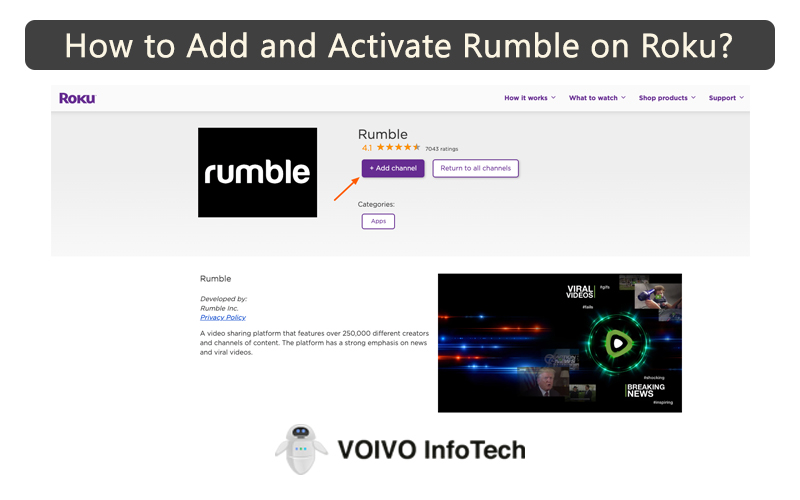Although many users add and watch Rumble on their Roku device—the second-best video platform behind Youtube—not everyone knows how to add and activate Rumble on Roku. As a result, we’ll walk you through adding and turning on rumble on Roku.
The Rumble platform’s user base has been growing since its debut. You may watch millions of videos on the Roku Rumble app and choose how you want to share them.
A free video-sharing website, Rumble, offers content from over 250,000 distinct creators and channels. Toronto, Canada, is home to the Rumble corporate office, established in 2013. It places a lot of focus on viral videos and news.
The new location for all things video is there. The future of video has also been dubbed Rumble. Rumble asserts that it provides greater video monetization than the well-known video site YouTube. It is accessible in more than 150 nations. Roku, Firestick, Apple TV, and other devices all support Rumble.
Features of Roku TV
Roku TV has been growing and has grown quite popular in the past few years. Here we have listed down a few of the best features of Roku TV.
- Multiple Channels available to explore
You may watch more than 500,000 episodes and movies on any Roku TV. Some are accessible through free apps (often referred to as channels), while others call for a subscription streaming service. One way to watch free material and sign up for paid networks is the Roku Channel.
Nearly 20 live stations, including sports and news, are available. To watch your favorite cable networks live, subscribe to a live TV provider like Hulu + Live TV or Philo. Amazon Prime, Disney+, and Netflix are your options for premium on-demand content. Homes equipped with an antenna can easily access local stations as well.
- Unique feature-rich remote
You won’t require a separate remote control if you get a Roku TV to use its capabilities. Each model includes a single remote that can operate your TV’s volume, power, and streaming services. In addition, they contain shortcuts to well-known websites like Hulu and Sling TV. Additionally, some remote controls have voice control capabilities, allowing you to play, pause, and search simply by speaking.
- Smart Search
Roku’s content is dispersed among thousands of apps. With Roku’s Universal Search feature, you can look up a movie’s name, an actor, or even a memorable line and get a list of results from every platform that supports that search. The results are listed from least to most expensive when money is involved.
- Nifty app
Another option to operate your TV with voice commands is the free Roku smartphone app. But it accomplishes a lot more than that. To quickly search for titles and cast material from your phone or tablet to the big screen, download it to any iOS or Android device. Additionally, headphones allow you and up to three friends to watch TV without disturbing the rest of the home.
- Amazon Alexa Support
Connect your Roku TV to your Amazon Alexa or Google Assistant device if you don’t have a voice-activated remote. Roku TV owners may use their smart home appliances to turn on the TV, adjust the volume, change channels, search for content, manage playback, open apps, and find content.
- Steps for Adding Rumble on Roku
The Rumble application is officially available for download through the Roku channel store and the company’s website. To add Rumble from the Channel Store to your Roku device, follow these steps:
- Your Roku remote’s Home button should be pressed.
- Select “Streaming Channel” and “Search Channels” from the menu.
- Enter the word “Rumble” in the search field using the Virtual Keyboard.
- Now that you can view the “Rumble” App, choose
- Rumble has now been added to the Roku device after clicking Add Channel and choosing OK to confirm.
How to add Rumble through the Roku website:
- Search “Roku Channel Store” on the Roku web browser.
- In the upper-right corner, there will be a sign-in option; log in with your Roku account there.
- Once you have successfully signed in, type “Rumble” into the search bar.
- Choose the “Rumble” app from the search results, then click “Add Channel.” Now Rumble is included.
How to activate Rumble on Roku
You must first activate Rumble on Roku to access Rumble content. How to get going is as follows:
- Once you’ve added the channel, use the Roku Remote to return to the Roku Home screen and launch the Rumble App.
- The primary activation page of www.rumble.com/roku.link or rumble.com/pair would then display an Activation Code that must be entered.
- Return to the activation page using a smartphone or tablet and enter the activation code that displays on the TV screen.
- Click Activate and follow the on-screen directions to complete the process.
How to Screen Mirror Rumble on Roku
On Roku, screen mirroring is, by default, disabled. To view Rumble on your device, turn on screen mirroring on Roku.
- Choose Settings, System, and Screen Mirroring mode from the home screen.
The screen mirroring on Roku can now be enabled by choosing Prompt or Always Allow.
Although it still needs to be well-known, Rumble TV is an efficient and effective substitute for YouTube. There is no other way to activate Rumble TV; therefore, activating Rumble TV on your smart device will be simple if you correctly follow the above instructions.
Roku is Rumble-compatible. You can add and activate the app on the streaming service to watch videos similar to those on YouTube. A channel similar to YouTube, Rumble Viral has an enormous selection of videos.
FAQs
1. Is Rumble the same as Rumble TV?
Rumble Inc. created both apps; however, they are different. Only the pre-existing videos are available to watch on the Rumble TV app. You may watch and upload your videos with the Rumble app.
2. Is Rumble available on Roku?
The channel store does sell Rumble.
3. How to Sign in to Rumble on Roku?
Open the Rumble app, then choose the Sign-in option. After that, sign in to the Rumble channel using your credentials.