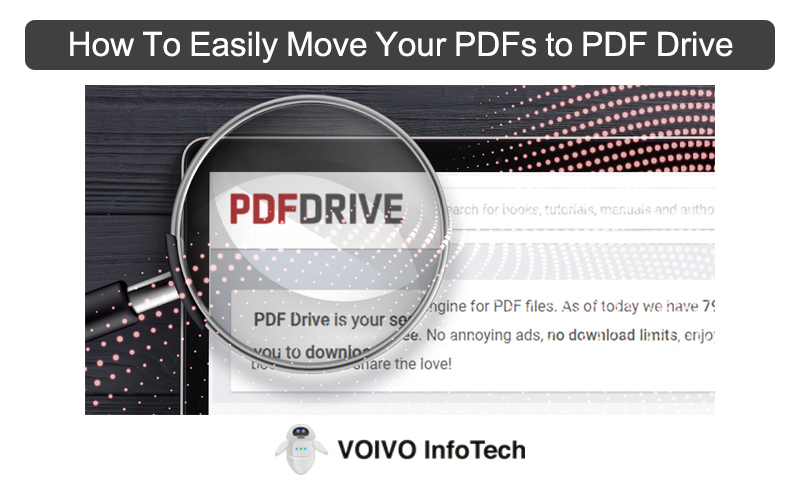Sharing your location via your iPhone or Android is a great way to ensure that everyone is aware of where you are. There is no doubt at all that the process is ideal for when you are visiting somewhere that’s shady and you don’t want to get yourself in trouble. But, the biggest downside to sharing your location is the lack of privacy.
People will constantly have an idea about your whereabouts and keep an eye on your every single movement, something that no one wants to experience 24×7. If you have willingly shared your locations with someone but you don’t want to anymore, the first issue is thinking that the situation with the other person will become awkward.
This article will walk you through the top ways you can turn off the location without the other person knowing about the same.
Is it Possible to Stop Sharing the location without anyone else knowing?
If you are new to using an iPhone or even an Android, be assured that when you share your location with someone or when you decide to stop sharing the location, there are no notifications sent in either case.
This means that unless the other person is actively checking your location status and notices that you have blocked it out, there is no other way in which they will know about your location status.
So, the level of awkwardness can be bypassed when you disable the location without someone else getting a hang of things.
How to Stop Sharing Location on your Smartphone?
If you don’t want the hassle of downloading third-party applications to conceal your iPhone location, the easiest way to bypass that issue is by following a few of the top methods as mentioned below:
Turn on Airplane Mode
Irrespective of what people say, turning on the Airplane mode in your iPhone can streamline a lot of things. The moment you turn on the airplane mode, things should fall right into place without any kinds of complications along the way.
Not just an iPhone, the Airplane mode is a feature that’s more or less available in every smartphone that you can think of. So, technically, you can use this particular feature for every one of your smartphones.
But, the biggest issue with enabling the Airplane mode is that it cuts out the cellular network. This means that you won’t be able to receive calls as well. Also, the same applies to the messages too. So, keep that into consideration.
Here’s how you can enable the airplane mode:
- Open the status bar toggle in your Android or the Control Centre in your iPhone
- You will find the Airplane mode tab there
- Tapping on it once will put the smartphone in Airplane mode immediately
If that isn’t accessible for you, you can always go around to the Settings on your phone and then disable it from there.
1. Use another iPhone
This particular hack works only on your iPhones. Since Apple specializes in offering high-quality and functional features, it isn’t surprising that you get a separate option wherein you can share the location of one iPhone with another one.
But, the only criteria that you need to follow are ensuring that you are logged in using the same Apple ID on both iPhones.
Here’s what you have to do:
- Open your iPhone Settings app
- Navigate to the iPhone Profile
- Turn on the “Share my location” feature
- On the second iPhone, open the “Find My” app
- Tap on the “Me” button on the bottom and tap on “Use this iPhone as my location”
Now, the location shared with your friends and family will be the one you have set in the first iPhone, concealing the actual location of your iPhone.
2. Turn off the Share My Location option
So, initially, you had the Share my location option enabled on your iPhone with thoughts that things will be a lot more streamlined. However, now that you want more and better privacy, you are stuck here trying to figure out how you can stop sharing the location without making things awkward for everyone.
The feature for disabling your location is currently available for iPhones with iOS 8 and above.
Here’s what you have to do for that:
- Open your iPhone Settings
- Navigate to Privacy and then to location settings
- From there, select the “Share my location” feature
- You need to turn off the toggle to disable the location-sharing feature
This is hands down one of the easiest ways to stop sharing your location with someone else without them having an idea about the same. Just ensure that you don’t overdo the process.
3. Use GPS Spoofer
If the above-mentioned steps aren’t working out for you and you want something better and more effective, we’d recommend using a GPS spoofer. It works quite well and allows you to change your current location without anyone else having an idea about the same.
With such apps or software, you have the complete autonomy to jam your location and shield it away from prying eyes, something that you’d be appreciative of if you want to protect your privacy in the long run.
4. Using Find My app
Another way you can conceal your location without the other person knowing is by using the Find My app. This is also an iPhone-exclusive functionality that you’d be appreciative of in the long run. When you turn off your location sharing using the Find my App, no one you previously shared your location with will get a notification.
So, you won’t have to worry about things becoming suspicious or awkward. However, if the other person decides to manually open and check your location via the Find My app, that’s where things can get a little complicated and suspicious.
Here’s what you can do:
- Open your iPhone and then open the Find My application
- Tap on the “Me” icon at the bottom of the screen
- Turn off the “Share my location” feature from there
If you have already shared your location with people before that pop-up on the screen, you have the option to remove them from the list. So, if there’s someone in particular whom you don’t want to share the location with, you can remove them from the list manually.
Conclusion
With so many different ways to conceal your location, we’d recommend that you don’t think twice. You must prioritize your safety and privacy without any second thoughts. If you don’t want others to have access to your location, these easy methods should help you bypass the issue well.