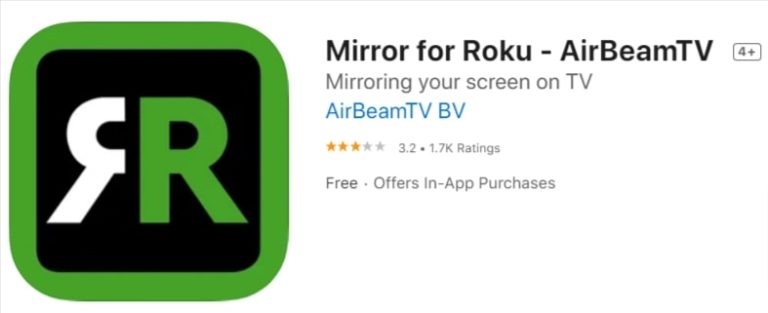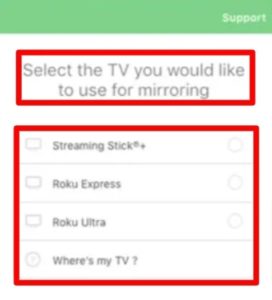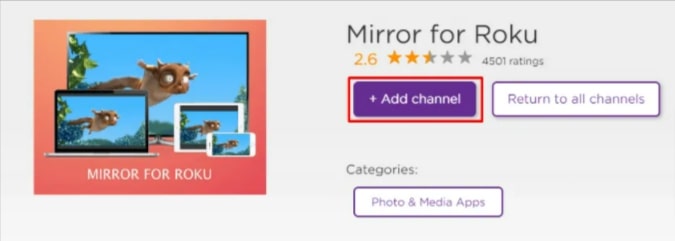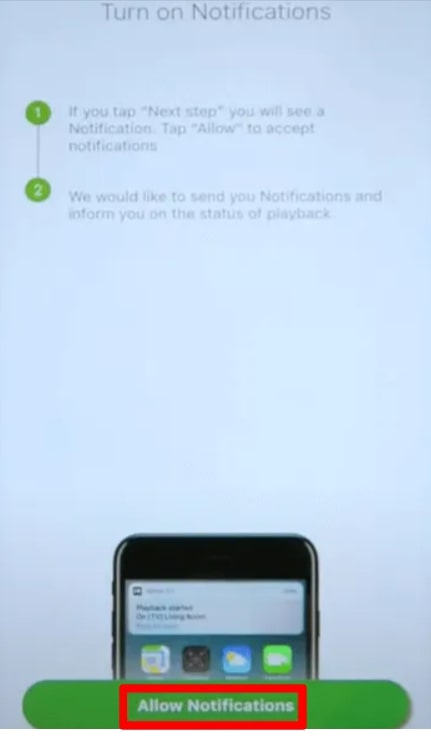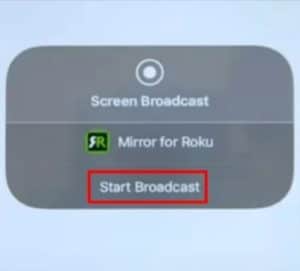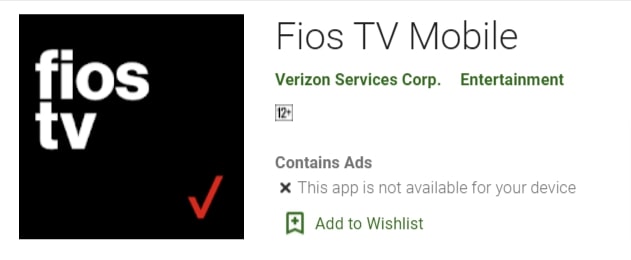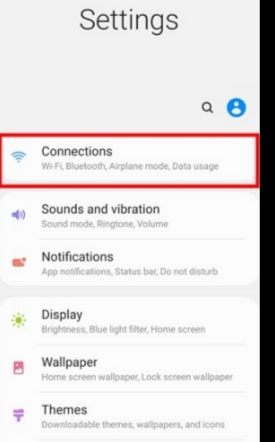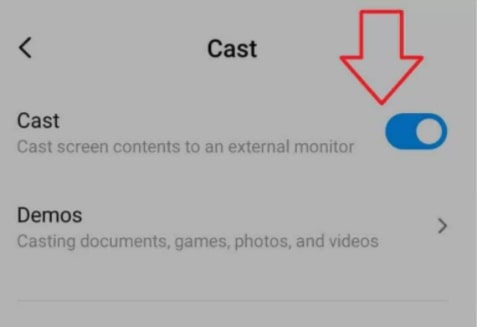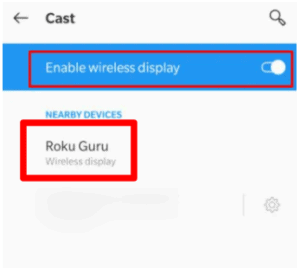Fios TV from Verizon is an online broadcast TV service that offers more than 425+ channels. It gives you access to a range of premium channels, sports bundles, global markets, and Spanish bundles.
Unfortunately, Fios TV is not compatible with Roku or any other smart TV. As a result, you cannot install the app directly on your Roku TV.
However, you don’t have to get disappointed as there are other ways to access Fios TV on Roku. In this post, we will discuss everything you need to know about the workaround.
What is the Fios TV app?
The Fios TV app is a Verizon service. It is a digital on-demand service that provides access to hundreds of channels. By installing the Fios TV app on your device, you can watch your favorite films, sports, and much more.
Fios TV is available on both iOS and Android phones and tablets. This makes it easier for users to watch their favorite content on the go.
However, Fios TV is not compatible with Roku or any other smart TV. Verizon has not bothered launching an app for these devices. But we have found a workaround that will help you run Fios TV on your Roku device.
Is the Fios TV app available on Roku?
Unfortunately, Verizon doesn’t have an official Fios TV app for Roku. This means it cannot be downloaded directly from the Roku Channel Store. However, other ways can help you access Fios TV on Roku.
You can install the Fios TV app on iOS and Android devices. Additionally, it is also accessible from web browsers. So what you can do is mirror the Fios TV app on your Roku device.
If you are wondering how it’s done, read through the sections below.
Things Required To Mirror Fios TV App On Roku
Before mirroring the Fios TV app on your Roku device, make sure that the following requirements are met.
You need to connect Roku and another device on the same wireless network.
Check if the screen mirroring option is enabled on your TV. If not, you can enable it from the Settings section.
Steps To Mirror Fios TV From An iOS Device
As we mentioned, Fios TV is compatible with iOS devices. You can use your iPhone or iPad to mirror Fios TV on Roku. Below, we have explained the steps in detail.
- Start by downloading and installing the Fios TV app on your iOS device. The app can be downloaded for free from the Apple App Store.
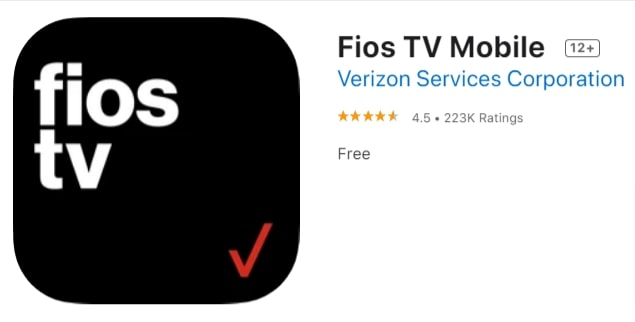
- Go back to the App Store and search for the app called Mirror for Roku-Airbeam TV. Install this app on your device.
- Launch the Mirror for Roku app on your iOS device.
- Choose your Roku device from the list of devices shown on the screen.
- Now you will have to get the Mirror for the Roku channel on your device.
- Access the Roku Channel Store and search for the Mirror for the Roku channel.
- Launch the channel on your Roku TV.
- Open the Mirror Roku app on your iOS device.
- Once again, choose your Roku device.
- A pop-up will appear on your mobile screen. Select the Allow option.
- Go to the screen mirroring icon on the bottom of your iOS device and click on that.
- In the pop-up window, select Start Broadcast.
That’s it. All are done. Now the screen mirroring process will start and you can enjoy Fios TV on your Roku device.
How to mirror Fios TV from an Android device?
Even Android users can mirror Fios TV on Roku TV. All you have to do is follow a few simple steps.
- The first thing you need to do is install the Fios TV app from Playstore.
- Once the app is installed, go to your phone Settings and select the option Bluetooth and device connections.
- Select Cast, Multi-Screen, or Smart View. Don’t forget to enable the Cast Mode.
- Your Android device will start searching for nearby devices. As soon as your Roku TV appears on the list, select it.
- If you opted for the prompt mode, a pop-up will appear on the screen asking for permission. Select Allow.
Open Fios TV on your Android device and log into your account. Now you are ready to watch your favorite content and mirror it on Roku.
Fios TV Subscription Plans
Fios TV offers multiple subscription plans, so you can choose one based on your budget. The details of its subscription packages are listed below.
- Fios TV demonstration
It is available at $56, plus supplier costs and taxes. It gives access to over 425 channels.
- Your Fios Television
You can get this subscription plan at $56, plus supplier expenses and taxes. It allows you to choose five stations from a list of 125 networks.
- Fios Television Stations
For this plan, you will have to pay $96 per month, plus taxes and supplier charges. It provides access to more than 425 stations. With this package, you can also access the best sporting and film networks.
- More Fios Programming
At the cost of $76 per month, you can enjoy over 300 channels on your TV. The price excludes supplier expenses and taxes. It provides access to all the main channels and regional sports networks.
- Fios TV Mundo
It is priced at $76 per month. Along with that you also have to pay plus supplier charges and taxes. It gives access to more than 210 stations.
So these are all the different subscription packages you can avail of on Fios TV.
Final Words
Fios TV is known for its wide range of channels. If you own a Roku device and want to watch your favorite Fios TV content, you will have to mirror it from your iOS or Android device. We have already explained the steps in detail, so it should be easier for you to go about it.
Contents