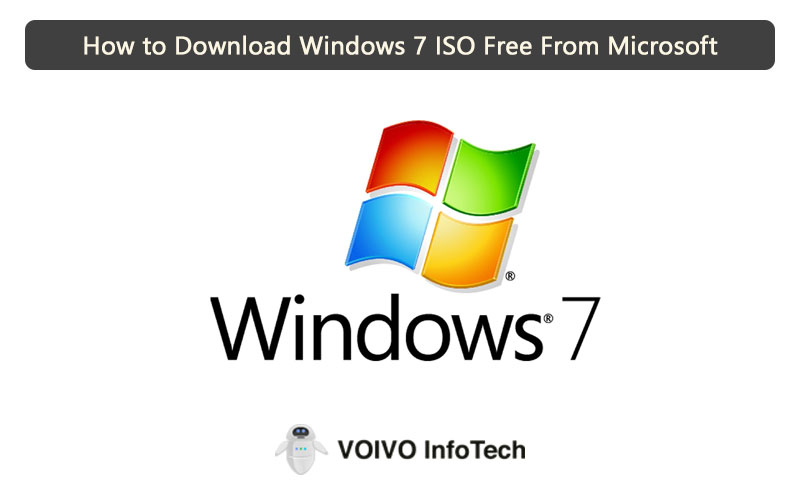To date, Microsoft Windows has released many operating systems, but Windows 7 is the most successful one for business and professionals because of its compatibility and features. It was released after three years of its predecessor, Windows Vista and became widely available on Microsoft’s official website on October 22, 2009. You can Download Windows 7 ISO file free from Microsoft both in the 32 or 64-bit version if you have a valid license key. But even if you don’t have the license key, you can download Windows 7 ISO in a legit way for free using verified third-party apps. Follow this step-by-step guide for Windows 7 Ultimate ISO File Free Download 32 & 64 Bit legally.
Microsoft Windows 7 ISO Features
Microsoft Windows 7 has four versions, available in both 32 and 64 bit. These versions are Microsoft Windows 7 Home Premium, Microsoft Windows 7 Professional, Microsoft Windows 7 Ultimate and Microsoft Windows 7 Enterprise. All the versions slightly differ from each other in some features, which you can check on Microsoft’s official website. Here is the list of some advanced features available in Microsoft Windows 7 which were not available/poor in its predecessor:
1) AERO Desktop Experience
Aero Interface makes your visual interaction with the desktop smooth, fun and easy. Microsoft Windows 7 provides a better Aero desktop experience than Windows Vista.
- Aero Peek: lets you peek at items in your taskbar for a thumbnail preview.
- Aero Snap: Resize your windows for a better read, compare and organise.
- Aero Flip: let you preview all open windows from a 3D-view or main window.
- Aero Shake: allows you to shake and focus only on the main open window by disappearing other windows.
2) Taskbar:
The taskbar has improved features that are more convenient to use in Microsoft Windows 7 than Windows Vista.
- Jump List allows you to instantly access music, videos, web browsers, etc., by right-clicking on the taskbar.
- Action Center let you control the pop-ups and alerts regarding maintenance and security.
- Pin lets you place and rearranges the icons according to your convenience and usage.
3) Search Bar
Microsoft Windows 7 has an improved search bar with an instant list of categorised files and folders to help you instantly access the video, music or other application you are looking for.
4) Remote Media Streaming
With the Remote Media Streaming feature, you can access your music, videos and pictures saved on your PC remotely using the internet.
5) HomeGroup
Using the HomeGroup feature, you can connect two or more PCs together to share files or access printers.
6) Windows Live Essentials
Windows live essentials is pre-installed free software that improves the performance of your system. It replaces your windows mail and let you send emails, edit photos, do instant messages and blog.
7) Performance Improvements
Improves performance with features like Quick Sleep, USB detection, fewer memory needs, etc.
8) Bit Locker
This feature is available only in higher versions of Microsoft Windows 7, i.e. Enterprise and Ultimate. It is a disk encryption feature that protects the complete drive on the computer from security issues.
9) Encrypted File System (EFS)
Just like the Bit Locker Feature, EFS also protect your files or folders available on the computer. But EFS only let you protect the single files while Bit-Locker protects the whole drive or folder. If you have multiple users on PC, all of them can use this feature.
10) Language Packs
Microsoft Windows 7 comes with 35 display languages which you can switch easily.
11) Snipping Tool
Screenshot the whole or part of the screen.
12) Higher RAM Support
Unlike its Predecessor’s versions, Microsoft Windows 7 32 bit supports up to 4 GB of RAM, and 64 bit supports 192 GB of RAM.
System Requirements to download Microsoft Windows 7 ISO for Free
- 1 GHz processor
- 32-Bit version- 1GB of RAM and for the 64-Bit version- 2GB of RAM
- DirectX 9 compatible graphics card
- For 32-Bit (x86)- 16GB of Disk space and For 64-Bit (x64)- 20GB of disk space
- Sound Card
- CD/DVD-ROM
How to Install /How To Download Microsoft Windows 7 ISO 32 & 64 Bit for Free [with screenshots]
Method 1: Microsoft Windows 7 ISO Direct Download Link for Free from Microsoft
You can direct download Microsoft Windows 7 ISO (disc file) for Free from Microsoft to create your own installation media using USB or DVD. To direct download Microsoft Windows 7 ISO in 32 bit or 64 bit for free from Microsoft, you need to have a valid license key of 25 characters. Follow these steps to download Microsoft Windows 7 ISO [32-64 bit] for free from Microsoft:
- Before beginning, make sure you have a valid product license key, strong internet connection, sufficient storage on PC, and a blank 4 GB USB or DVD to create media.
- If you have a valid license key, click on this link and enter your product key. Click on “Verify” to proceed with the download process. If you don’t have a valid key, opt for Method 2.
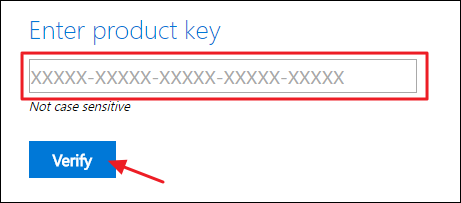
- When your Product Key is verified, select your preferred language to download the ISO file and click on “Confirm”.
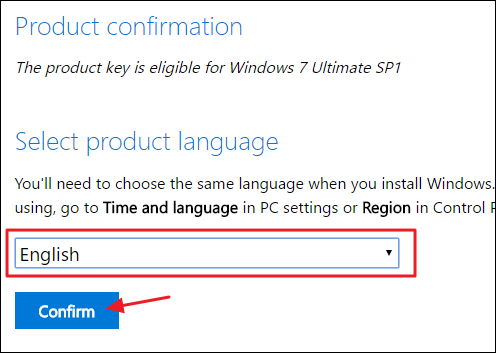
- Select the 32 bit or 64-bit version which you would like to download, and download will begin. Remember that the download link will be available for 24 hours only. If you want to activate the windows after 24 hours, you will have to repeat the process again.
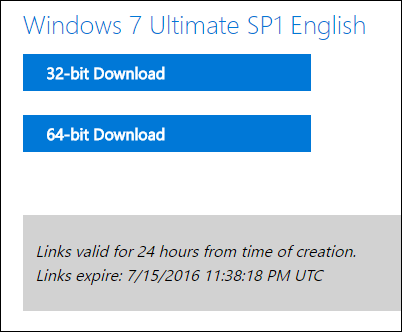
- Now use the USB boot to install Microsoft Windows 7 on your PC for free.
Windows 7 free download direct link from Microsoft (trial version):
- Windows 7 Home Premium 32 bit: you click here
- Windows 7 Home Premium 64 bit: you click here
- Windows 7 Professional 32 bit: you click here
- Windows 7 Professional 64 bit: you click here
- Windows 7 Ultimate 32 bit: you click here
- Windows 7 Ultimate 64 bit: you click here
- Windows 7 Enterprise 32 bit: you click here
- Windows 7 Enterprise 64 bit: you click here
Method 2: Download Microsoft Windows 7 ISO without license key in a legit way by using a third-party tool
Earlier Microsoft used to partner with “Digital River” to store all ISO files. But after 2014, Microsoft started using TechBench for the same. Although now it is difficult to find all the legal ISO files by Microsoft, here is a tool based on the working of Techbench, which you can use to download Microsoft Windows 7 ISO for free without a license key. Follow these steps for direct download of Microsoft Windows 7 without a valid product key in a legit way:
- Click on this link to head to heidoc.net (the legit tool to download Windows 7 ISO without license key).
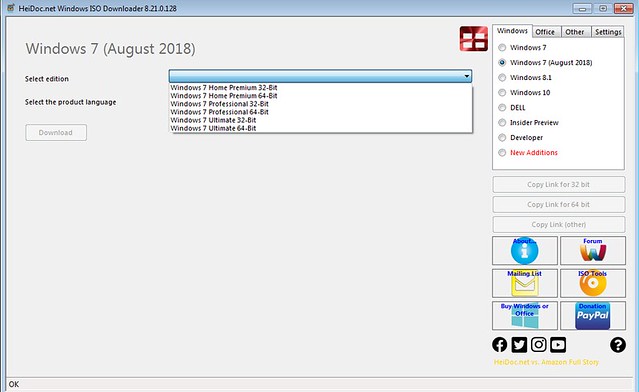
- Download the file available in the “download” section. After downloading the file, choose “Windows 7 Iso Download August 2018.”
- Select the version of Microsoft Windows 7 (Home/Pro/Ultimate) you want to download along with your preferred language.
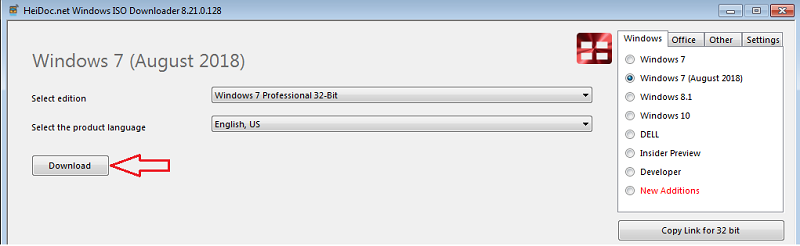
- Now click on “Download”, and your Microsoft Windows 7 ISO file is downloaded in zip format.
- Use WinRar or another tool to extract the zip files for activation.
How to Activate Microsoft Windows 7 ISO 32 & 64 Bit for Free [with screenshots]
Method 1: Activate Microsoft Windows 7 ISO [32-64 bit] with product key
Once you have downloaded Microsoft Windows 7 ISO using a verified product license key, follow these steps to activate the windows in your PC from bootable USB/DVD:
- Insert the bootable drive in your PC for fresh i8nstallation of Microsoft Windows 7 and turn off your PC.
- Now when you start your PC, you need to get into the Boot Menu. For that, parallelly press F9 and F12. Boot Menu will appear on your screen after a few seconds.
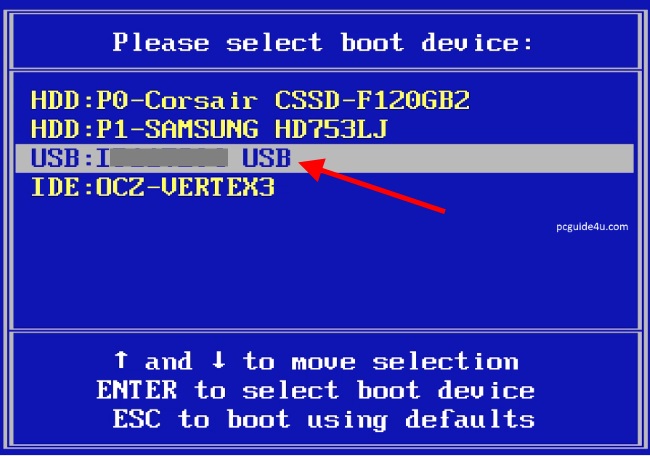
- Select “USB Drive” from the Boot Menu list and hit “Enter Button” to proceed.
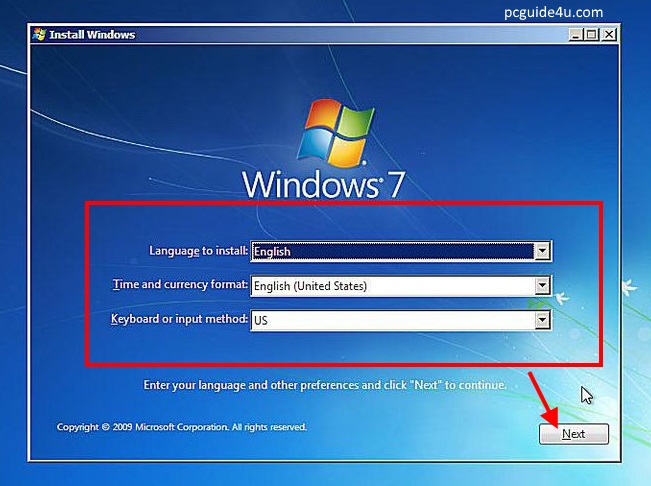
- Select language, time, and keyboard input method, and click on “Next” to continue.
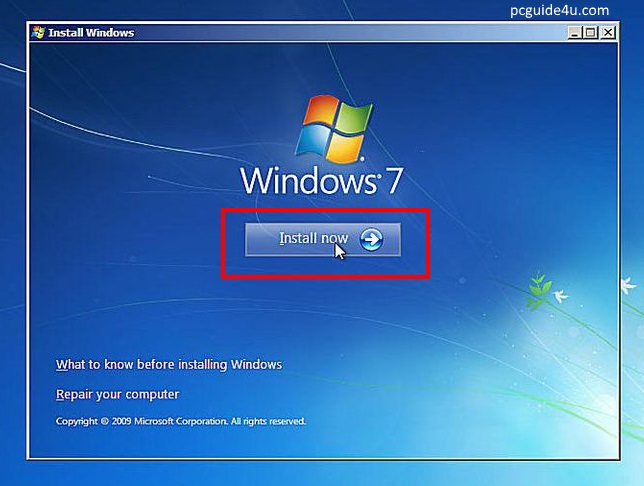
- Click on “Install Now” to continue with the installation process. After a few seconds, the windows setup process will start. Accept the license terms and click “Next” to continue.
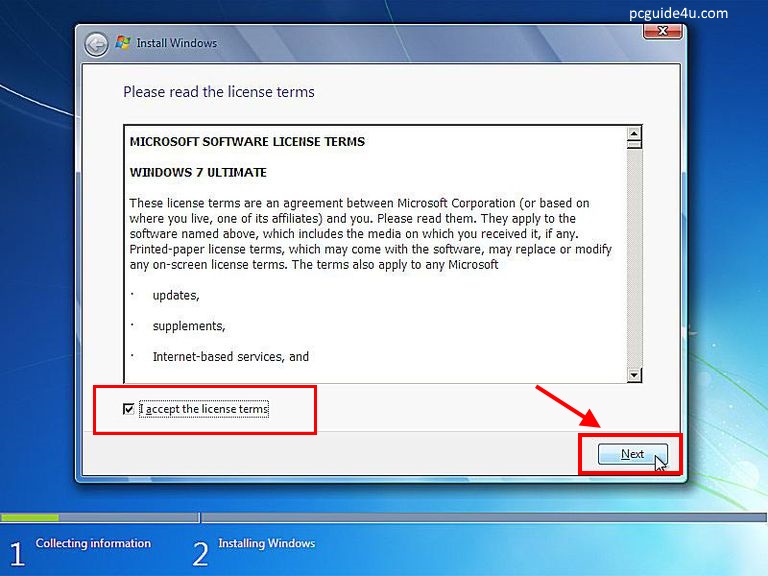
- Now choose the Installation type. If you are installing new windows, select the “Custom (advanced)” option.
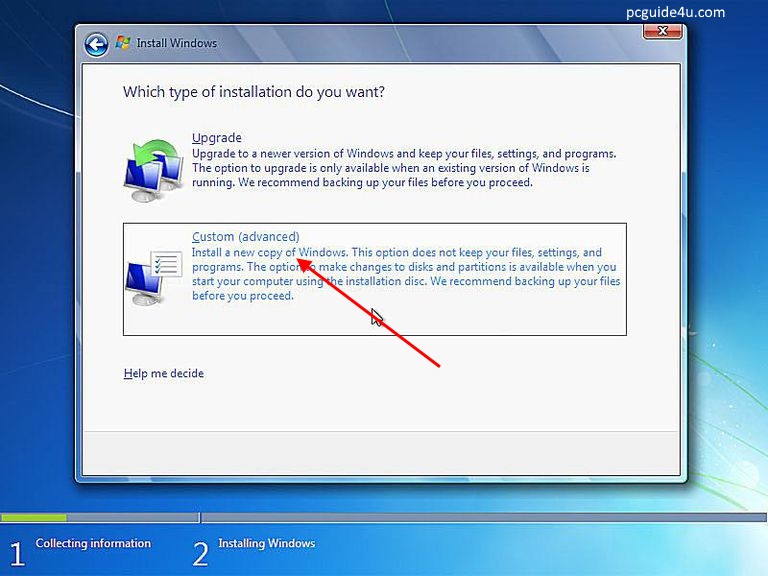
- The next screen will show you Hard drive partitions. Choose “Drive options (advanced)”.
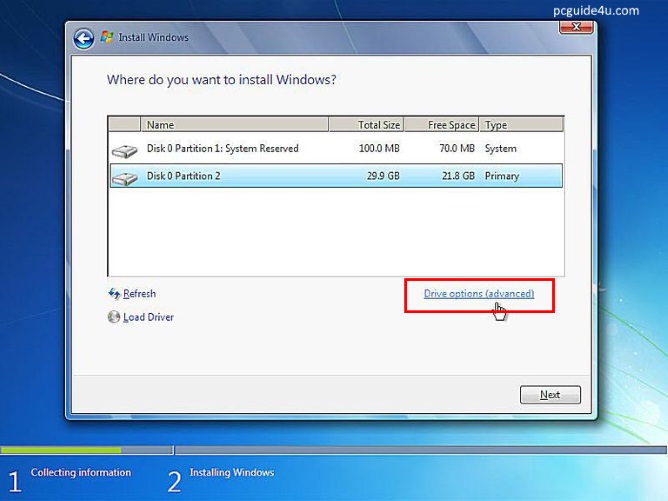
- Select partition one by one to delete the partition and click “Ok” to the warning message. This will make “unallocated space” in your hard drive. Select this unallocated space and choose “New” from the options to continue.
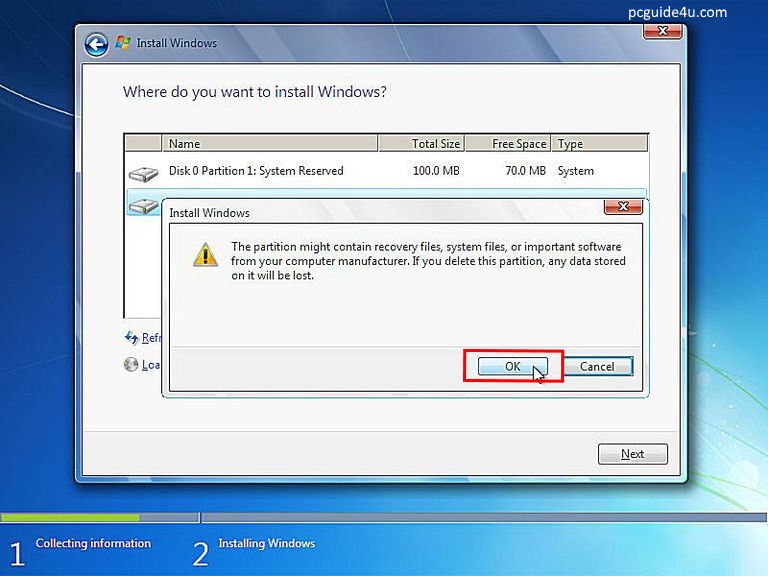
- Hit “Next” to continue. Windows will start installing. During installation, your PC will be reboot 2-3 times. Don’t interrupt the process and wait for the completion.
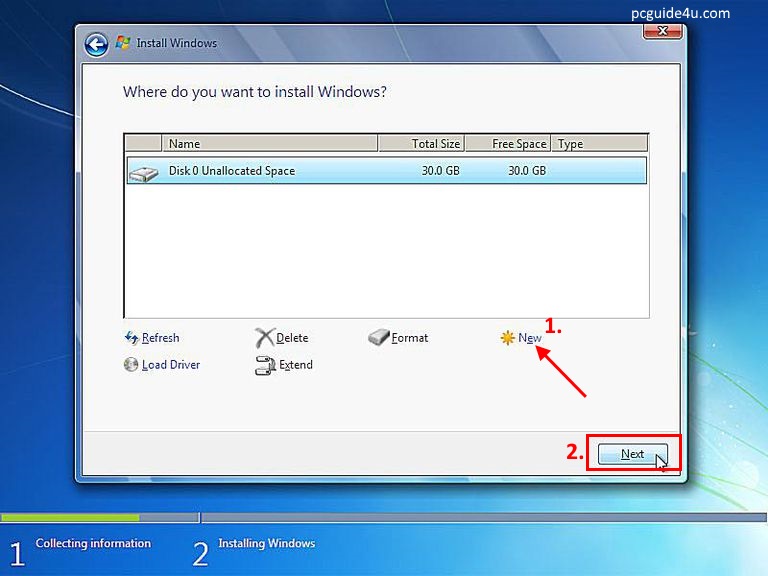
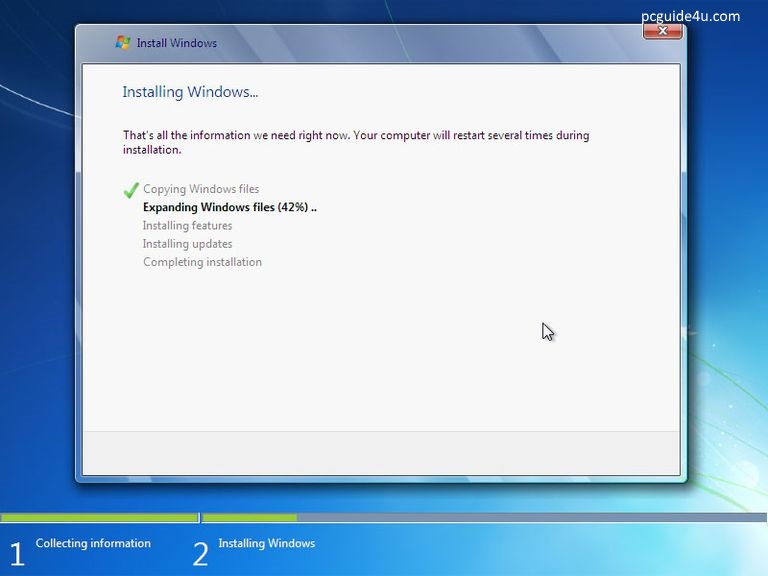
- Once the windows get installed, choose your ‘username’ and password”, and you are good to go with your new Windows 7 setup.
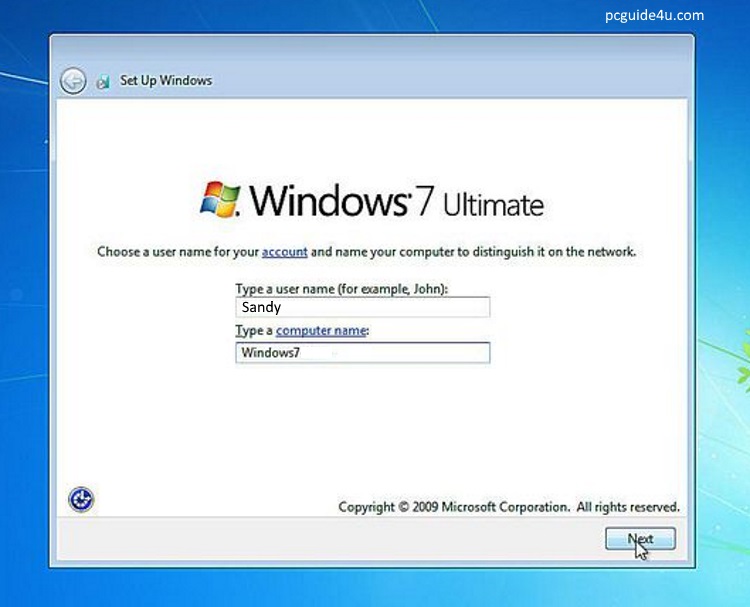
Method 2: Activate Microsoft Windows 7 ISO [32-64 bit] without product key using “Cmd”
Once you have downloaded the zip file of Microsoft Windows 7 ISo [32-64bit] without a product key, follow these steps to activate windows 7 using cmd:
- Head to “start Menu” and search for “Cmd” in the search bar. Right-click on cmd and “run as administrator.”
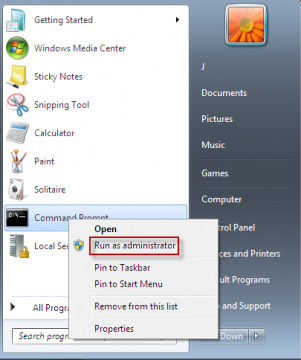
- Now cmd prompts will open and ask for the command. Enter “slmgr –rearm” and hit “enter key”.
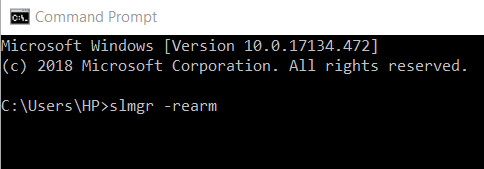
- After entering the command, your PC will restart. As it restarts, run cmd as administrator again and type “slmgr –ato”. Press enter key again.
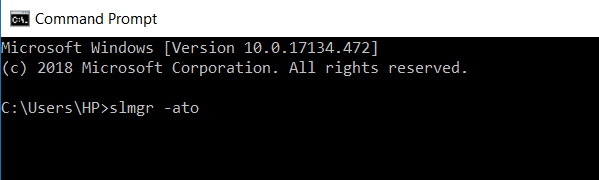
- A pop-up will reflect on your screen with the message “your windows has been activated successfully.” Note that this command can be used up to 3 times only. Each command lasts for 30 days, giving you a total of 120 days of the potential activation period.
FAQs
1) Does Windows 7 still supported and working?
Sadly Microsoft ended its technical assistance and support for Microsoft Windows 7 on January 14, 2020, as the operating system gets old and Windows 10 has been released. You can still use Microsoft Windows 7 on your PC, but it will be more vulnerable to security risks, and viruses as no more software updates from Microsoft will be available for Windows 7 to protect your PC from threats.
2) Can I download Windows 7 for free?
Yes, you can download Microsoft Windows 7 ISO for free from Microsoft’s official website only if you have a verified product license key. In this article, we have mentioned some legit ways to download windows 7 ISO for free without a product key as well, which you can try and opt for a product key later.
3) How to upgrade to Windows 7?
If you want to upgrade to Windows 7 from Windows Vista, you can upgrade it simply using bootable DVD/Drive and click on the “upgrade” option. But If you wish to upgrade from Windows XP, you have to do the clean installation of Windows 7 on your PC using the steps we have mentioned above in the article.
4) Which is the latest version of Windows 7?
The last supported, or you can say the latest version of Windows 7, is Service Pack 1 (Windows 7 SP1), released in 2011. Later Microsoft has made this version available to download in 2016, and it was known as SP2. You can check the recent status and updates of Microsoft SP1 from the official website of Microsoft.
Conclusion
Hope you find the step-by-step guide to download Microsoft Windows 7 ISO [32-64] but for free with or without a product key valuable and legitimate. All the links mentioned in this article are official and genuine. We don’t support illegal ways to download windows and always encourage our readers to purchase the licensed version of Microsoft windows 7/8/10. If you have any other windows related queries or download problems, feel free to write us in the comments section. Stay tuned with us for the latest technology updates and Microsoft windows latest version downloads in a legit way.