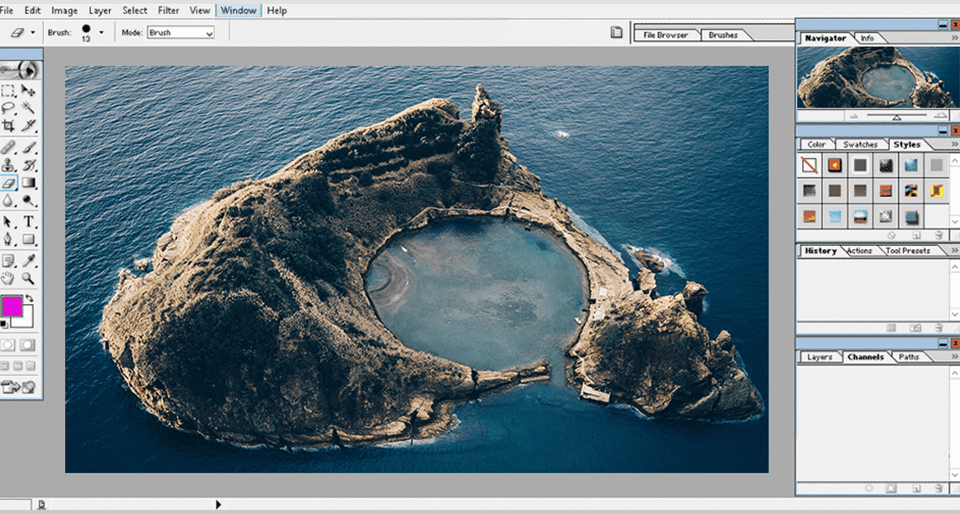When it comes to professional-level photo editing, there’s barely any software that beats Adobe Photoshop.
It cannot be denied that Photoshop has improved with every new version, adding new features and enhancements. It has been the top choice for professionals since its inception.
Speaking of which, Photoshop 7.0 is an older version of the software. It was developed for dynamic graphic manipulation and photo editing. While Adobe released the latest version of Photoshop in March 2023, Photoshop 7.0 remains a popular choice among users.
If you are looking for the right way to install this software on your Windows PC, we are here to help. Let us walk you through the installation steps and highlight the best features of Photoshop 7.0.
How To Install Adobe Photoshop 7.0 On Windows
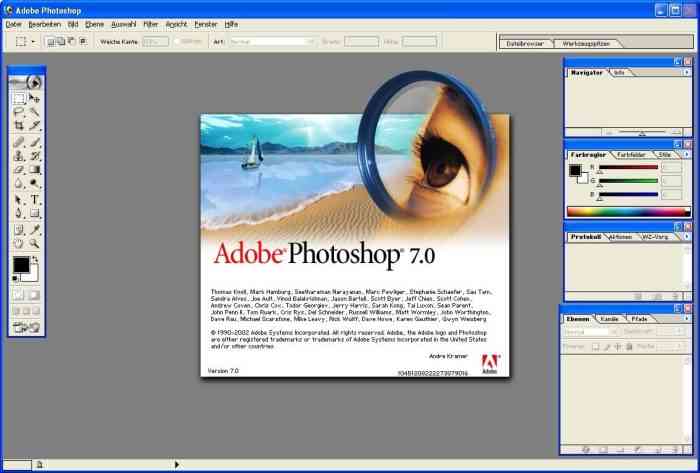
Some of you might assume that installing Photoshop 7.0 on Windows is difficult. But it’s not. It takes just a few minutes to complete the whole installation process. You don’t need any technical knowledge or expertise to install this software, which we think is a good thing.
If you are not confident about installing the software by yourself, let us help. We have detailed the steps in easy-to-understand language. Just follow what is said and you will be good to go.
- The first thing you need to do is close all apps and programs running in the background. If you have any documents open, save them, or they may get deleted.
- Now insert the Photoshop 7.0 software installation disc into your PC through the CD-ROM drive. Your PC will detect the disk and run it.
- Upon detection, you will be greeted with the Adobe Photoshop 7.0 welcome screen.
- As you see the Warning screen, click Next.
- Click on the radio button to specify whether it’s for business or individual.
- Enter your salutation or title along with your name. You should also type your company’s name if you have one.
- Now input the 24-digit serial number in the blank boxes. Make sure to enter the code correctly.
- Once done, hit the Next button to navigate to the File Association Settings.
- Choose All to PS followed by All to IR. After that click Next. This will cause the installation to start.
- As the pop-up message appears, click on OK. This is needed to conclude the installation process.
- After everything is done, restart your computer. Also, pull out the installation disc from your PC’s CD-ROM drive.
That’s all you need to do to install Photoshop 7.0. We hope to be clear with the steps.
Adobe Photoshop 7.0 Features
Auto Colour
One of the notable features of Photoshop 7.0 is the Auto Colour option. It helps correct color casts. We believe it is a handy feature for those who are not comfortable using Variations, Curves, or Levels.
We used the auto color option for a basic picture. It took just one click to fix the vibrancy of the image. You can adjust contrast, auto levels, and color from the Options window in the Levels section. If you set the algorithm to “Enhance Per Channel Contrast,” it will copy the old Auto Levels command. Similarly, setting it to “Enhance Monochromatic Contrast” makes it mimic the old Auto Contrast command.
However, if you tweak it to “Find Dark & Light Colours” and “Snap Neutral Midtones,” it will follow the new Auto Colour command.
Although it’s a welcoming feature, it requires a lot of manual effort. This is because it corrects color without knowing what it represents.
Paint Brushes
When talking about Adobe Photoshop, we must mention the brushes. We are sure you will love the workspace, once you start using the paint engine, which has a large number of brushes to choose from.
Since Photoshop 7.0 is an upgraded version of the previous releases, it offers improved tools. It lets you change opacity and hue. You can also vary the flow for brushes including charcoal, oils, and pastels. As a result, you can create a more realistic-looking painting.
Upon exploring the brush palette, we also realized that it allows you to set multiple brush parameters such as shape, color, and jitter. It’s the continuous improvement of the software which makes it better than other professional programs.
However, we believe there’s still room for improvement. For example, it doesn’t have the velocity control feature yet. Having this option would allow you to adjust the brush size as well as the painting speed.
Layer
With Photoshop 7.0 you can now merge the latest layer easily. Using action you can alter anything in your image. Sounds cool right?
Spade brushes and sun brushes come in handy when designing projects. You can use these features only if you download the full version of the photo editing software.
Flexible
Adobe Photoshop 7.0 is a premium editing software that allows you to add a professional touch to your drawings and pictures. It has a steep learning curve, so you can’t just start using it like that.
Although Photoshop 7.0 is an older version, it has features that will blow your mind. It allows you to present your pictures in a manner that you haven’t done before.
With just a simple click you can start creating 3D animation and pictures with the software. So if you are in the mood to create a masterpiece, Photoshop 7.0 could be a great option for you.
Picture Manipulation
For picture manipulation, the software offers the Perspective Wrap tool. It is a very useful tool that helps you to create perspective even on a spreadsheet.
Versions 6 and 2 had features like Transform and Vanishing Point that helped users create a perspective. If you are willing to put in a little more work, you could create a more symmetrical and precise perspective.
Healing & Patch Tool
With Photoshop 7.0 you get a feature called healing and patch tool. It can remove scratches, blemishes, and wrinkles easily. Not only that but you can use it to fix any dusty image with just a few clicks here and there.
Just keep swiping the healing brush and it will fix the picture. To top it, you can select from a range of stylish brushes.
Picture Packages
Under the “File Automate” menu, you will find the new Picture Package feature. This option greatly improves the efficiency of printing images in various sizes.
At the top of the Picture Package dialog box, you will find a Source panel that allows you to configure options for the frontmost document. If you select a folder, each image gets its sheet.
On this sheet, you can select from a variety of layouts, including two 5 x 7s, four 4 x 5s, and eight 2.5 x 3.5s. If you are not satisfied with the default settings, you can create your own.
In Photoshop 7.0, a thumbnail of the chosen layout is displayed, with the image imposed to show how it will be printed.
For images with heavy editing, the “Flatten All Layers” option comes in handy. It speeds up printing without the overhead of managing the original file.
Another great feature that is worth mentioning is the “Label” option, which allows you to overlay text on the image in any size and font available.
Printing of normal, single images is also improved which accurately shows the output that you expect from your printer.
Tool Presets & Workspaces
The large collection of brush options can make you confuse. Sometimes, it gets difficult to choose the right one. You may also lose your brush settings when making changes to the current brush. However, there’s good news as you can now save your brush settings.
In Photoshop 7.0, when you choose “New” from the Tool Preset palette, the software suggests a name for each brush and adds the settings to the list. This means you can have brushes named “Botox” or “Red-Eye” if you would like.
Likewise, you have the option to save the arrangement of your palettes as a Workspace. It takes just a single click to recall the layout you previously saved on your desktop. This is truly a great feature for the artists.
Main Features
- Auto Colour
- Paint Brushes
- Layer
- Flexible
- Picture Manipulation
- Healing & Patch Tool
- Picture Packages
- Tool Presets & Workspaces
Contents