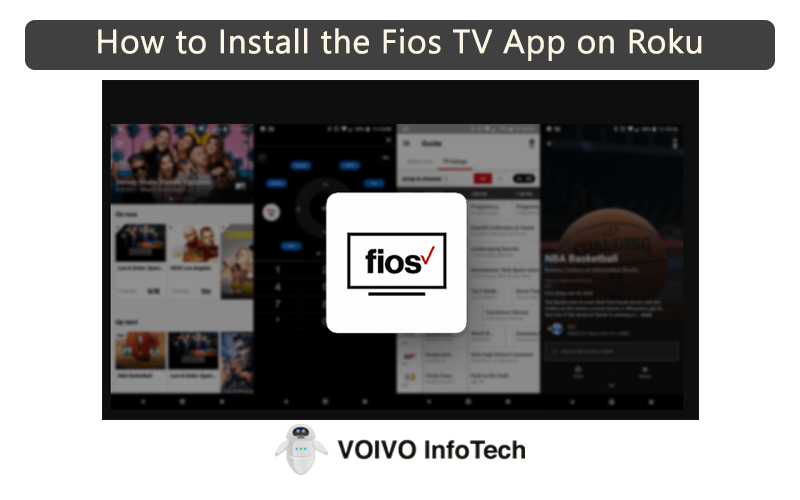Roku TV is an excellent streaming device. It allows you to watch your favorite content on a bigger screen. Typically, it works hassle-free, but at times it might cause technical difficulties.
For example, the Roku TV sounds not working. This can happen due to various reasons. But the question is how to fix it.
If you are experiencing a similar issue, you have come to the right place. In this post, we will suggest some easy solutions that will help you to fix the problem. So without wasting time, let’s get to the details.
Easy Ways To Fix Roku TV Sound Not Working
Roku TV sound not working is a common issue. You are not the first or the last person to experience it. It is indeed an annoying feeling when your Roku TV sound stops working. Thankfully, some easy fixes will take care of the problem.
Method 1: Check if the “Mute” option is turned off
Before trying any other solution, you should check if the “mute” option of your Roku TV is turned off. If the mute mode is on, it will prevent the TV from playing any sound.
To check whether the mute mode is on, take your Roku TV remote and press the Mute button. This will deactivate the mute mode and the sound will start playing.
Also, don’t forget to check the volume levels. Make sure that the volume is set at a level that is audible to your ears. Press the Volume Up button on the remote and set the volume level somewhere around 50%.
These are some of the things you should check when your Roku TV stops playing sound. If this doesn’t solve the issue, move on to the next method.
Method 2: Try a different port
Sometimes the port you are using is to be blamed. If the port doesn’t work properly, it might cut out your TV sound.
A port might malfunction because of various reasons. One of the main causes is dirt. The good thing is that Roku TV comes with multiple ports. So if one port is not working, you can try a different port.
Connect your Roku to another port and see if it’s working. If the problem occurred because of the port, connecting to a different port will fix the issue. If not, then you will have to try a different solution.
Method 3: Unplug and re-plug the cables
If your Roku TV is not playing any sound, you can try unplugging the cables and plugging them back in. This is another easy way to fix this issue.
For this method to work, you need to unplug all the cables connected to your Roku device. For instance, if your TV is connected to your Roku device via an HDMI wire, unplug the cable from both devices. Insert them back in and check if the problem is solved.
If the issue occurred due to a loose connection, this solution will fix it.
Method 4: Adjust your Roku’s sound settings
With a quick upwards tap on the remote, you can access the Settings section on your Roku device. There you will find all the audio settings.
Roku has an Auto setting that enables the device to automatically playback sound using the best method. To access this setting, you need to follow these steps.
- Go to Roku’s home screen, and locate the Settings section.
- Select the Audio option by pressing the OK button on your remote.
- Scroll down to view your current sound settings: digital output format, streaming audio format, and audio mode.
- To make a change, press the OK button on the remote. It will show you the available options.
- If the Auto setting is not working, you can select your preferred settings.
- If the no sound option is enabled, choose Menu Volume from the list of Audio settings. Now you can select between high, medium, or low for your volume.
Method 5: Update your Roku device
If you are running an outdated Roku update, it might create issues for the device. For example, your Roku device may stop playing sound. In this case, the only logical thing to do is update your Roku. To check if you are using the latest version of Roku, follow the instructions below.
- Go to Roku’s Settings on the home screen.
- Scroll down to access System. For this, you will have to press the OK button on your remote.
- Scroll down again and select System Update.
- Check the bottom of the screen to see if your Roku TV is updated.
- Hit the OK button on your remote to manually check for an update.
- Get the latest system update if you haven’t installed it yet.
Method 6: Check your internet connection
If you have a poor internet connection, it might affect the sound quality of your Roku device.
If none of the above methods works, it’s probably because your Wi-Fi is to be blamed. Check if the internet connection is working properly. If not, connect your device to a different network.
Method 7: Factory reset your Roku device
If your Roku TV is still not playing sound, you should try factory resetting the device. Before you decide to take this step, you should be informed that it will return the device to its default settings.
You will find the Factory Reset option in Roku’s advanced system settings section. While many won’t opt for this solution, it is capable of solving a variety of issues.
To factory reset your Roku, you should follow these steps:
- Go to Roku’s home screen and access Settings.
- Select System by pressing the OK button on your remote
- Go to Advanced System Settings.
- Select the Factory Reset option.
- Now you will be asked to enter the four-digit code provided by Roku.
- After that hit the OK button.
Final Words
We have explained all the common solutions for Roku TV sound not working. In some cases, you might have to try more than one method. Make sure to follow the steps correctly and the problem should be solved in no time.