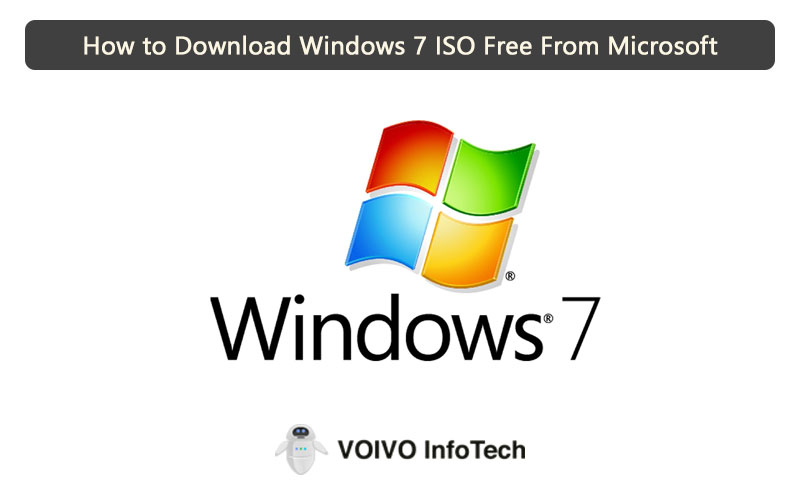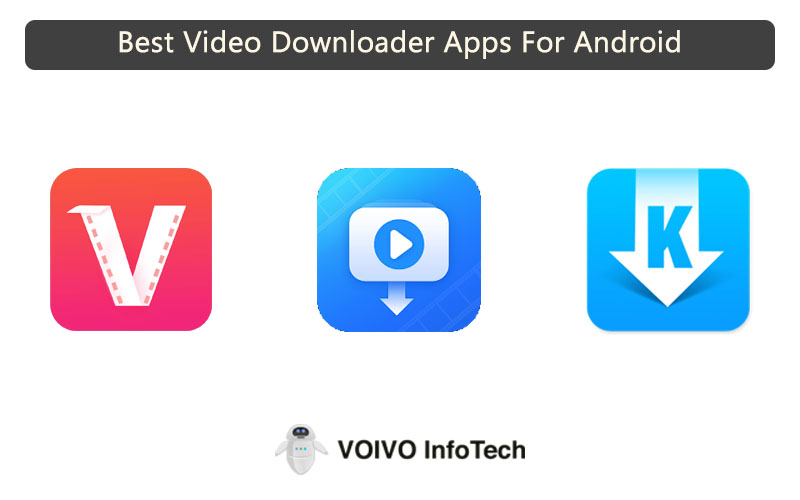In a world where we are heavily dependent on documents and data, Google Drive with its cloud storage options has been a savior. But, with every Gmail, there comes a limitation on how much space you get with the account.
But there are often when you witness the message “You can’t view or download this file”. This happens when you don’t have enough space in your Gmail cloud storage. This download limit on Google normally stays for around 24 hours following which you might be able to access them again.
The Google Drive sharing limit is something that the officials don’t disclose but there are ways to bypass the Google Drive download limit without any hassle. Generally, the error messages come up in two options – “Google Drive quota exceeded” or “You can’t view or download this file.”
But, while you might have witnessed such issues a lot, not many people know how to overcome this shortcoming. Well, don’t worry, we have got your back and we are going to walk you through some of the simple steps.
What entails the Google Drive download limit?
Before anything, you need to realise the fact that Google Drive doesn’t allow the users unlimited data transfer. This is one of those facts that many of the users aren’t even aware of. So, whenever an individual shares a drive link with a file of big size, there are chances that Google will restrict the download, for obvious reasons.
When Google detects an unnecessary and unusual amount of data transfer beyond the permissible bandwidth, there are chances that there will be a download limit. So, coming round to such situations, you need to wait out the restriction for 24 hours or so.
But, even after 24 hours, open the link from a separate account to avoid getting struck by Google again. It might end up causing a permanent restriction on your account. If you are wondering why it happens, it is likely because Google wants to protect the privacy of the users.
Steps to bypass Google download limit
Now, we know and understand that this is a serious piracy protection issue imposed by Google. But there are ways that you can use to overcome this hassle. The process isn’t complicated. You just need to follow the steps we have mentioned below:
- Once you open the link, sign in to your Google Drive account
- In the file URL, replace the “UC” with “Open”
- Once done, reload the page again and bypass the imposed limit
- From there, select the “Add to My Drive” option and confirm it again
- In a new tab, open your Google Drive account, and then right-click on the added file
- From the drop-down menu, select “Make a copy”
- Once done, you can then download the file to your computer
How can one fix the error exceeded on Google drive?
If you are the individual whose shared file link is coming up with the download limit issue, there are a few important things you can do to fix the issues altogether. If people are coming back and reporting to you that your shared file is creating chaos, here’s what you can do to prevent that issue.
- Open your Google Drive account and find the file that you have shared
- From there, you right-click on the file and then select “Make a copy” to copy the file as a separate file in your drive. This will duplicate your file again
- From there, you can find the duplicate file and rename it as something completely different
- Once done, you can create a shareable link and share the same with the followers
This should likely solve all the problems that you are facing with the file. But, remember that you can’t do it every time because it puts your account at risk of getting banned for good. So, if you have to wait, do that.
What are the other ways to bypass the hassle?
If the above step isn’t working for you, there are a few other ways that you can use to bypass the restriction to be able to access the files or download them via the shareable Drive link.
1. By sharing the file as Public
The first option is to share the file as public. This imposes a risk of the file getting corrupted or viewed by other people on the internet but those risks are extremely minimal. The steps are simple for this, all you have to do is follow the steps we have mentioned down below:
- Open Google drive and navigate down to the file that you likely want to share
- Right-click on the file and choose the “Share” option from the menu
- From there, you can click on the “Advanced” option from the secondary menu dropdown
- Once it opens, you can find a section of “Who has access” where you can change the Private settings to “On-public on the web”
- Once that is completed, you can click on “Done” and you should be able to share the file seamlessly from there
2. By changing the ownership of the file
Another way you can bypass the Google Drive limit is by changing the ownership of the file. But, make sure that you do this for the general documents and not for the extremely important or confidential documents. Follow the steps as mentioned:
- Start by opening the home screen of Google Drive
- Search for the file that you want to share
- Right-click on it and select the “Share” option from the drop-down menu
- From there, navigate down to Advanced settings
- Click on the drop-down arrow from there and change the ownership of the file to someone else and then save the settings likewise
If you are experiencing issues concerning exceeding the download quota on Google, you must follow the steps that we have mentioned around. But, be careful not to be too persistent in bypassing the limit. Instead, you need to sit back and wait out the restriction so you don’t get blacklisted or banned from using Drive or Gmail, for that matter.
FAQs
1. What is the download limit on Google Drive?
If you have been witnessing error while downloading files or through links on Google Drive, you have likely reached the download limit. The platform allows you to download around 750GB of data per day and even upload files up to 5TB size per day.
2. Can one disable the download option on Google Drive?
Once you click on the file that you don’t want to be downloaded, you can right-click on the file, click on Share, and then navigate down to the Advanced option. From there, you can click the disable option for the downloads and then finalise the option by clicking Okay.
3. Is downloading files from Google drive safe?
Yes, despite you getting error options, it is safe for you to download files from Google drive, mainly because it is a feature of Google. Aside from that, in case you are experiencing errors while downloading files from Google, make sure that you take your time aside and wait out the restriction for a day instead of rushing into it and trying again and again, we’d suggest you wait it out for a day and then try again.