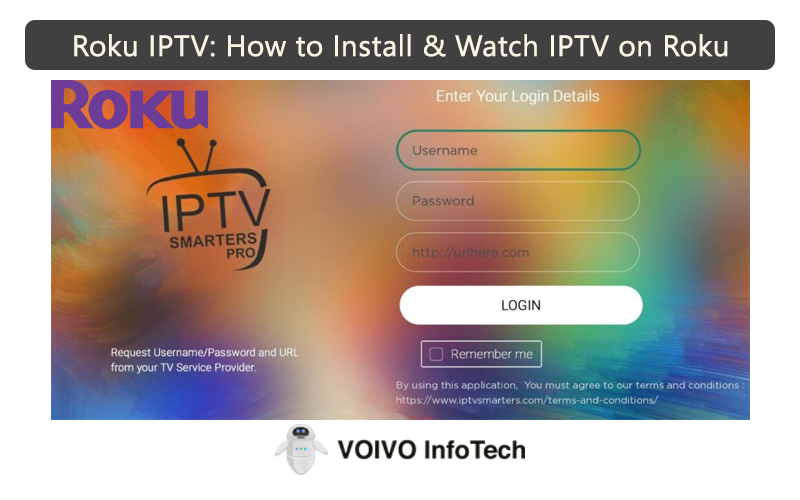Ever since IPTV is introduced, it has become a popular choice among users. It’s a great alternative to cable service. Instead of spending hundreds of dollars on your cable TV service, you can simply watch IPTV on your Roku device.
Though IPTV is not a free service, it is much cheaper than cable TV service. As a result, more people are showing interest in IPTV subscriptions. Plus, it offers a wide variety of content including TV shows, movies, on-demand content, and even live TV channels.
If you are looking for the steps to install IPTV on Roku, you are in the right place. In this post, we will explain the whole setup process to you.
What is IPTV?
IPTV is short for Internet Protocol Television. It is a streaming service that allows you to watch live TV channels, movies, and TV shows.
An IPTV service is better and much faster than a cable TV service. Not only that, but it is also more versatile. With an IPTV service, you can watch content in HD resolution.
To watch IPTV, you will need a set-top box. But if you install it on Roku, you can skip that requirement.
Does IPTV have an IPTV Player for Roku?
Unfortunately, IPTV doesn’t have an IPTV Player for Roku devices. Earlier, users could stream IPTV content on Roku by using the M3U Playlist Player. But the player is no longer available in the Roku channel store.
However, there’s a workaround that can help you install IPTV on your Roku device. We will discuss the details in the next section.
Guide To Install IPTV On Roku
To install IPTV on Roku, you will have to first download the IPTV app on your computer and connect it to your Roku device.
However, if you are using an IPTV player such as TiviMate, you can cast IPTV on your Roku streaming device.
For someone who is installing IPTV on Roku for the first time, the steps might feel a little confusing. We have tried to simplify the process by breaking it down into four parts. Just follow the instructions and you will be good to go.
Here’s what you need to do:
Part 1: Enable developer options on your Roku device
- The first thing you need to do is switch on your Roku device.
- Take the remote and press these buttons in the given order: 3x Home button, 2x Up Arrow, 1x Right Arrow, 1x Left Arrow, 1x Right Arrow, 1x Left Arrow, 1x Right Arrow.
- This will give you access to the secret Developer Menu on the screen.
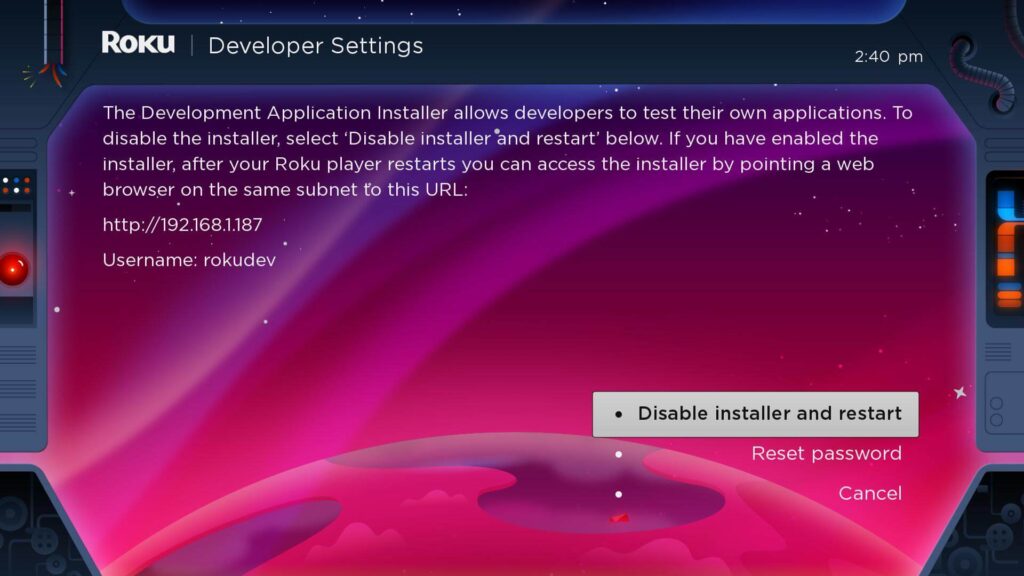
- Write down the IP address shown on the screen.
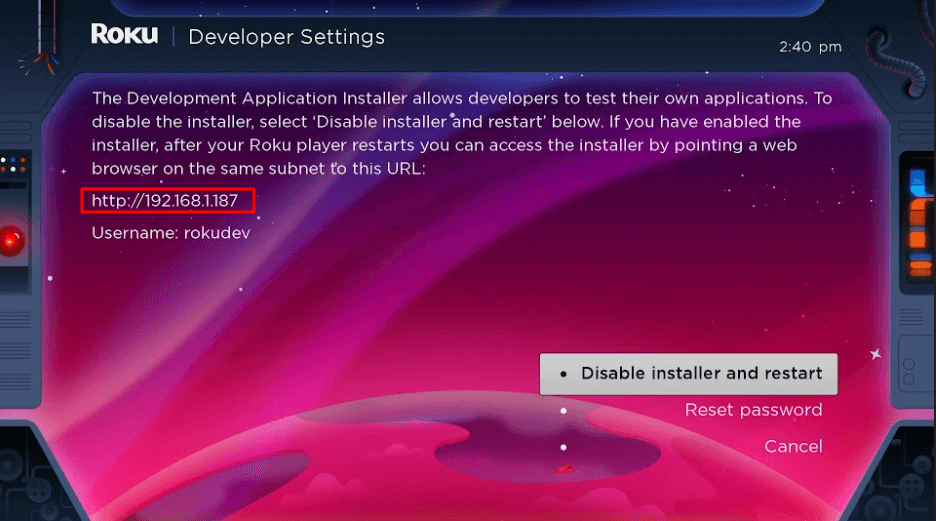
- Choose the option Enable Installer and Restart.
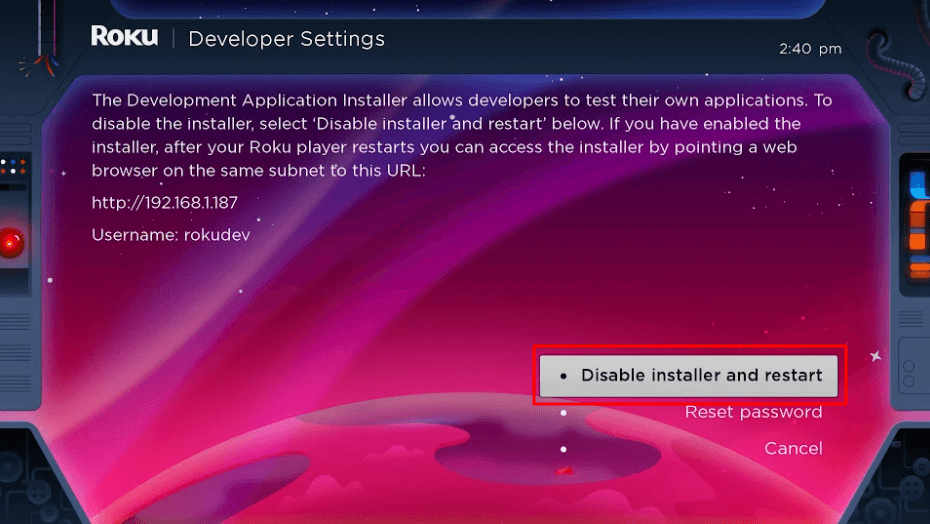
- After going through the Developer Tools License Agreement, hit the I Agree button.
- A virtual keyboard will appear on the screen. Now create a strong password to proceed ahead.

- Choose the option Set Password and Reboot.
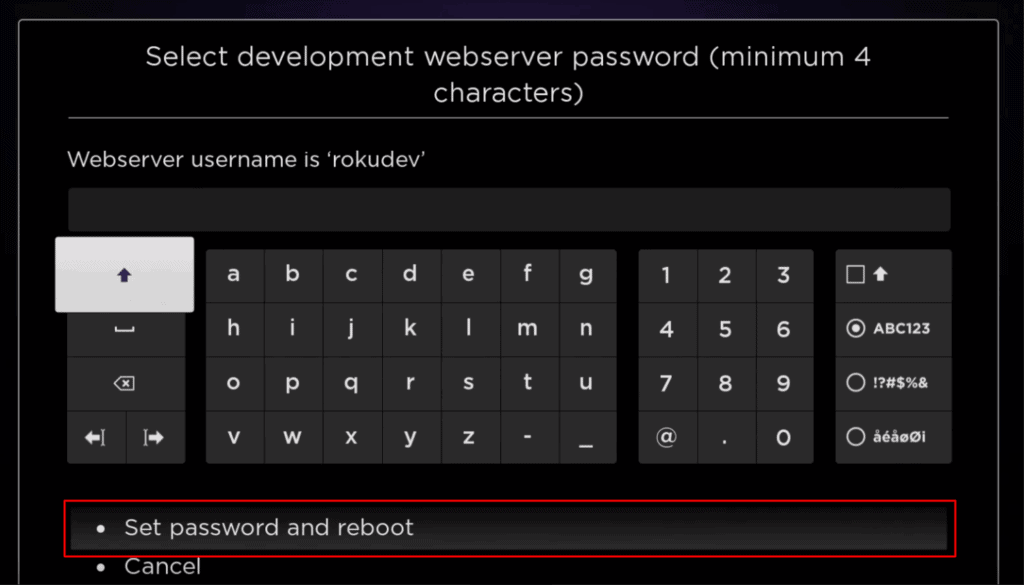
Part 2: Add IPTV Smarters Channels
- Switch on your desktop and launch a web browser.
- Visit the official Roku website at www.roku.com.
- Once you are on the site, sign into your Roku account by using your login credentials.
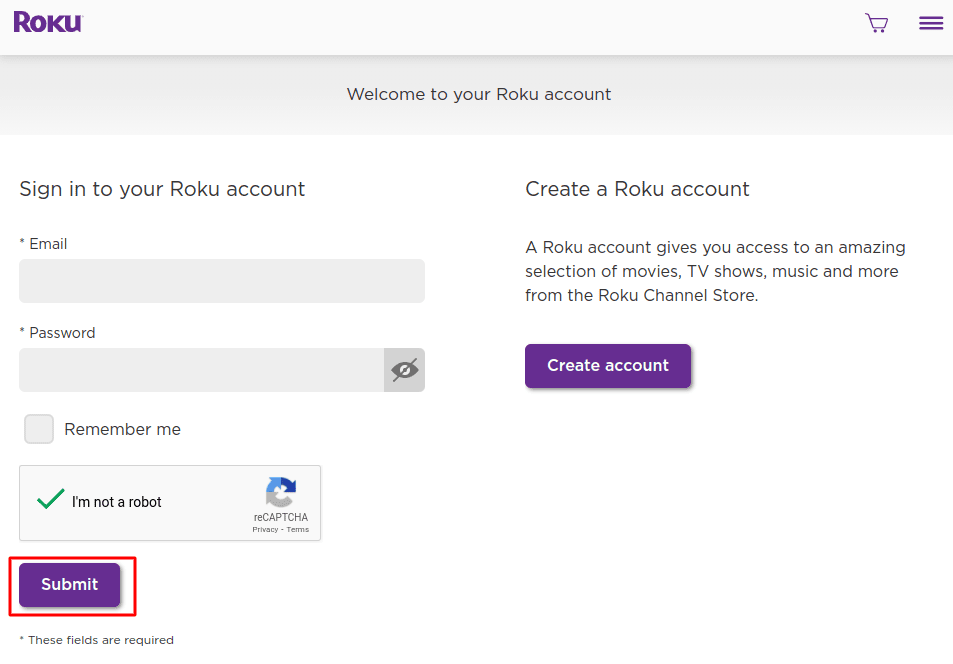
- Under the Manage Account section, you will see the option Add Channel with a code. Click on it.
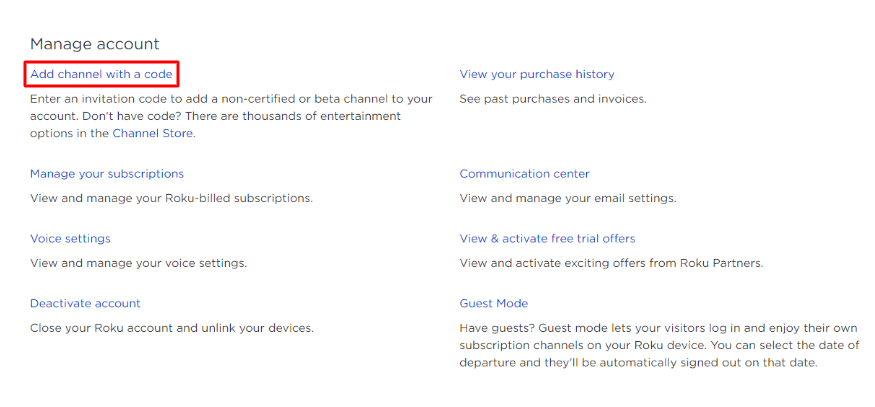
- Enter iptvsmarters in the given box. You must type it the way it’s shown here.
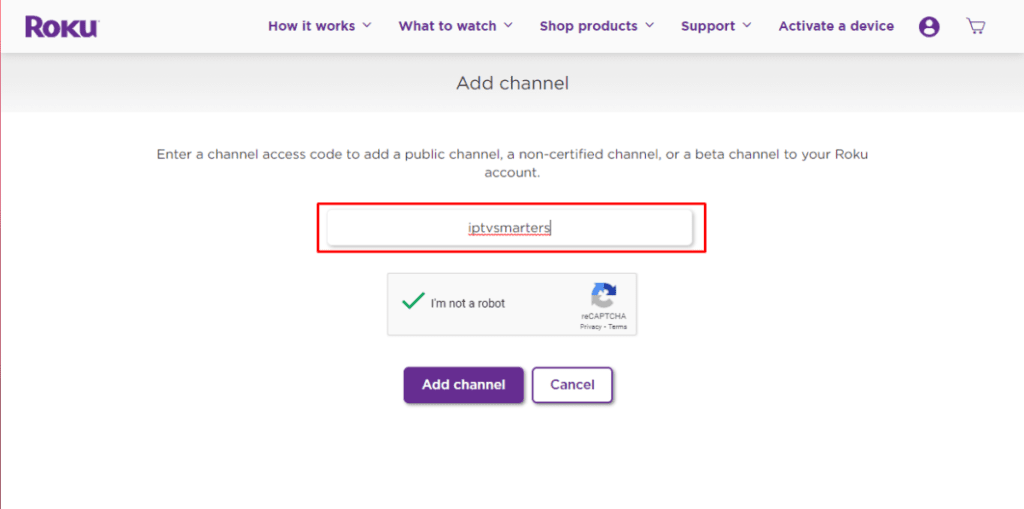
- Choose the option Add Channel.
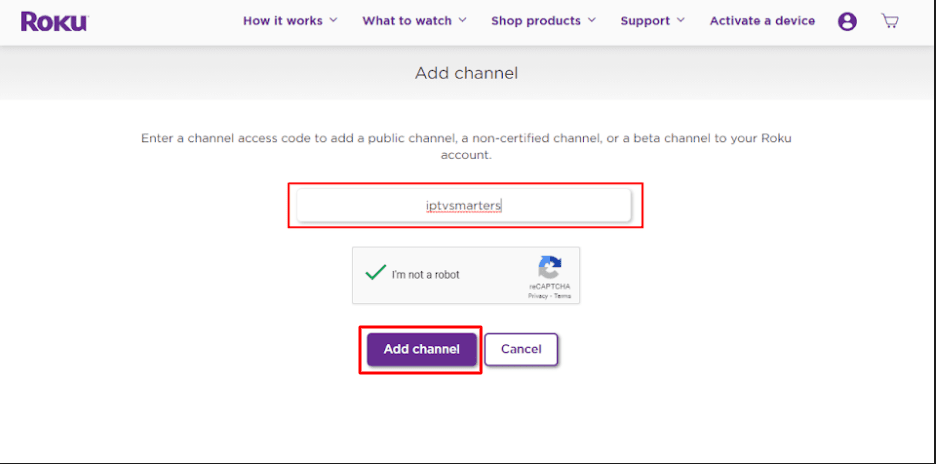
- A warning message will pop up. Click OK.

- Select the option Yes, and add the channel in the next pop-up.
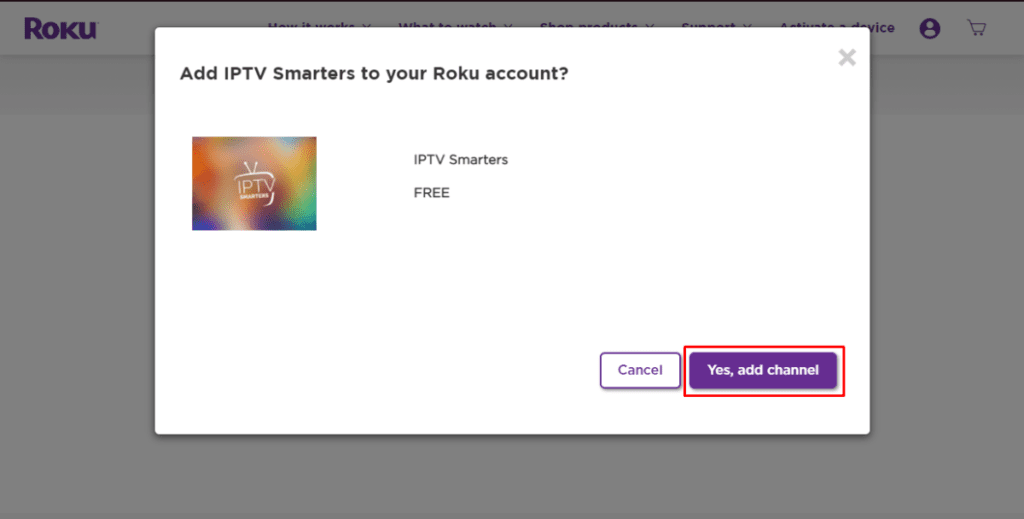
Part 3: Download the IPTV Smarters package on your PC
After you are done with the above steps, you are ready to download the IPTV Smarters package on your desktop.
- Open a web browser and visit this link: https://www.whmcssmarters.com/clients/dl.php?type=d&id+108.
- Now save the IPTV Smarters package on your Desktop.
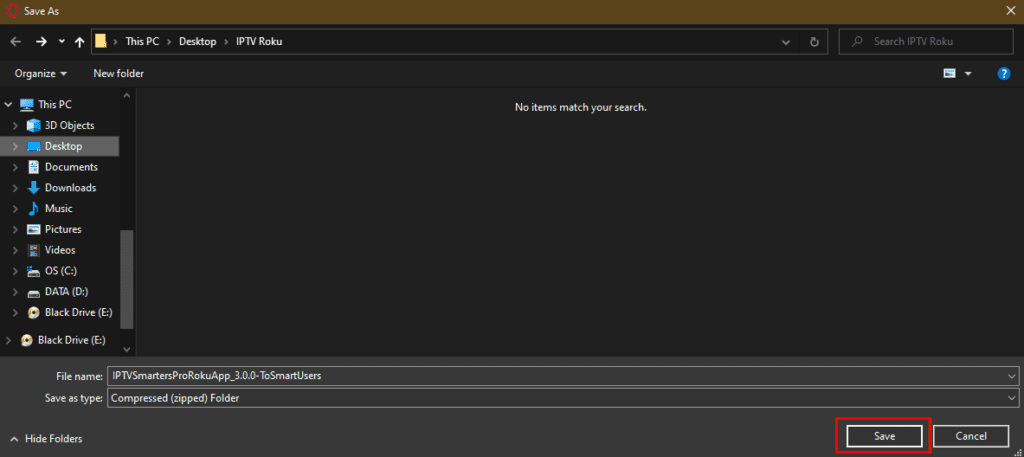
Part 4: Install IPTV Smarters on your Roku device
- Once again, open you’re web browser on your PC.
- Type in the IP address that you wrote down earlier.
- You will see a sign-in box appear on the screen.
- In the Username section, enter rokudev.
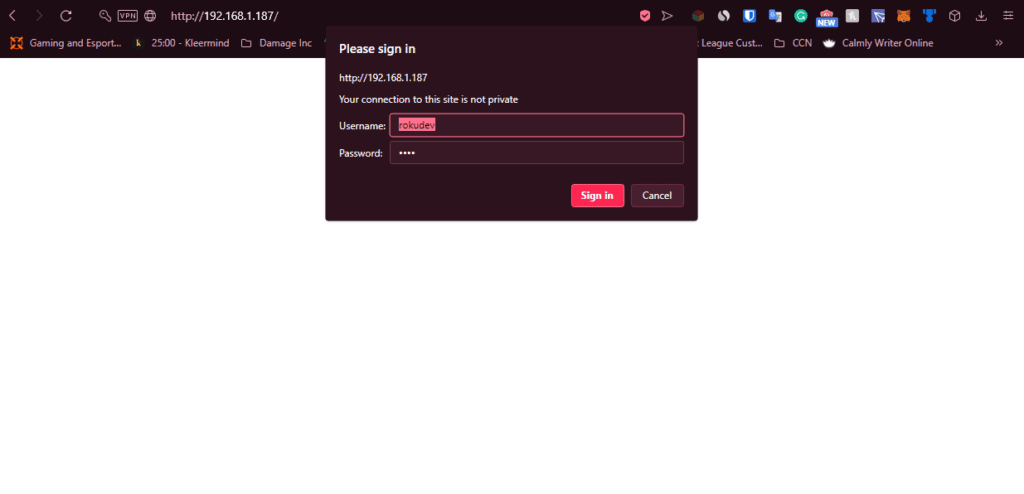
- In the Password section, enter the password you created earlier.
- Click on the Sign In button.
- As the next page opens, click Upload.
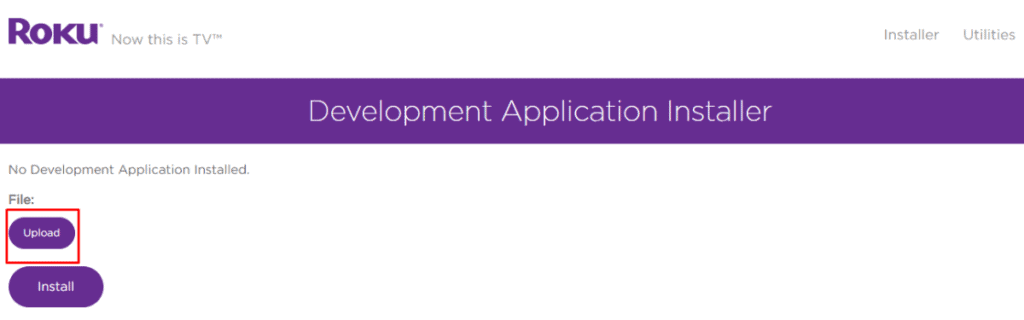
- Go to the location where you saved IPTV Smarters Package and click open the download folder.
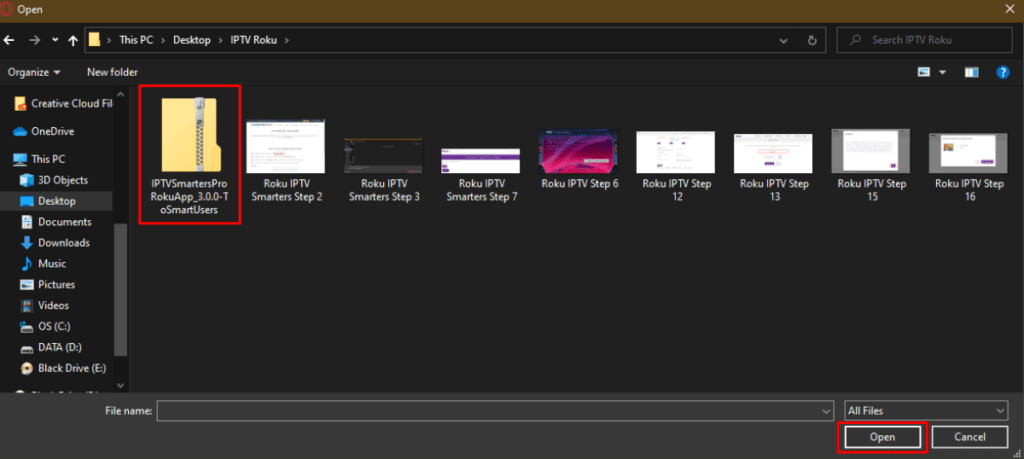
- Hit the Install button after the file is uploaded.
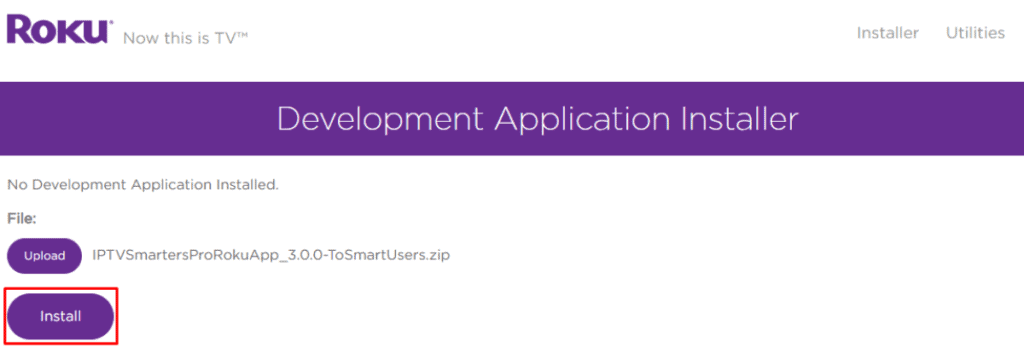
- IPTV Smarters Package is successfully installed on Roku.
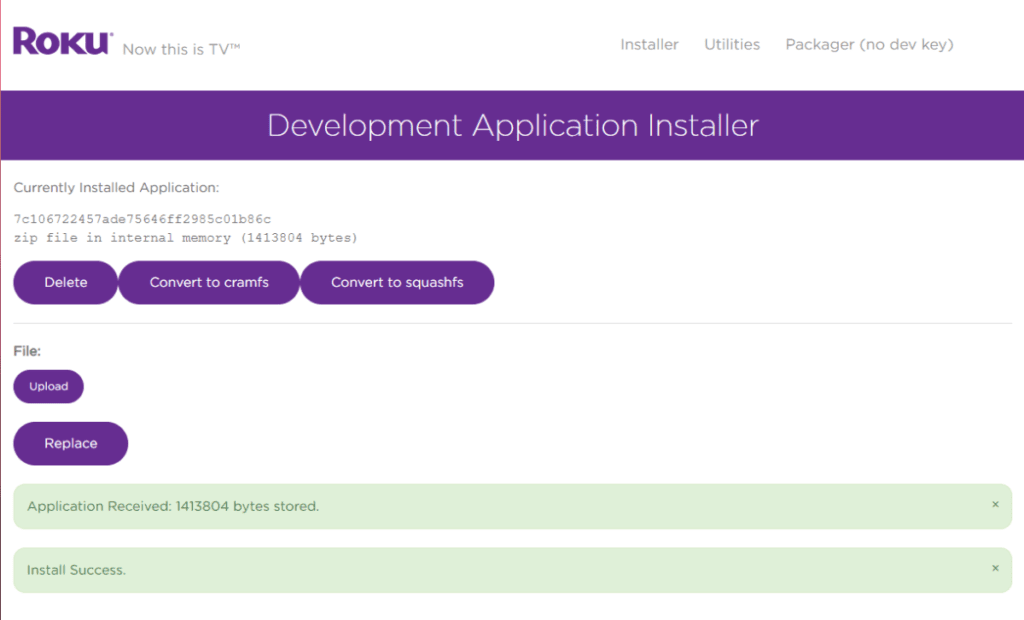
- Go back to your Roku device and you will see the IPTV Smarters on the TV.
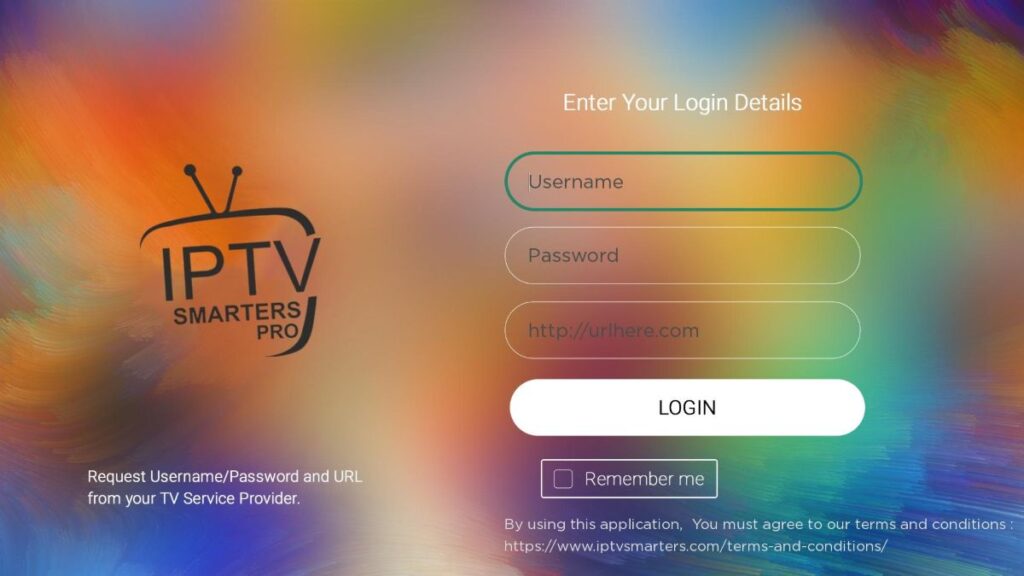
- Sign in with your IPTV Smarters login details and you are done.
The steps to install IPTV on Roku are a bit lengthy. But if you follow all the instructions correctly, it won’t take you much time to complete the setup.
Is IPTV legal?
IPTV is a popular streaming service that allows you to watch a variety of content. By subscribing to the service, you can watch movies, TV shows, and on-demand content. Additionally, it gives you access to live TV channels.
Given the popularity of IPTV, it is worth knowing if the service is legal. Well, IPTV is not legal in every country, including the U.S.
If IPTV is illegal in your country, you should use a VPN service to hide your IP address. Before installing IPTV, connect your Roku device to VPN. This will allow you to stream IPTV content without exposing your identity.
When choosing a VPN service, make sure that you opt for a reliable option. Services like ExpressVPN and NordVPN are considered the best. It is better to avoid free VPN apps as they are not as efficient as paid ones.
Final Words
As long as IPTV is legal in your country, you can install it on your Roku device and enjoy non-stop streaming. We have already covered the installation process in this post. All you have to do is follow the steps and you are set. The best thing about choosing IPTV over cable TV is the price. The subscription plan for IPTV is much cheaper than cable TV services.