Even the most powerful 10th generation processors, which have the most processing capability, need to be optimized. Regardless of how powerful your processor and RAM are, your system will eventually slow down. Useless registry keys accumulate in your PC’s registry, and it isn’t always easy to remove them. In addition, unnecessary files begin to clutter your computer’s hard drive, slowing down your system. If you don’t optimize your computer in these circumstances, it will begin to crawl. You won’t be able to use your computer in any way. That is why, in order to get the most out of your system, you must keep it optimal.
How can you improve the performance of your computer?
We understand how critical it is to keep your system running smoothly. You now have two important things to complete if you wish to optimize your PC. The first step is to optimize your computer’s registry, followed by optimizing your hard disk.
Perform registry optimizations
The registry records everything you do on your computer, from installing and uninstalling programs to visiting the internet. If you don’t clean and optimize it, it will remain there. When the registry becomes overly clustered, it slows down your computer. Manually optimizing a PC can be done by a tech-savvy and informed person, but it takes time. Furthermore, you must exercise extreme caution while deleting registry files, since deleting the incorrect registry keys can make your PC unstable, if not unbootable.
Make your hard disk more efficient
In addition, your computer’s hard disk continues to store useless and garbage data. When there are too many garbage files on your computer, it slows down over time. Again, a computer expert can manually remove all of the garbage files and restore optimization, but navigating through the Windows file system takes time. Manual hard disk cleaning and optimization are thus possible but not advised.
Is it possible to optimize your PC in a simple way?
We don’t have enough time in today’s hectic world to manually optimize our computers. We should hunt for an alternative to manually optimizing our PCs, just like we should look for an alternative to thousands of other activities, not only to save time but also to automate this process. So, if you’re looking for a PC cleaner as an alternative to manual PC optimization, we’ve got something unique in store for you: Advanced SystemCare.
How can Advanced SystemCare help you in optimizing your computer?
Advanced SystemCare, a simple PC application created by IObit, has the potential to boost your PC’s efficiency to new heights. It helps you in a variety of ways so that you can have an unrivaled experience with the fastest and safest system. You can use Advanced SystemCare to perform the actions listed below after downloading, installing, and activating it.
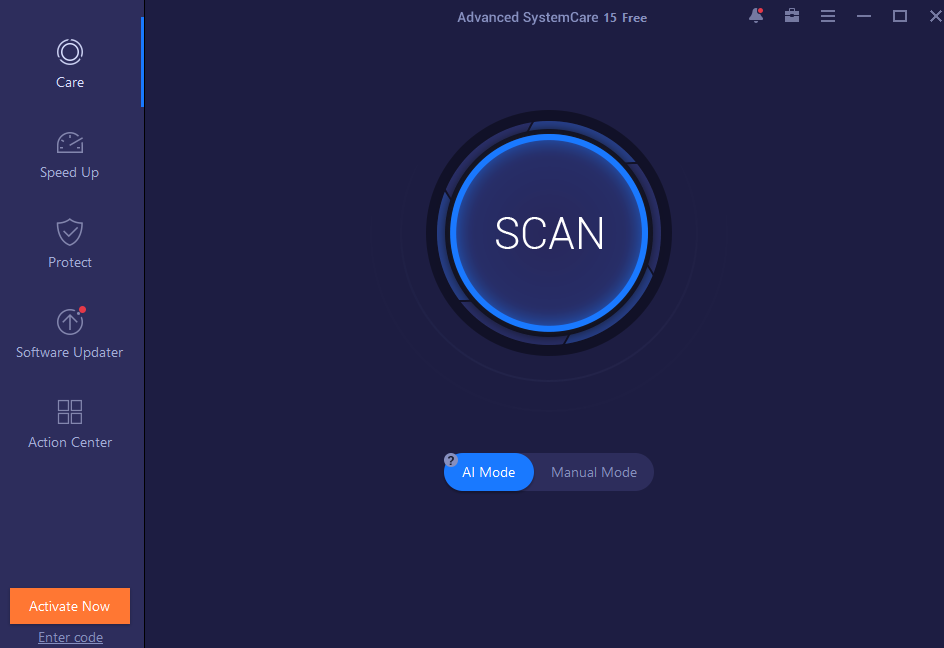
- Clean out unnecessary files, shortcuts, and leftovers.
- Remove malware and spyware.
- Update out-of-date software or drivers.
- Delete all traces of privacy.
- Repair security flaws, disk problems, and system flaws.
- Activate the firewall and antivirus software.
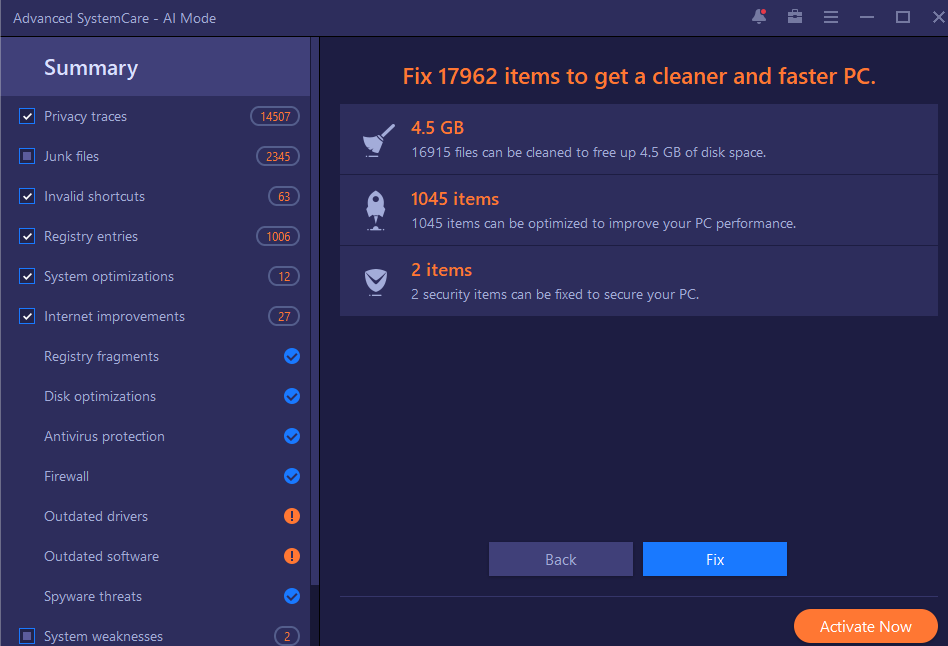
It’s worth noting that Advanced SystemCare is a completely free program. Whether you are an IT professional or a tech novice, you can use the application to clean up your computer for better performance thanks to the simple and clean UI.

